Search Divi Plus Documentation
Search for answers or browse our knowledge base.
How to get Instagram feed access token
Step 1 – Register Application on Facebook for developers
To obtain an Instagram access token, it is necessary to first create an app on the Facebook for Developers platform. Please follow the below steps.
- Log into your Facebook
- Create a new App by moving to the URL https://developers.facebook.com/apps
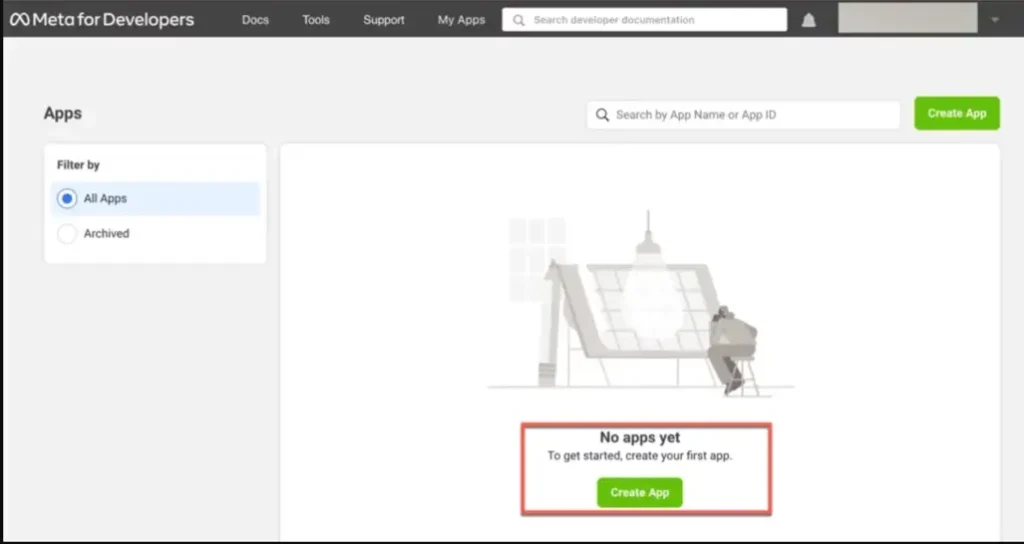
When you click the “Create App” button, a modal window will appear, prompting you to define the specific functionality and purpose of your app.
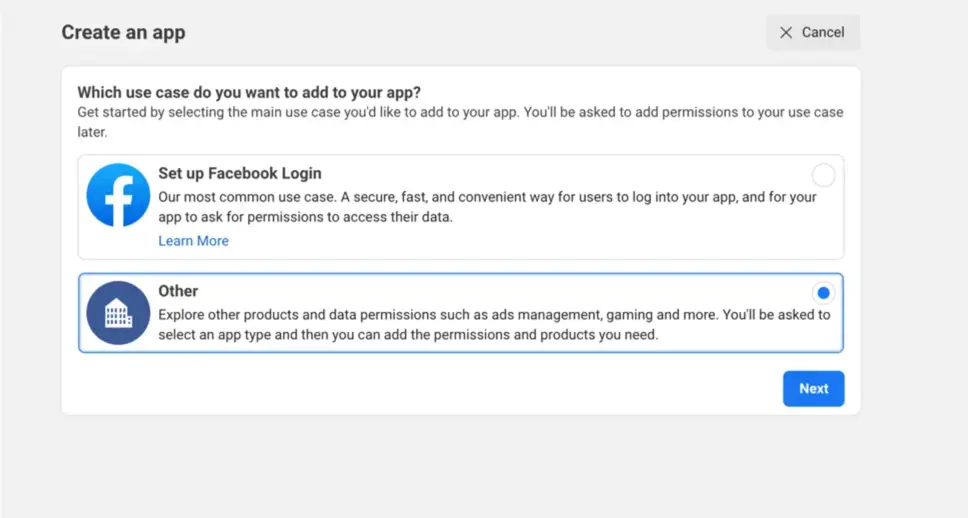
Select the option “Other”.
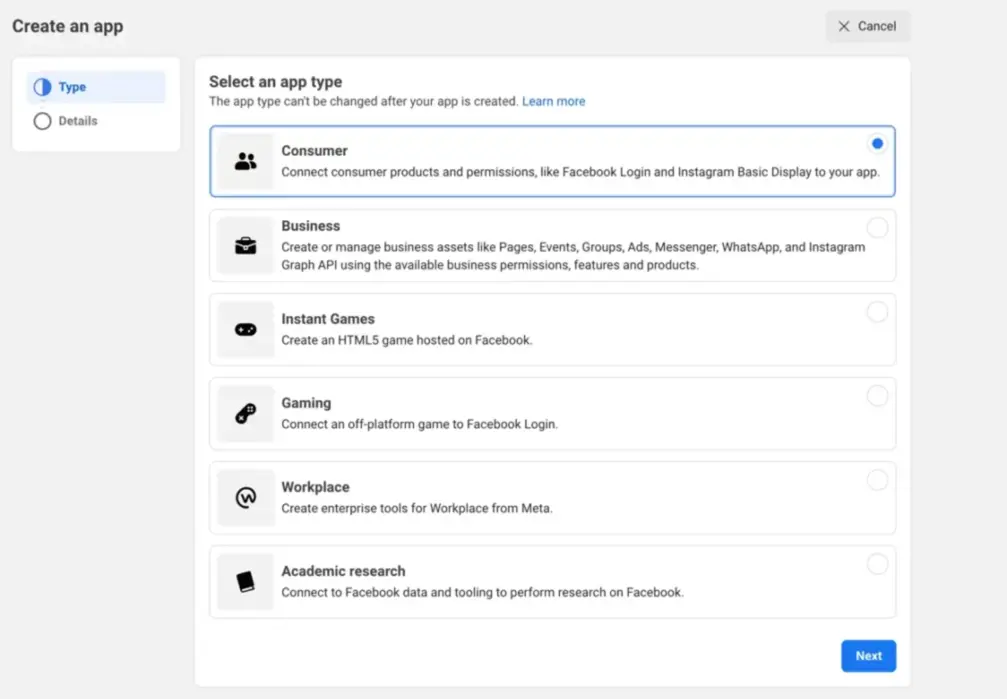
To register an app with a custom permissions set, select “Consumer” as the initial option when choosing permissions for your application.
Step 2 – Create New App
In order to create an app will open a pop-up where you need to insert
- Add app name
- App contact email address,
- Connect your Business Account
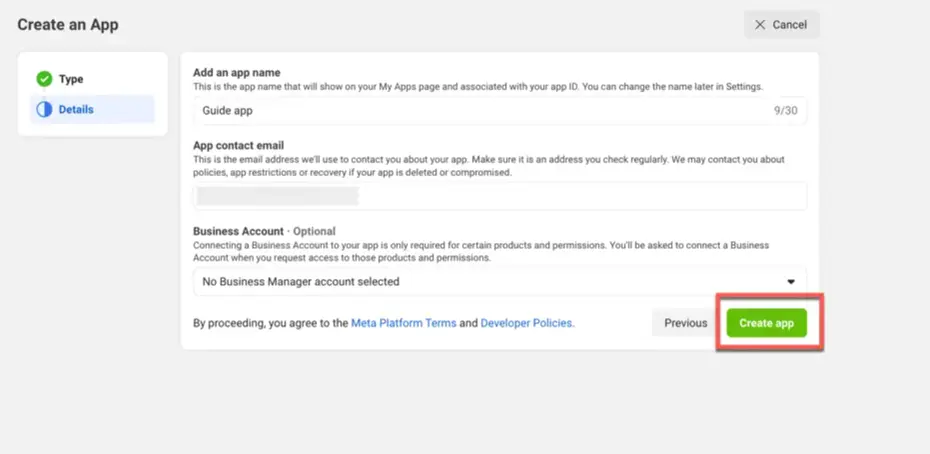
Step 3 – Set up Instagram Basic Display
Once you have added a new app successfully, you will be directed to a new page where you can configure the “Instagram Basic Display” and add a tester. These steps are necessary to generate your Access Token.
- Click Set Up under the Instagram Basic Display
- Here you will get two Instagram options, go with the option “Instagram Basic Display”.
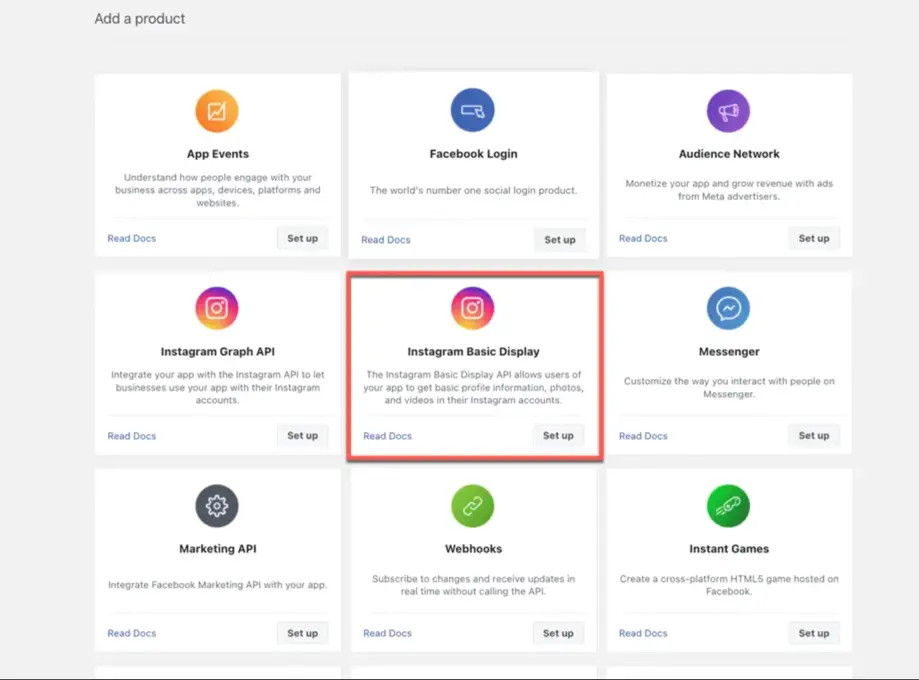
- Scroll to the bottom of the page and click on the button labeled Create New App.
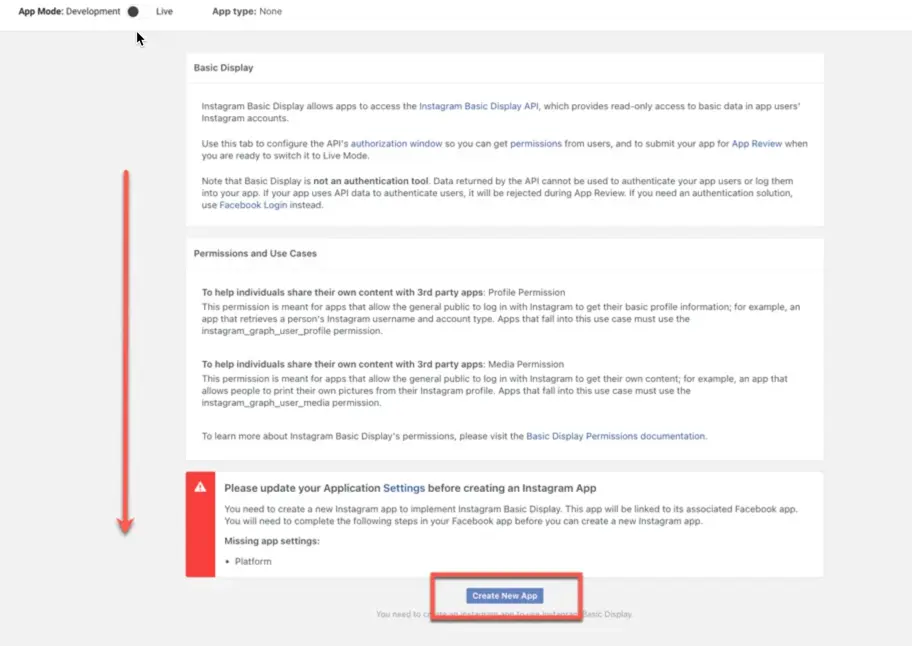
- Once you have clicked on the button a pop-up window will appear with the app name you have created before. This name will be displayed automatically so do not change it.
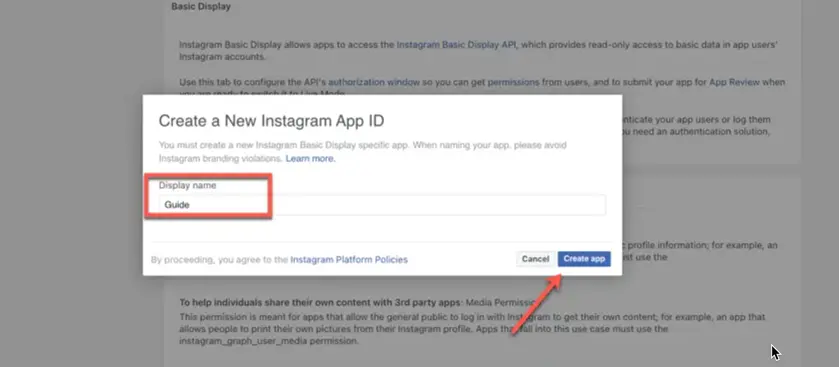
Step 4 – Get the Access Token
To generate the access token you need to add an Instagram Tester. To add a tester click Add or Remove Instagram Testers button.
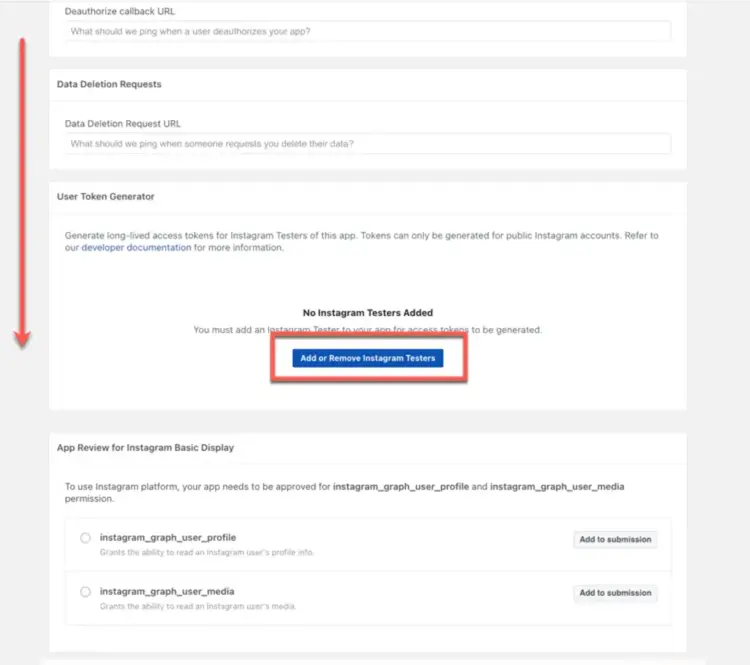
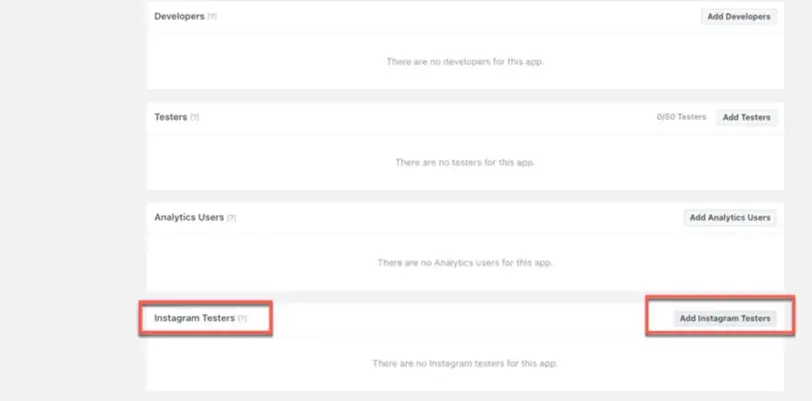
A window will pop up labeled Add Instagram Tester, here add the Instagram User name that you want to add and click on Submit button.
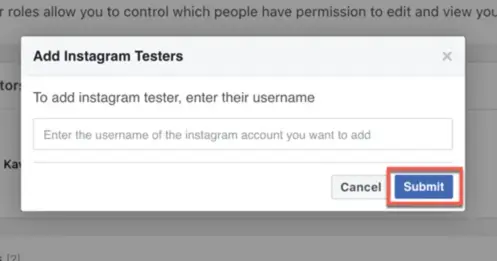
Step 5 – Login Instagram account of the username you added as Instagram Tester
- Log into your Instagram account here.
- Navigate to Settings >> Apps and Websites >> Tester Invitations >> Accept the invitation
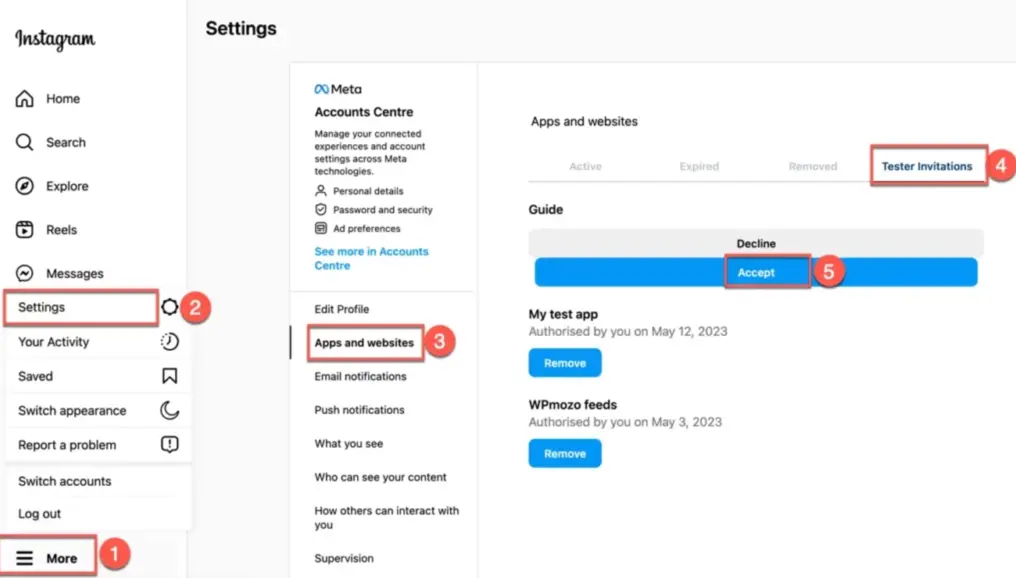
- Now move back to the Facebook Developers dashboard
- Search the app you created, then move to Instagram Basic Display >> Basic Display
- Scroll to the bottom of the page and in the User Token Generator Section and click the button Generate Token.

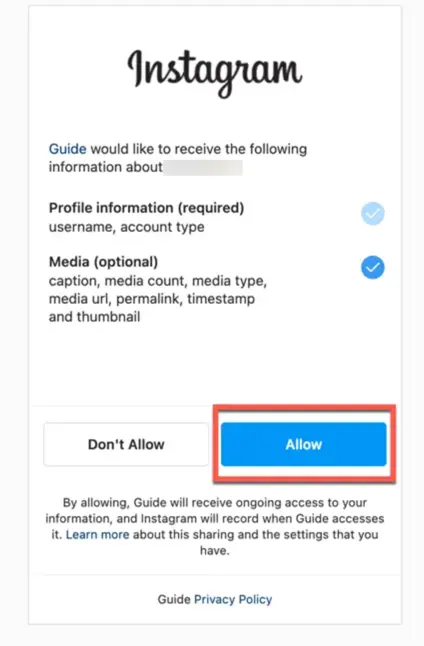
Check mark the box I Understand and copy the Access Token from the pop-up window
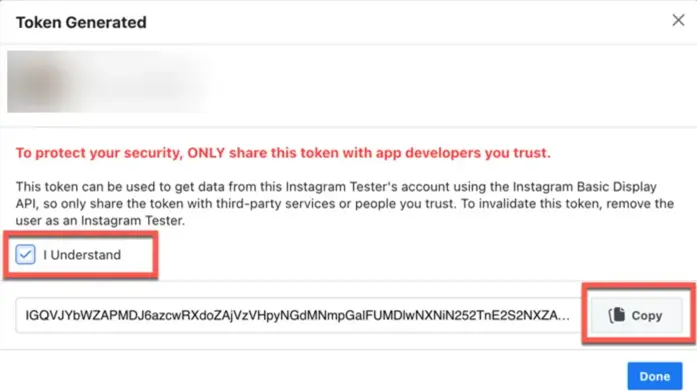
That’s it!!!
