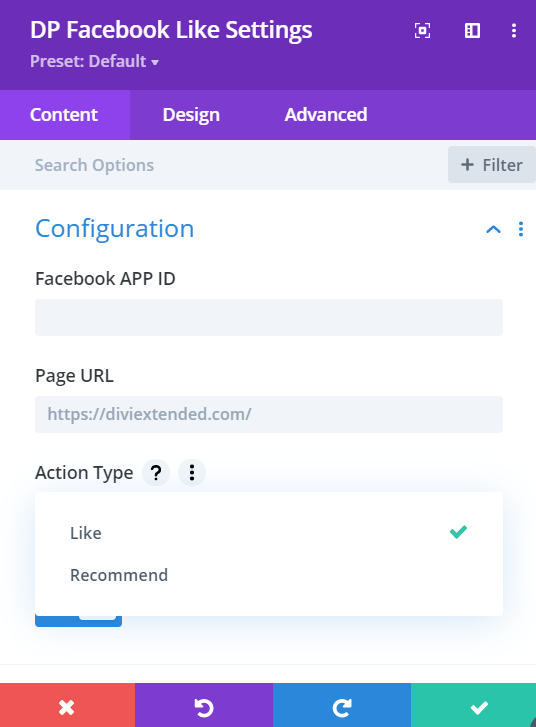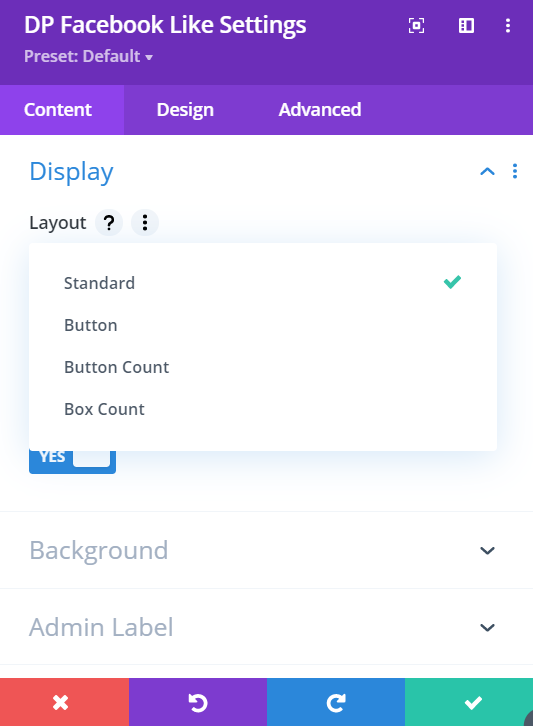Search Divi Plus Documentation
Search for answers or browse our knowledge base.
Facebook Like
Set Global Facebook APP ID
Before you start using the Facebook Like module, first, make sure you’ve inserted the Facebook APP ID in the Divi Plus module’s panel. If you haven’t, follow the steps to know how you can do it.
- On your WordPress dashboard, hover to the Settings >> and click Divi Plus to access its further settings.
- Go to the Integration tab, and insert your Facebook accounts’ APP ID. You can generate your Facebook APP ID by visiting the link.
- After interesting the Facebook APP ID, click Save Changes.
Use
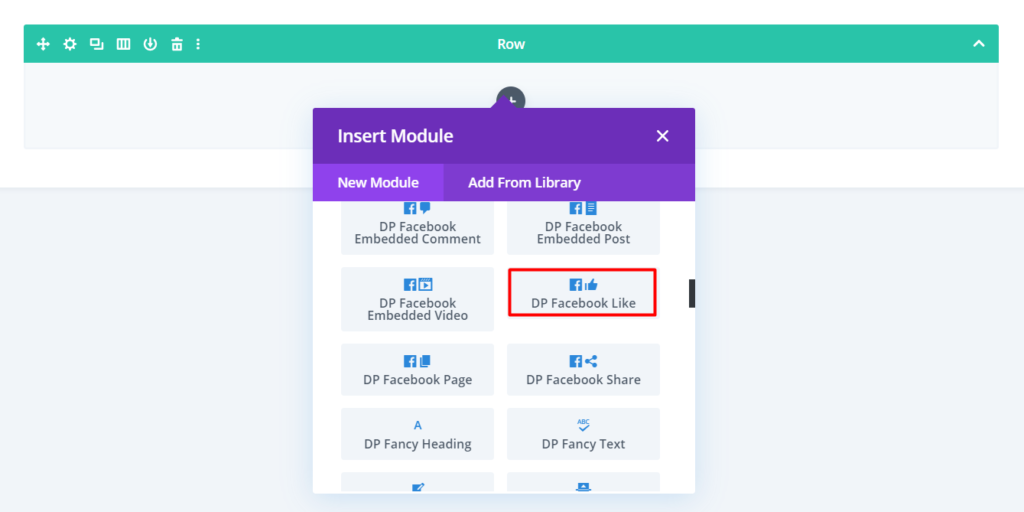
- Insert DP Facebook Like module on the page.
- Upon insertion of the module, on the Content tab of the module, you get Configuration, Background, and Admin Label settings.
- To insert Facebook APP ID other than Global or used in the Integration tab: Go to Configuration of module’s Content tab >> insert the ID in the Facebook APP ID field.
- Share Button URL: To insert URL which would display on users’ Facebook account when they share the liked page, go to the Configuration settings >> then in the Page URL, insert the URL where you’re using the module. (Only required if the Share Button option is enabled in the Facebook Like module, see Step 8.)
- To change Facebook Like button: Go to the Configuration settings >> then in the Action Type >> choose any from Like & Recommended button options.
- Change Button Layout: Go to the Display settings in the Content tab >> Layout >> select any layout from available layouts that are Standard, Button, Button Count, and Box.
- Change Like/Recommended Button Size: Go to the Display settings >> and from Button Size >> select button size either Small or Large.
- Display Share: If you want to display the Share button with your Facebook Like/Recommended button, then go to the Display settings >> and check the Display Share Button as YES.
- Enable Lazy Loading: Go to the Configuration settings >> then check Enable Lazy Loading as YES.
- To change the Facebook Like/Recommended Button Alignment: Go to the Design tab >> Then, in the Alignment settings >> select the alignment option according to the requirement.