It always leave us in interrogations that where the setting link of the plugin is located. It has to be a top-level menu item or tucked away in a sub-menu. Most of the times, the plugin does not provide the setting link.
Kellen Mace and Gary Kovar developed “Show Plugin Menu Items” for ease of users. Whenever a plugin is installed, a notice is displayed to acknowledges the user where to configure it.
One can dismiss the same by clicking the dismiss button or hovering over the menu location. Plugins which include a welcome page or wizard such as BuddyPress and WooCommerce do not display this notice.
Based on number of menu items added, the number of admin pointers displayed. A notice is shown at top of the screen if four or more items are added, ‘Many new plugin menu items were added.’ If no menu items are added, a notice appears which says, ‘No new plugin menu items were added.’
On the basis of a test, the plugin on WordPress 4.7.3 and didn’t have any issues. It is easy to find setting links after installation of this plugin and best among all is displaying admin notices. It is very easy to go ahead after activation, there is no need of guiding steps in this.
I would like to recommend plugin developers to put an eye on the article by Hugh Lashbrooke, that well explains how to add a setting link to the plugins listing page to satisfy your users.

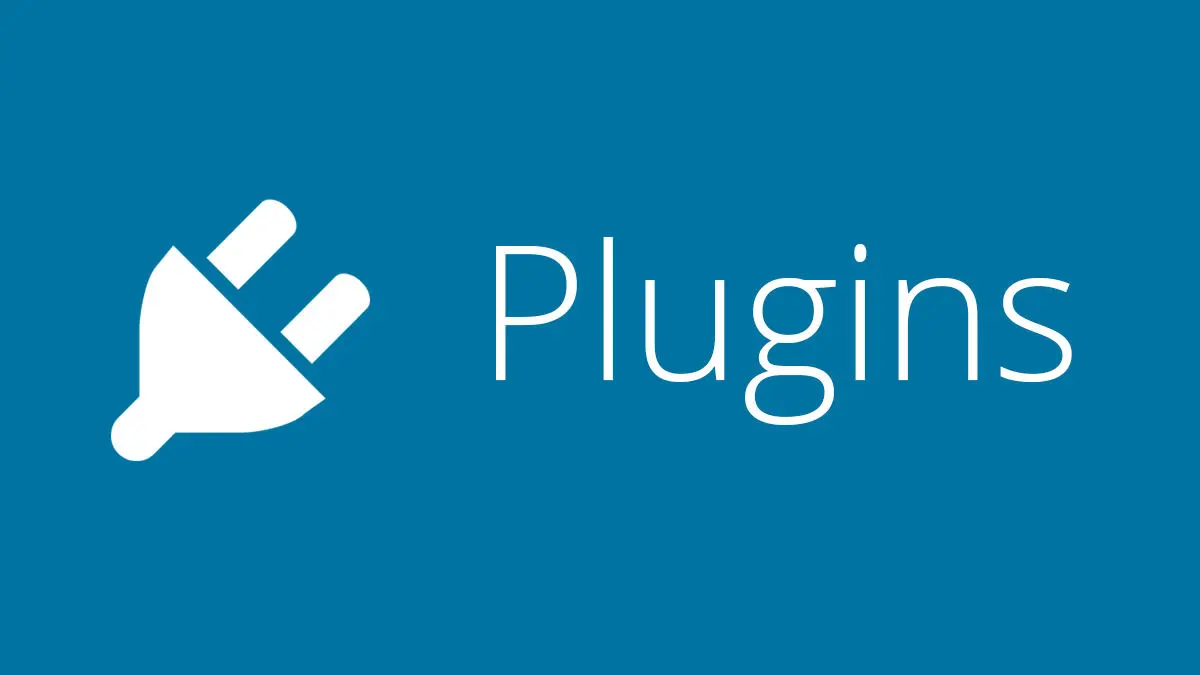




0 Comments