Caldera Forms is a useful and free plugin when it comes to creating a contact form, survey form, or whatever kind of form. It’s an easy to use plugin and form builder with lots of features and functionalities. On top of that, it also records or collects entries that get type in the form fields. Because after all, it is the main purpose of creating a contact form on the website: to collect useful data. So we can make our business better and grow.
The idea behind recording entries’ data in the back-end of the Caldera Forms is excellent, but sometimes users need it to be shown on the front-end as well. It could be for any reason, and to accomplish that, you can wander. But don’t worry, there is a way, actually two. There are two simple ways to show Caldera Forms entries on the front-end of your website.
1. Using Shortcode
Use below Shortcode on the page where you want to display Caldera Forms’ recorded entries.
[caldera_forms_entry_viewer id="Your Form ID"]
2. With PHP
If you want to use the Caldera form to display the form entries on the front-end using custom code instead of the Shortcode method above, you could use the snippet below to integrate Caldera Forms’ entries in your theme file. Simply paste the code below at the desired output location, and display form entries where you want on your website.
<?php
if ( class_exists( 'Caldera_Forms_Forms' ) ) {
$form = Caldera_Forms_Forms::get_form( 'Your Form ID' );
if ( is_array( $form ) ) {
echo Caldera_Forms_Entry_Viewer::form_entry_viewer_2( $form );
}
}
We hope that the above steps would help you set up display Caldera Forms’ entries in the front-end. But if you still want more help, then contact us, we’ll be more than happy to assist you.

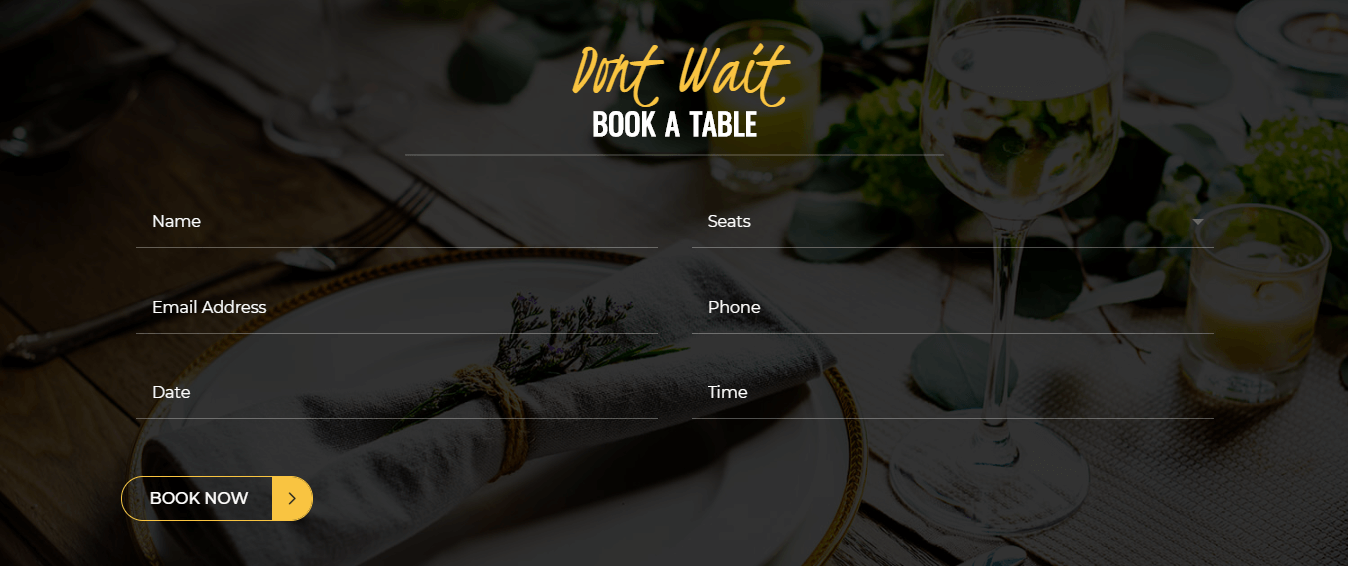




I used the shortcode provided ([caldera_forms_entry_viewer id=”Your Form ID”]) to display select fields from my form, and it worked beautifully for me. But non-admin visitors to my website see only “You are not allowed to view this.” where I see the table as I want it. Is there a way to fix this? I need my form-fillers to see the number entered in on the last form, so they know which number to use next.
Hello. I’m trying to display my Caldera Forms (free version, and yes, I know they’re retiring soon) entries on the frontend using the short code you provided ([caldera_forms_entry_viewer id=”Your Form ID”]). It works beautifully, but only for me as the website admin. Visitors to the webpage see “You are not allowed to view this” where I see the table. Is there a way to fix this? I need a single piece of information from the form to be visible to my users so they know which number to use next.