If you’re wondering about the WordPress titles and taglines, then stop doing that. Because in this blog post, we’ll see what those are and how they affect your website’s performance. In addition to these, we’ll also see how we can create a brand-defining title and tagline optimized for search results.
So, without any further due, let’s get started!
What is the WordPress site title?
The WordPress site title is the fundamental identity of your website. From selling products or publishing blog posts, it is the essential element of your website that visitors remember for a more extended period, even though they forget about their topics or products they have purchased.
You can think of site title as a person’s name on an identification card such as a Passport, Driving License, or Social Security Card.
It appears across the top of every page of a site. Whenever a user searches something on the internet, and if your website appears in the search, then the site title comes with it, just like the below example.
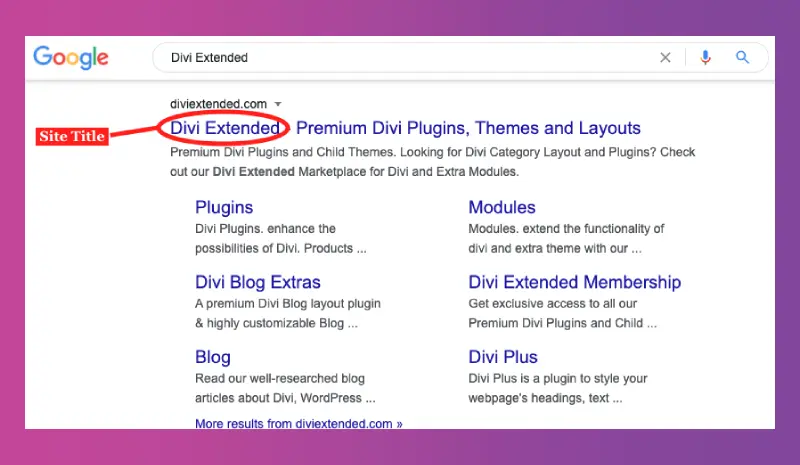
You can keep your website’s title the same as the name of your company or organization. It could be based on the company’s product name. Or something which is popular in the market and your website’s work area dependant on it. However, in this case, keep the title with little variation—for example, Divi Extended and WPBegginer. Here, Divi reflects the page builder and WP for WordPress.
What is the WordPress site tagline?
When you type the name of a website, the site tagline appears with it. When you search on the internet, what’s a site tagline, you will find that most of the forums tell you that a tagline represents a short description of your entire website. But it’s not all that a tagline represents. Because a site tagline is the “Why” of an online venture, it tells the users why that site exists, what purpose it’s serving on the internet, and what a user can get from it.
For example, when you type WordPress.com, you’ll see, Create a Free Website or Blog. Just like the below screenshot.
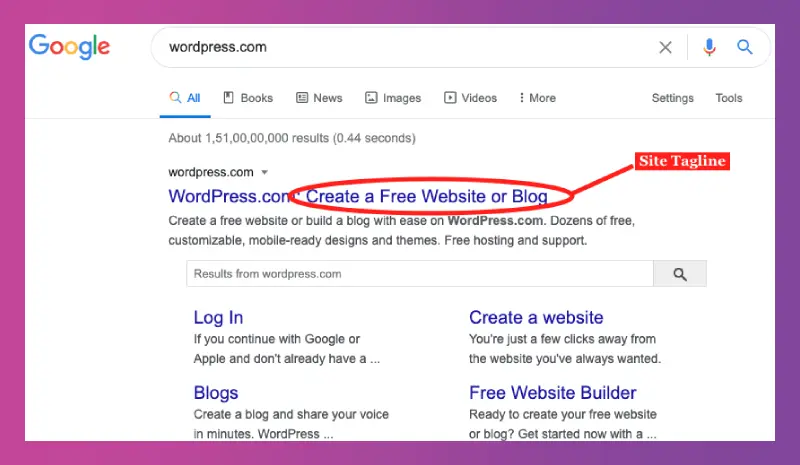
A simple yet powerful site tagline, explaining its purpose and the work environment of the website.
Quick Tip
Capturing audience attention is the foremost reason for creating a site title and tagline. Therefore, combine a strong title with a clear, descriptive, and inspiring tagline to gain an advantage at it.
How to change the WordPress site title and tagline
To change the WordPress site title & tagline, you’ve got 4 methods that are as follows,
1. From the Theme Customizer
Yes, you can change the site title and tagline from the Theme’s customizer options. To do that, hover to the Appearance menu in the WordPress dashboard. Then select the Customize option.
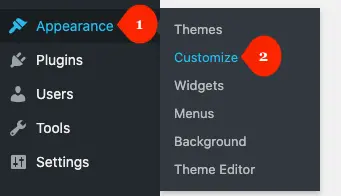
Then go to the Site Identity settings. Here keep in mind that different WordPress themes include the site identity settings under different options. In the case of WordPress’ theme Twenty Twenty, you can directly find it when you choose the customize option.
However, most of the other WordPress themes include the site identity option under the parent settings, which is General Settings. For instance, if you’re using the Divi theme, then you’d find it there.
Anyway, once you’re inside the site identity option, you’d find the input fields to assign your website’s title and tagline.
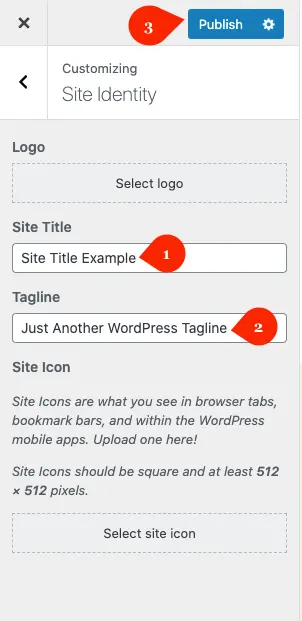
Enter your site title & tagline, and then publish the changes by clicking the blue Publish button.
2. From the WordPress admin dashboard
Another method from which you can change or assign the site title & tagline is the WordPress General settings.
To change the site title from this method, first, go to the Settings menu in your WordPress dashboard, then choose General.
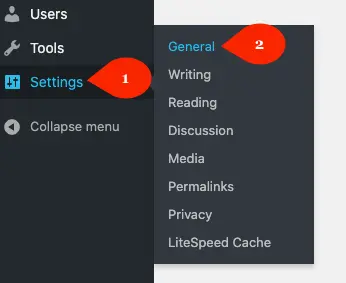
Here, you’d find the input fields to input your website’s title & tagline. Give site title & tagline according to your needs.
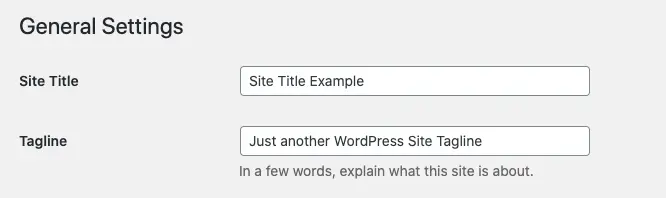
Save Changes, and you’ve successfully changed the site title & tagline.
3. From an SEO plugin
The 2 most famous plugins to do Search Engine Optimization (SEO) are Yoast SEO and Rank Math SEO. These plugins provide you with the option to change a WordPress website’s title and tagline. Let’s see how we can do it.
Using Yoast SEO
On your WordPress Dashboard, go to Yoast SEO >> Search Appearance >> General
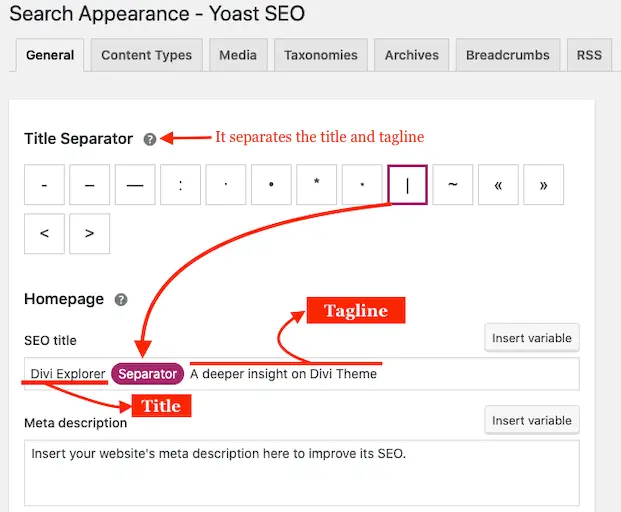
Here, first, you need to select the title separator, then in the Homepage section, input your site title and tagline in the SEO title field. Make sure to use the Insert variable option to insert the title separator. You can get the idea from the above screenshot.
Using Rank Math SEO
On your WordPress Dashboard, go to Rank Math >> Titles & Meta >> Homepage
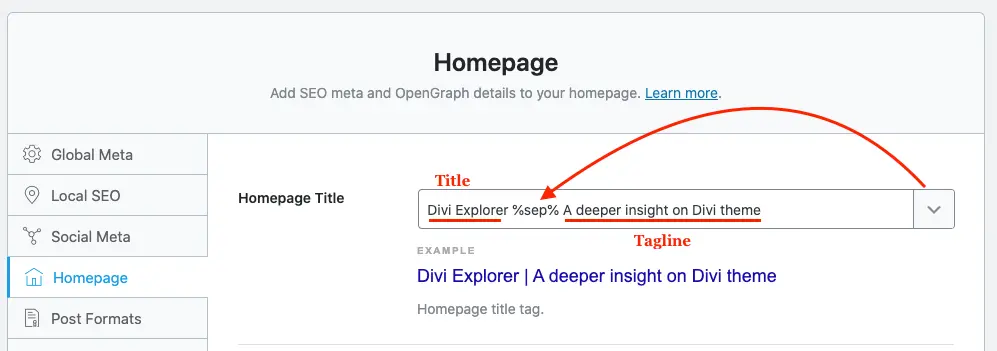
Here, in the Homepage Title field, insert your site title to be used for the SEO. Furthermore, use the down arrow (∨) to insert the separator between title and tagline. Once, added the text, save your changes.
Note
When you change the site title and tagline using the above plugins, make sure you’ve assigned “Your latest posts” as your “Homepage” in the Reading settings. Otherwise, you’ve to separately change the SEO title by launching the page editor mode.
4. From website’s server
Yes, you can change your WordPress site’s title and tagline from inside the server files. To do that, follow the following steps,
1. Get access to your website’s server
Use an FTP client or the URL to access your website’s server.
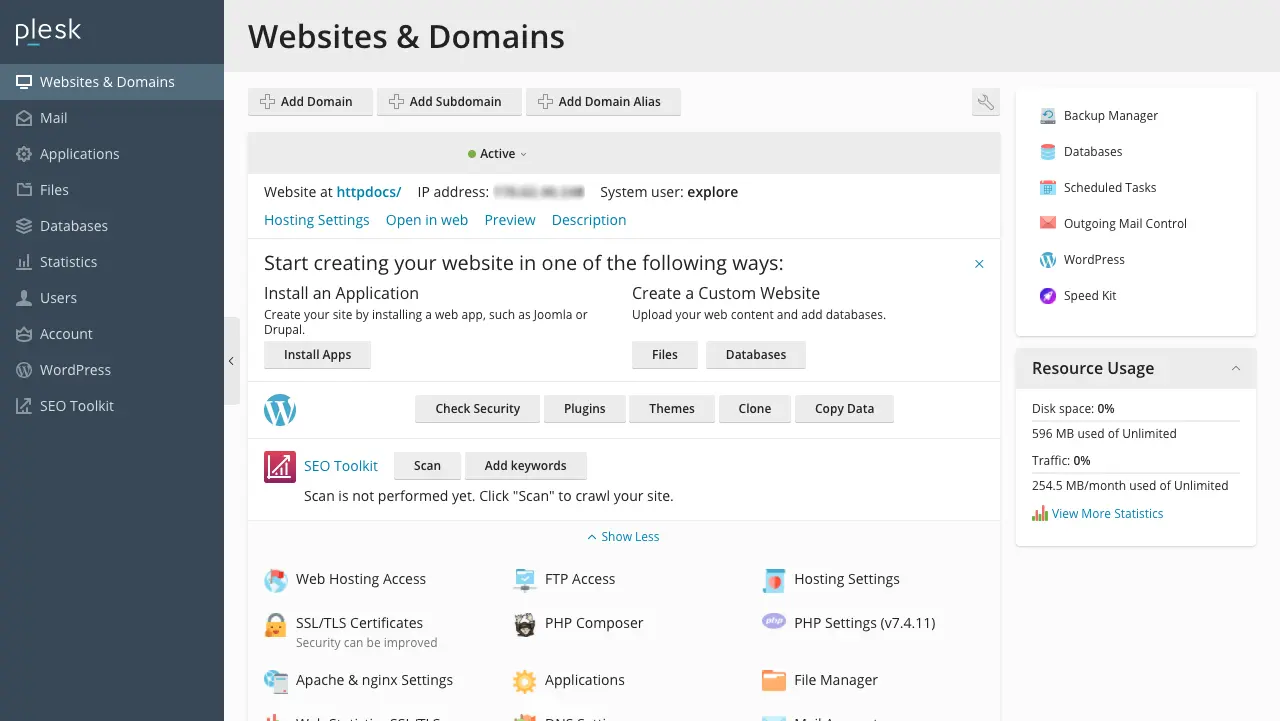
2. Go to database
Once logged in to the site’s server, head over to the database area.
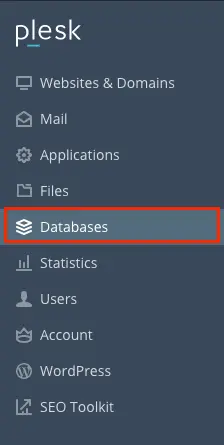
3. Select phpMyAdmin
Now, click phpMyAdmin to access the website’s files—specifically, the files to change our WordPress site’s title and tagline.
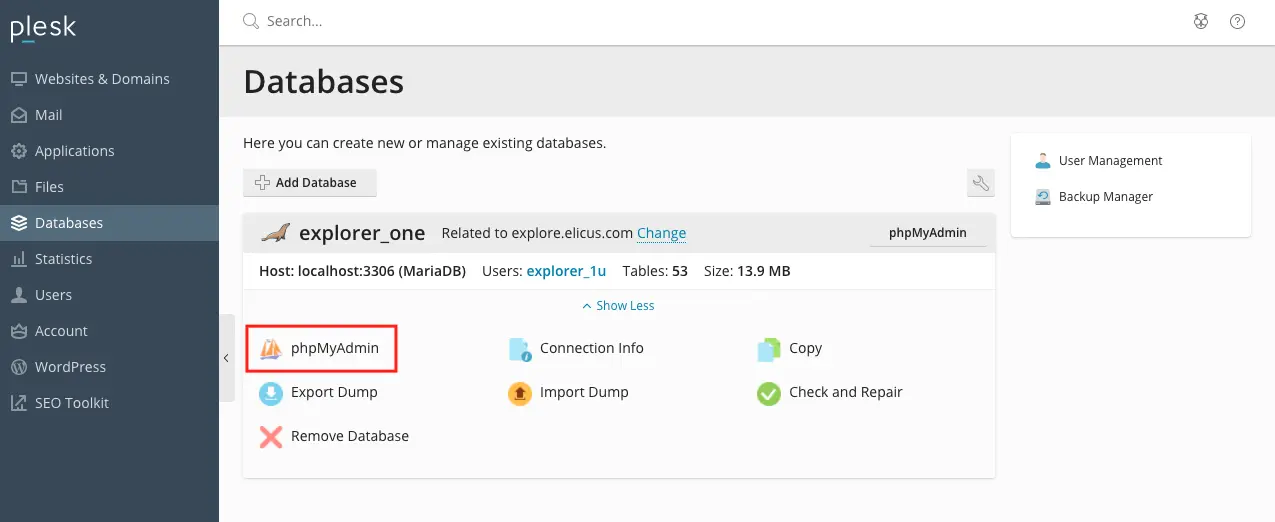
4. Find the required table
Once you access the website’s file through phpMyAdmin, find the file with postfix as “_options,” the same as the below screenshot.
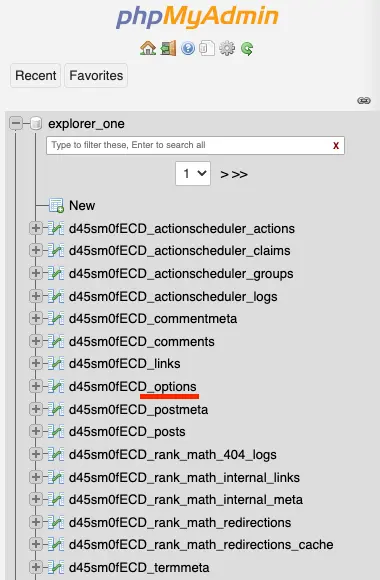
5. Change website’s title and tagline
When you select the file with postfix _options, it opens a list of files in the right window. Here, you need to go to the files with option_name as blogname and blogdescription, and change your WordPress site’s title and tagline.

Changing WordPress website’s title
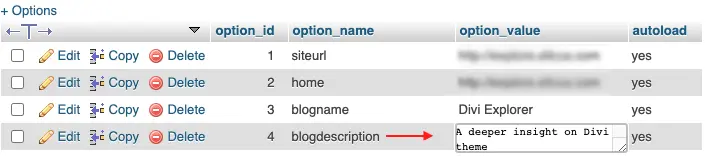
Changing WordPress website’s tagline
Things to remember
When you create a site title & tagline, keep in mind that long sentences won’t help you much. Instead, try to keep your site title & tagline short as much as you can. According to Google, it’s best to keep your site title & tagline in between 50-60 characters. Doing so would help your site title & tagline appear in the search result without losing any character. As long titles always get truncated.
Moreover, to help your site rank higher or increase its chances to appear in a better position, include keywords in the tagline or title. In this way, your site’s title & tagline would do much better in terms of performance as well as search appearance.

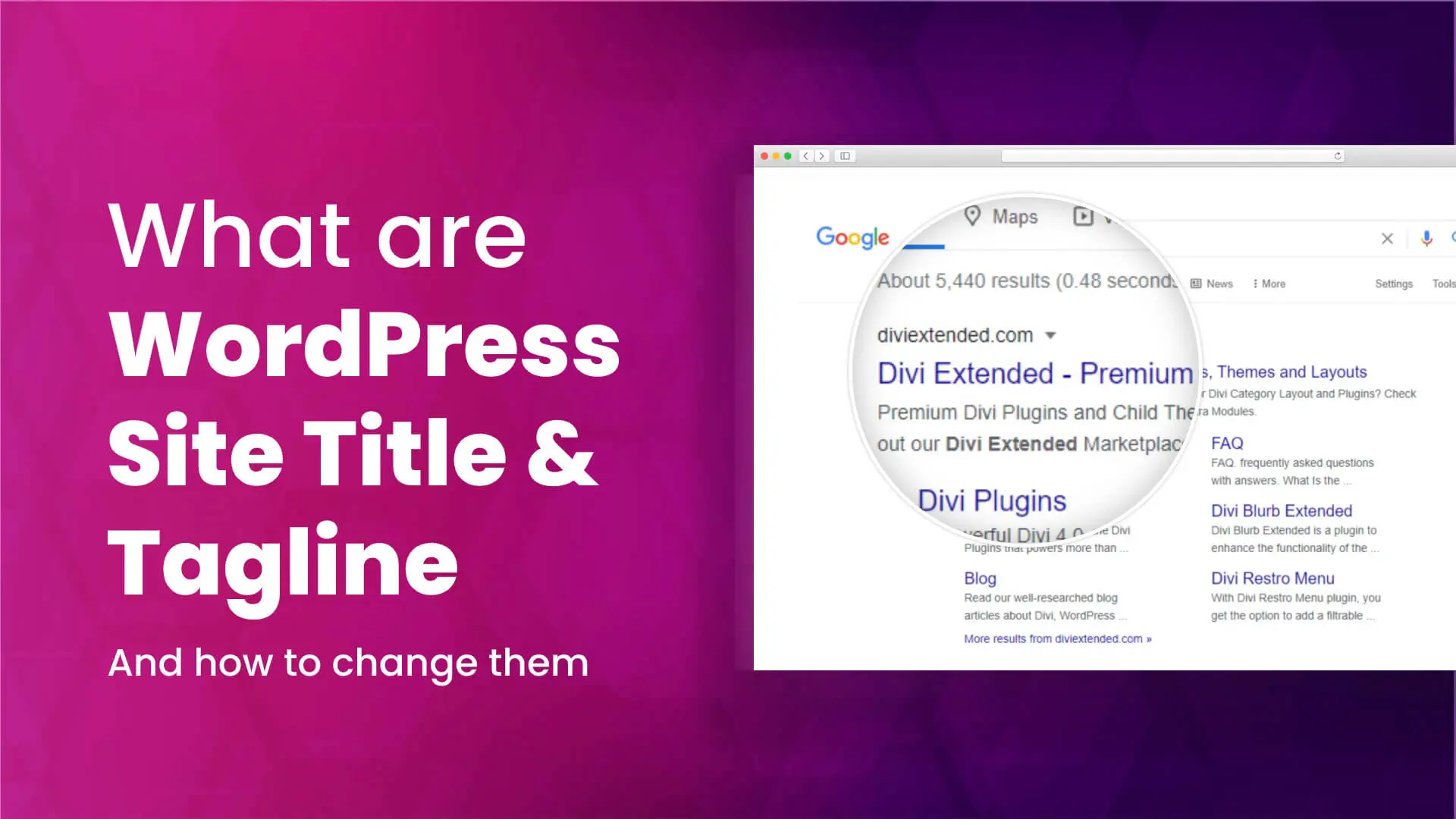
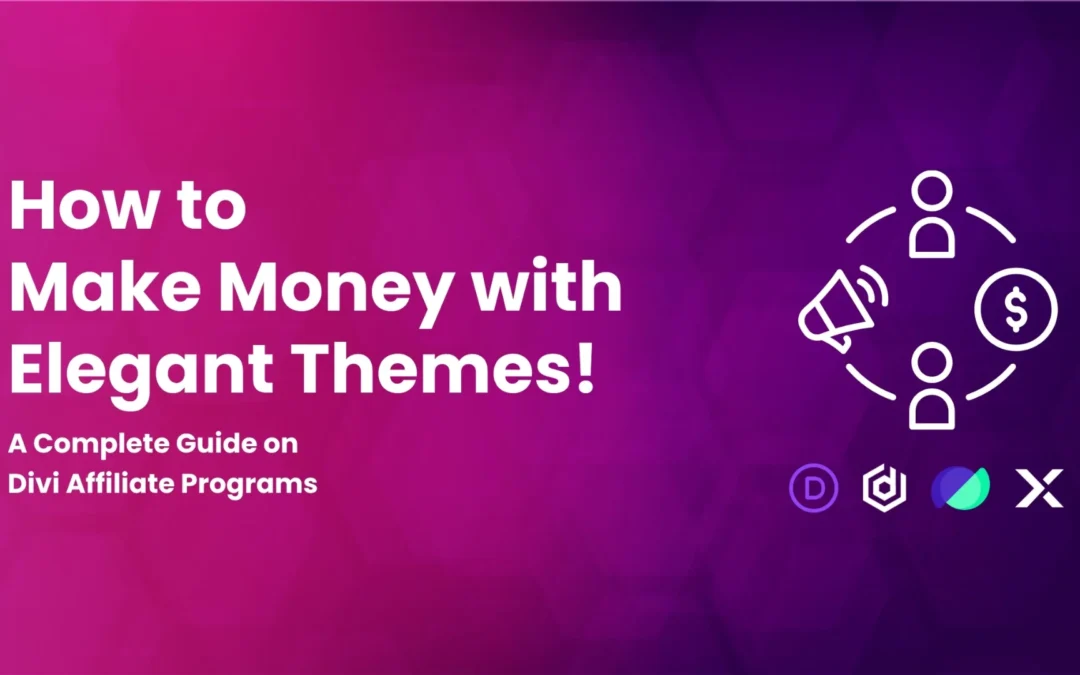
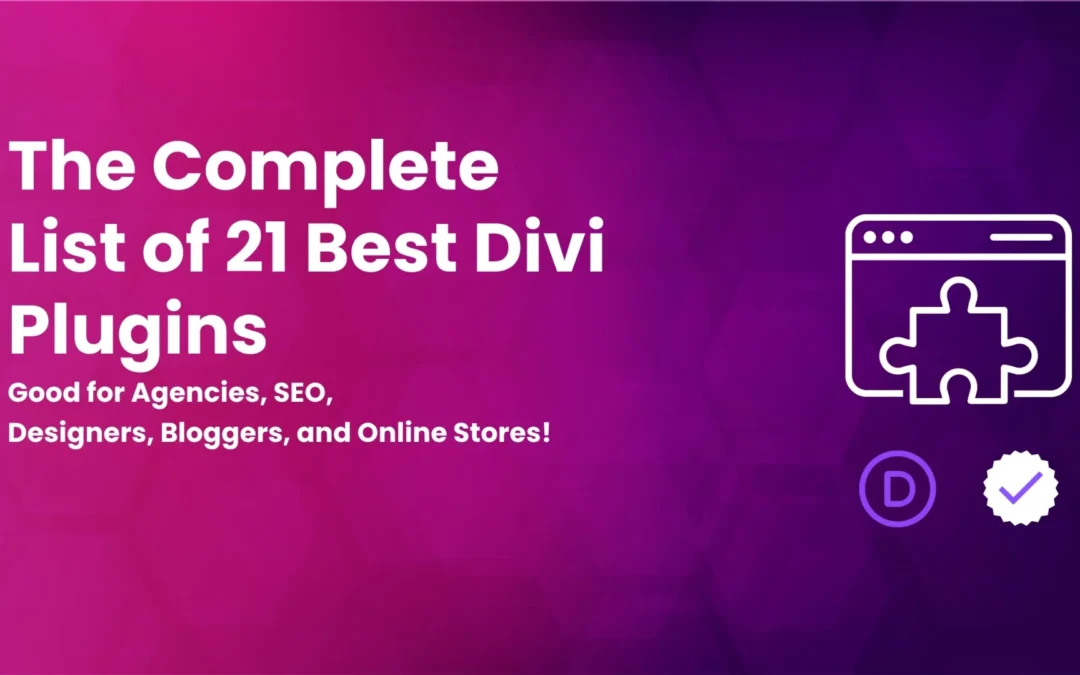
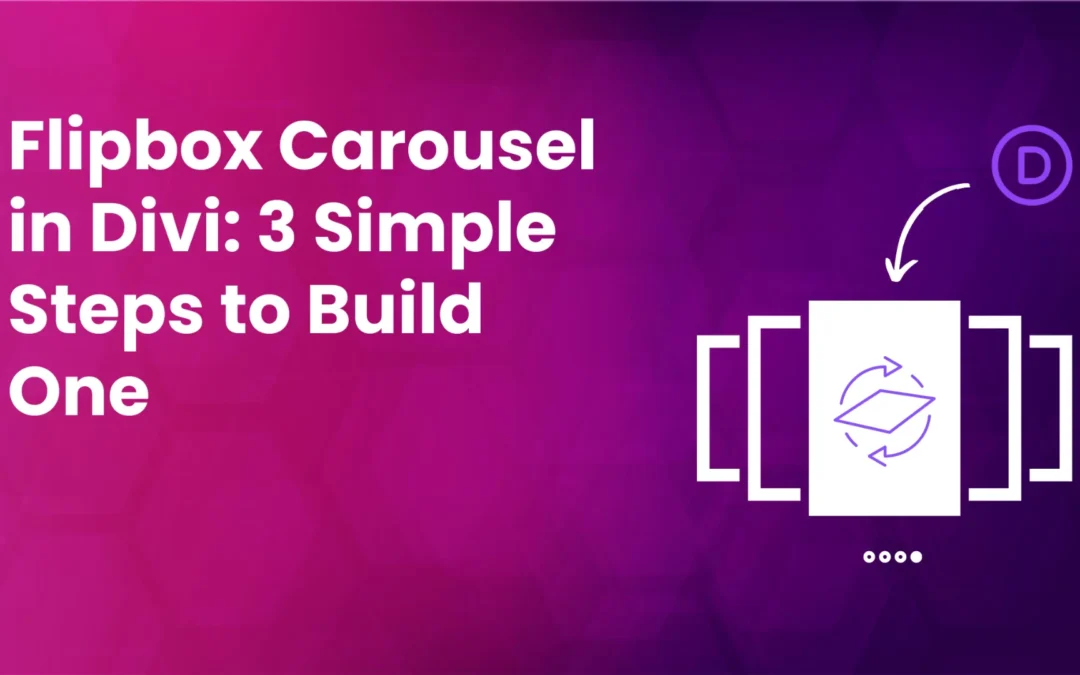

0 Comments