If you want to create visually engaging websites, it is key to have a great display of the text, images, and other features. That’s why it is key to showcase multiple images, clients’ testimonials, and company business partners in a user-friendly format.
In Divi, you can utilize the Image Carousel module from Divi Gallery Extended to display images in an interactive layout. Not only do carousel galleries display images well, but they also save on space, create a better first impression, encourage interaction, and keep the audience engaged.
In this article, we will provide more information on the Image Carousel Gallery module, the importance of using carousel galleries, and best practices for a Carousel Gallery.
What Is the Image Carousel Gallery Module in Divi?
The Image Carousel Gallery module allows you to showcase images in different ways and styles. You have the freedom to choose the images you want to showcase and choose the layout you want.
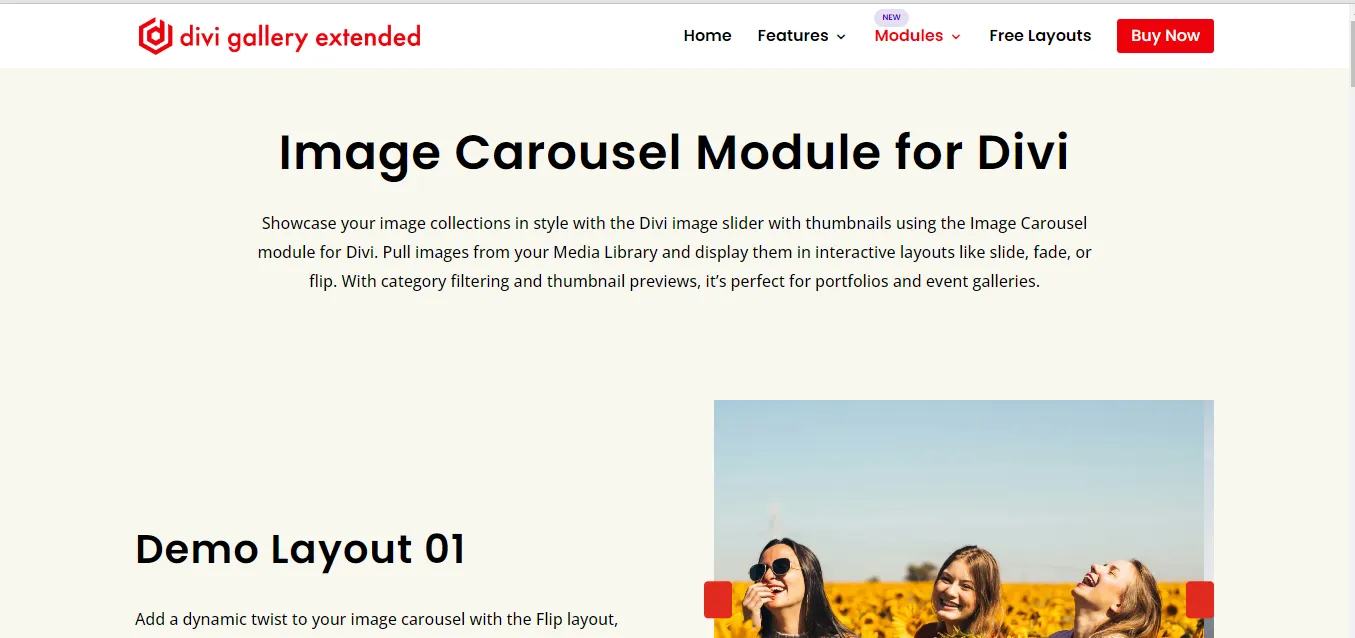
It has 5 unique layouts that you can use to display your images based on how you would want your audience to preview them. The image gallery slider plugin can help make your site more interesting.
You can display them in different layouts that involve flipping, fading, sliding, etc.
Therefore, whether you want to showcase your portfolio, event images, work, interior design, your products, creativity, etc., the Image Carousel module for Divi will sort you out. The various carousel gallery layouts allow you to create a gallery for different purposes. Let’s have a look at some demo layouts:
Example 1: Flip Image Gallery Carousel Layout
You can choose the first layout option, which uses the flip concept, the images interchange after a certain period based on the settings.
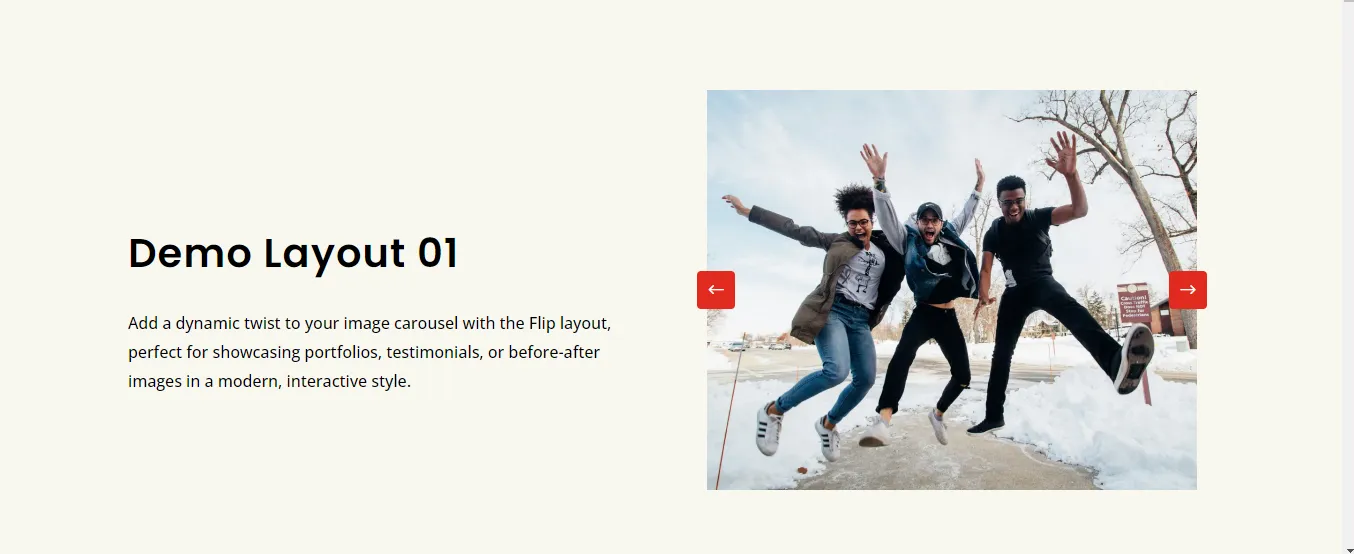
It provides a modern and stylish outlook, making it perfect for portfolios, image galleries, travel gallery showcases, interior design, and more.
Your creativity will be well shown!
Example 2: Coverflow Image Gallery Carousel Layout
The Coverflow layout uses thumbnail previews to showcase images. The thumbnails will be shown at the bottom, as the large image previews are shown above.
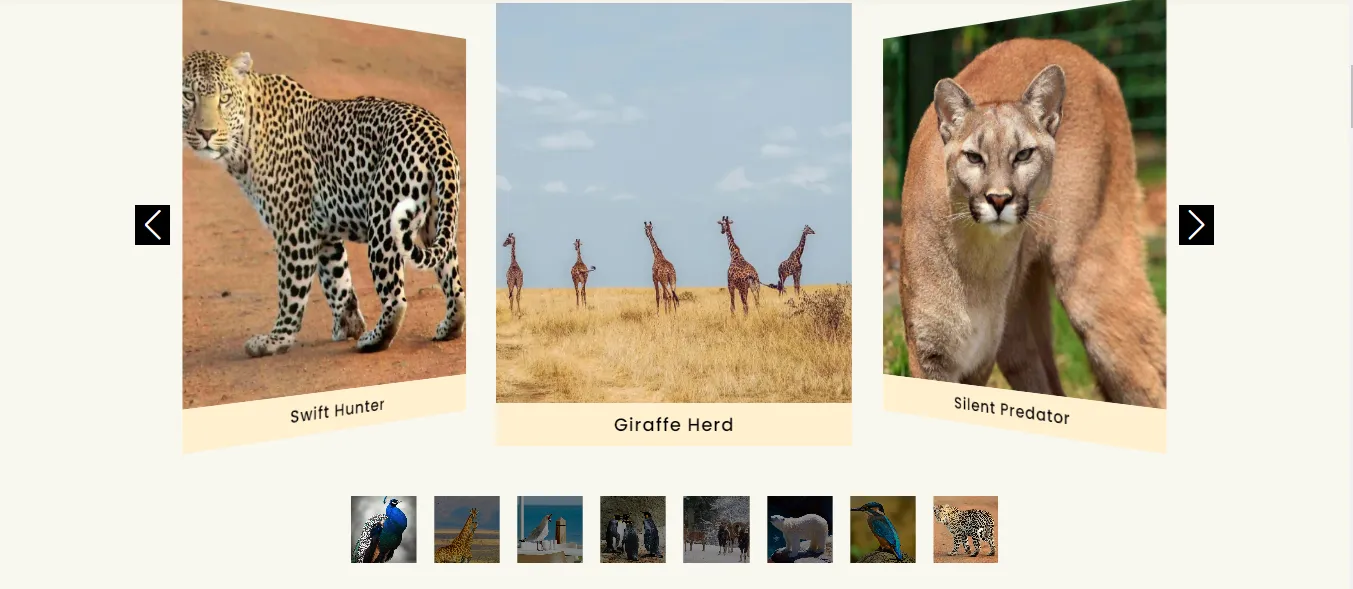
Therefore, users can view a couple of images at a time and even see what they will preview next. With the arrows, they even have control of moving to the next image or going back to a previous one.
Example 3: Fade Image Gallery Carousel Layout
This uses the concept of fade, in which the images interchange after a short duration.
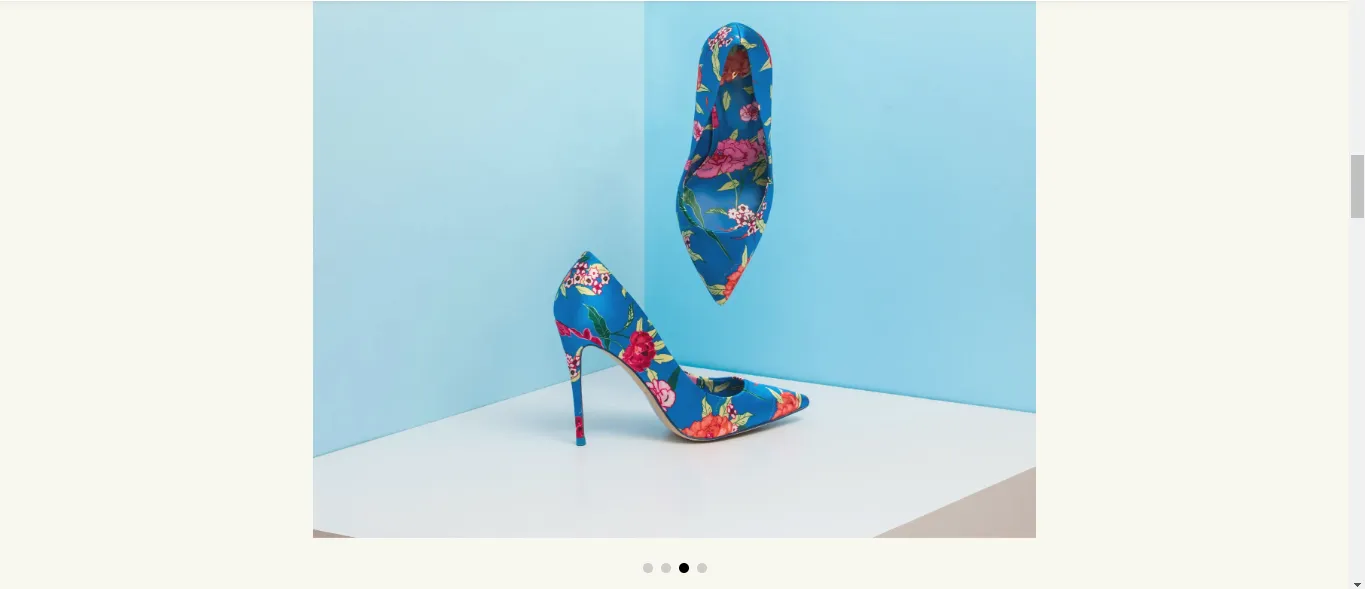
Therefore, you get a chance to view the current image before moving to the next.
It is a great option for showcasing a wide range of images with fine details to ensure your target audience doesn’t miss out.
Example 4: Classic Slide Image Gallery Carousel Layout
If you love the normal classic slide layout, then this is the perfect layout for you. It is ideal for a photography portfolio or event highlights.
Also, it has thumbnail previews, which make it easy to switch to the image you want to view.
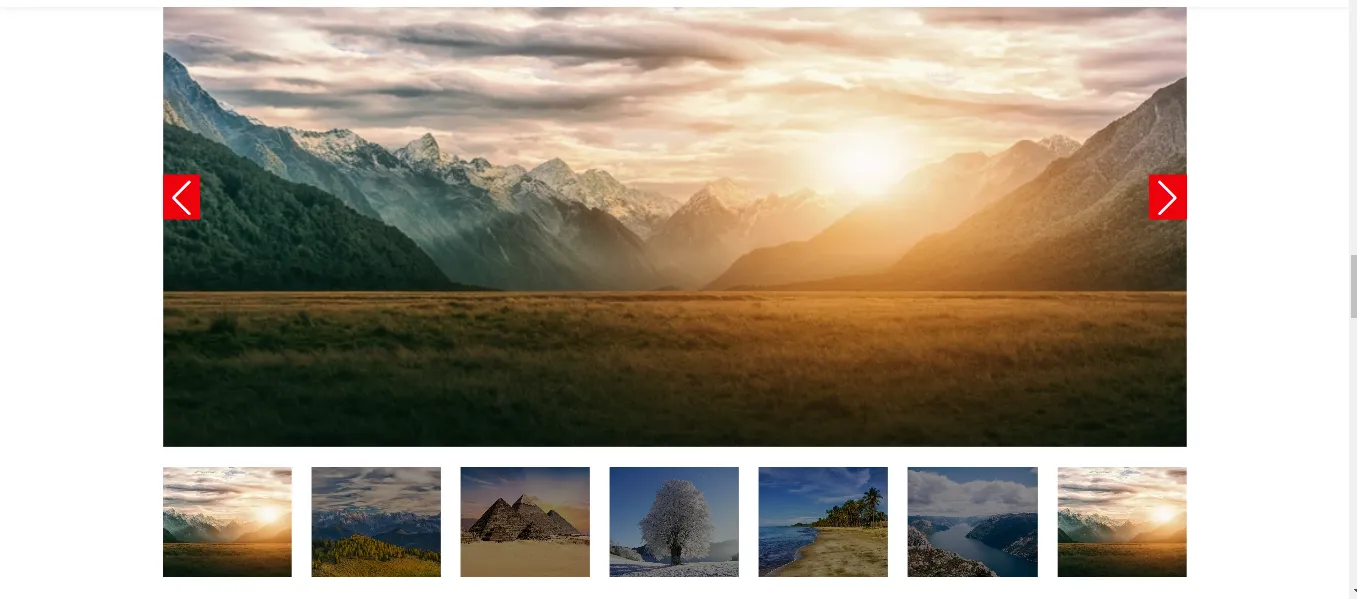
You can also click the arrows to move to the next or see a previous image.
Example 5: Informative Image Gallery Carousel Layout
If you are looking for a layout in which you can also display some text, then the informative layout is perfect for you.
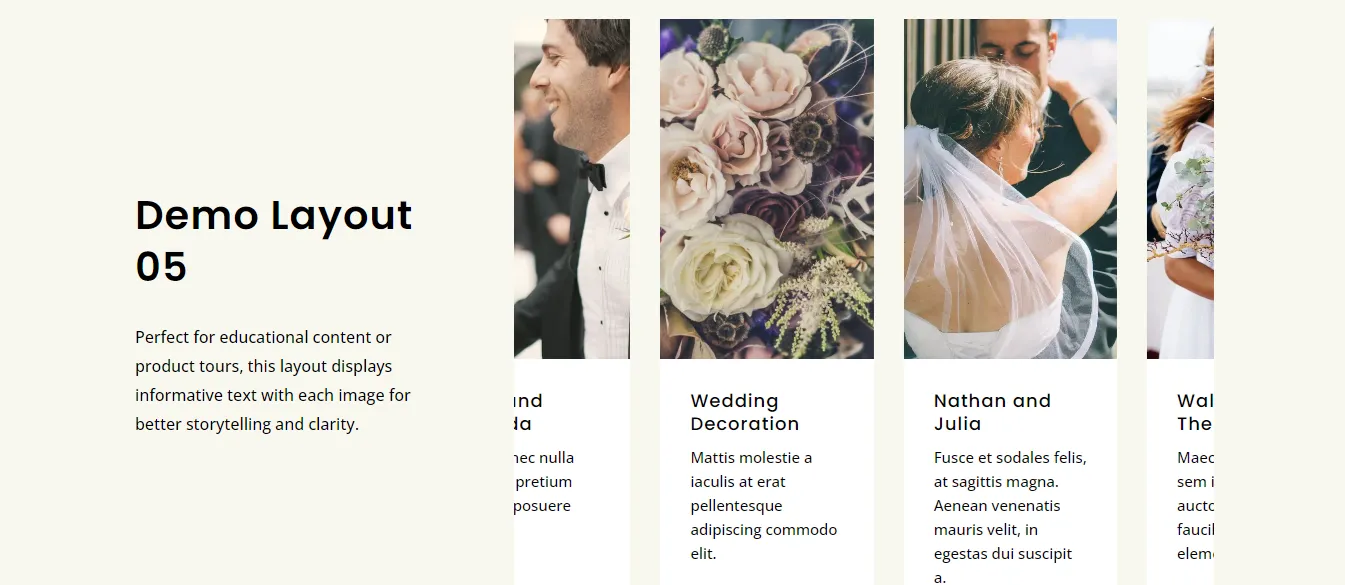
Not only can you provide image previews, but you can also provide additional text that goes hand in hand with the image being portrayed.
Therefore, it can be perfect for a blog or even to showcase products with their description.
Example 6: Cube Image Gallery Carousel Layout
The cube layout is another appealing layout that will make your audience’s eyes pop.
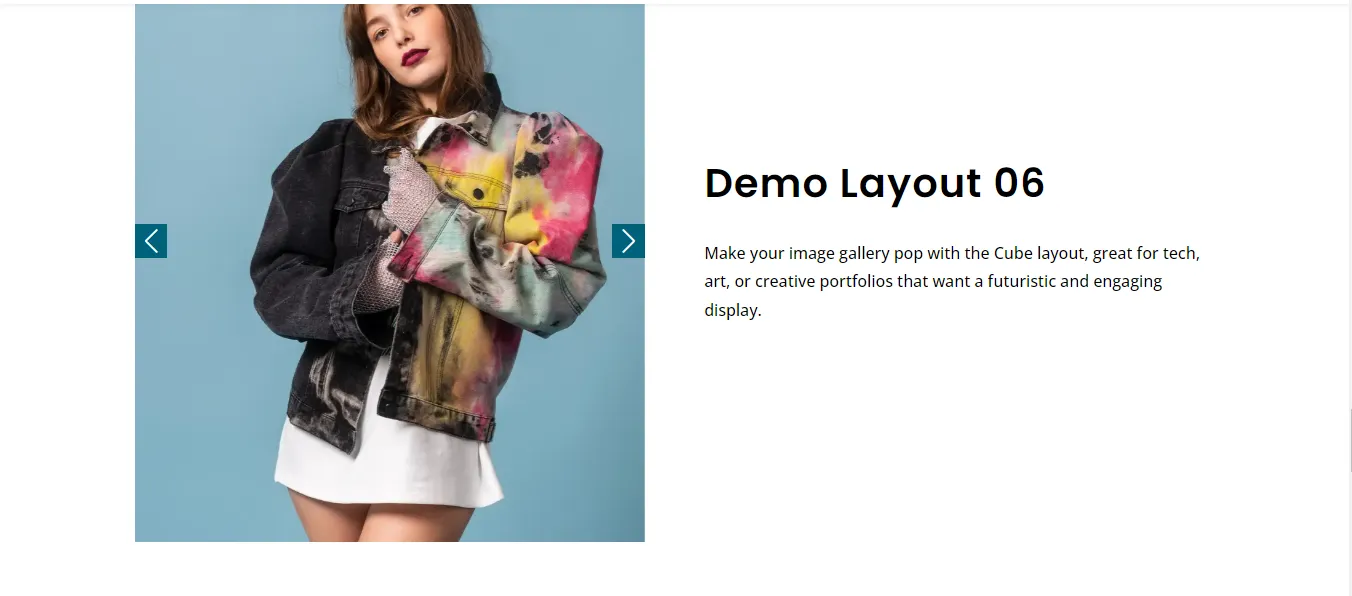
It is creatively crafted to ensure the images interchange seamlessly, showcasing new images instantly in a cube-like manner.
Example 7: Brand Image Gallery Carousel Layout
If you want to display brands that you are working with, this layout works perfectly for you.
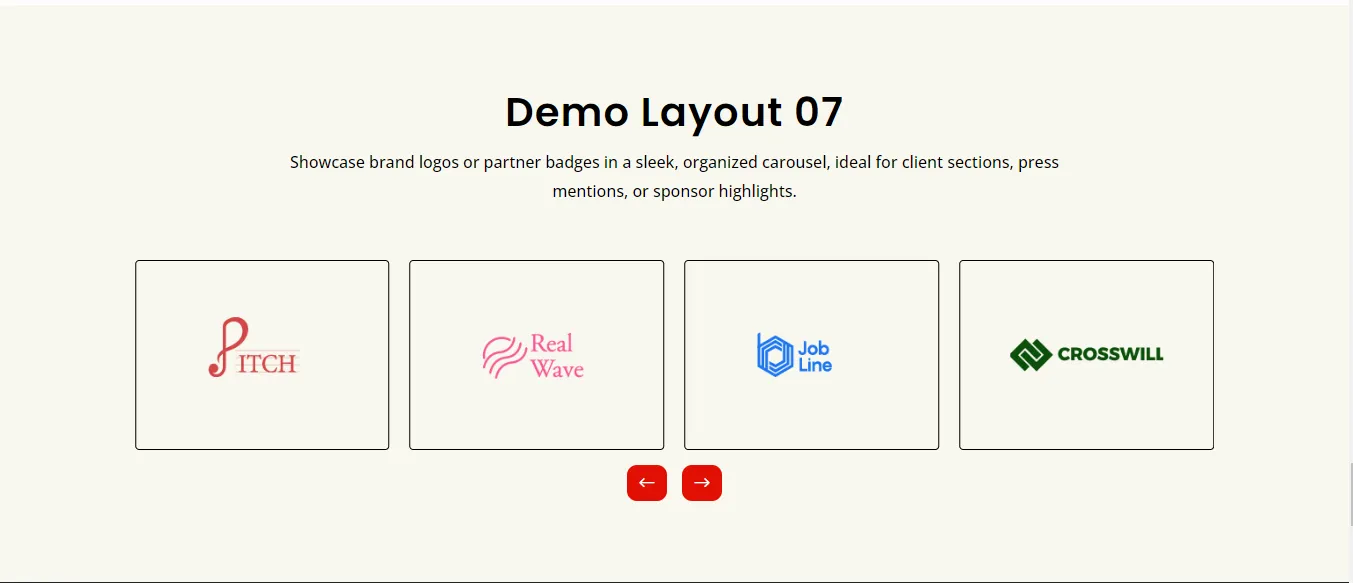
You will be able to display as many companies as you wish without any problem in an orderly manner.
Detailed Steps on How to Create an Image Carousel Gallery in Divi
Building a carousel from scratch can be hard; that’s why using a Divi Image carousel can make the process easier due to its drag-and-drop builder, pre-designed modules, and endless customization options. You will be amazed by the final outlook.
Step 1: Download and Install the Divi Gallery Extended Plugin
First, you will need to download and install the Divi Gallery Extended plugin on your WordPress website.
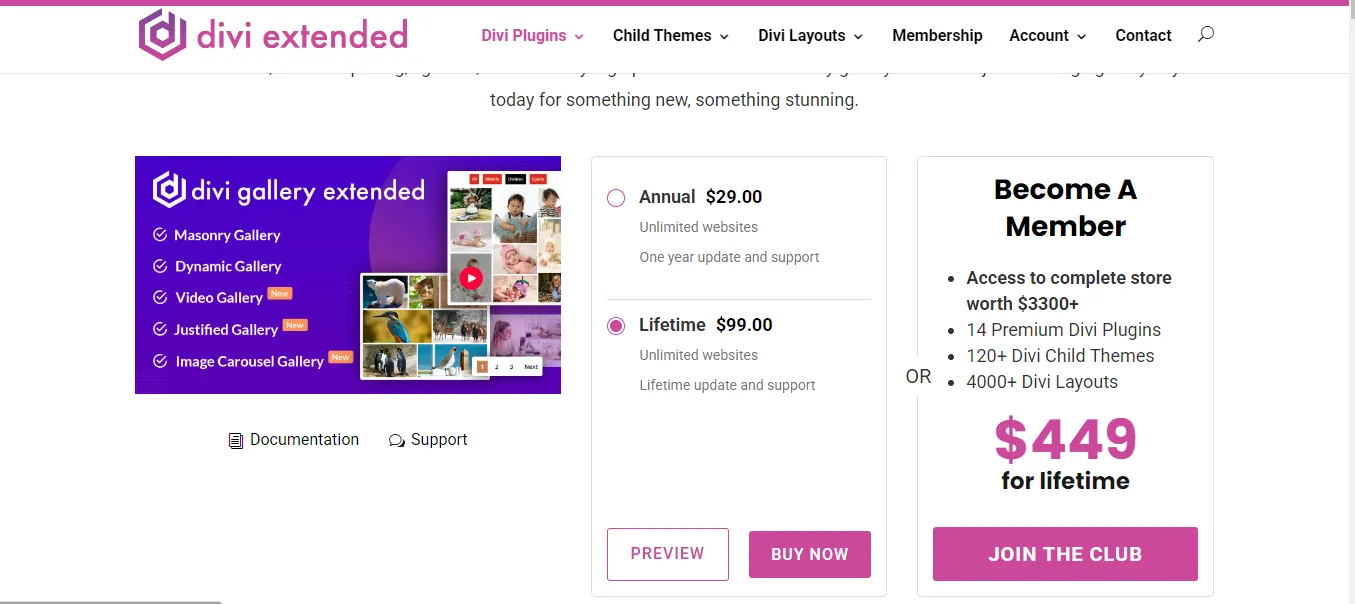
It is a premium image gallery slider plugin; therefore, you will need to make a purchase.
You can choose to pay for the image gallery slider plugin through the annual subscription of $29 or the lifetime subscription of $99.
Step 2: Access WordPress
The next step, once you get the plugin, is to install it into your WordPress website.
Access the Dashboard, click on Plugins → Add Plugin → Upload Plugin, and install the Divi Gallery Extended plugin.
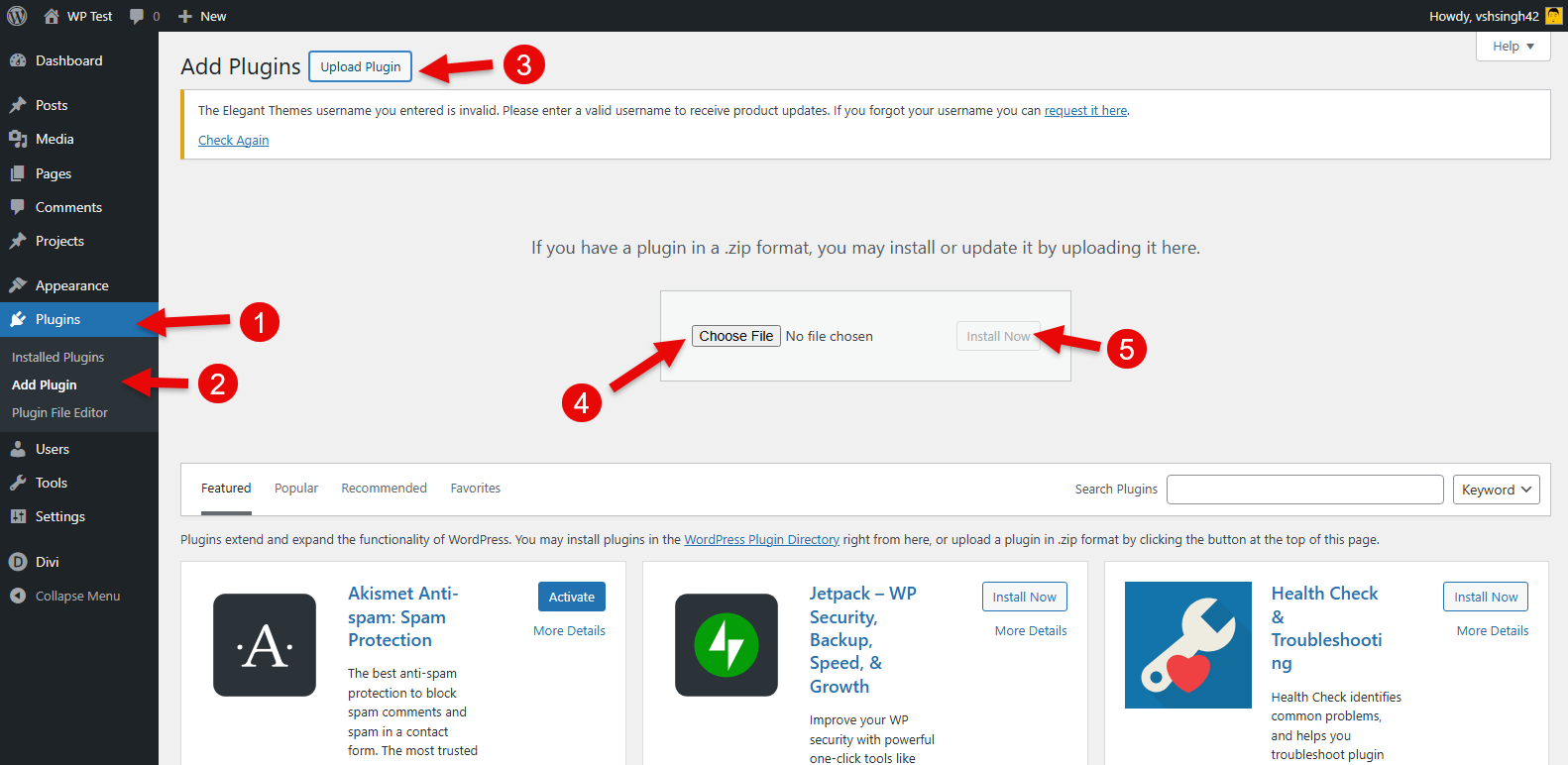
Ensure you are using the Divi theme; if not enabled, do this from Appearance → Themes → Divi.
Step 3: Add Images to a Category
Proceed to click on Media → Media categories, then create new categories in which you will upload the images you need to be displayed in your Divi image carousel gallery.
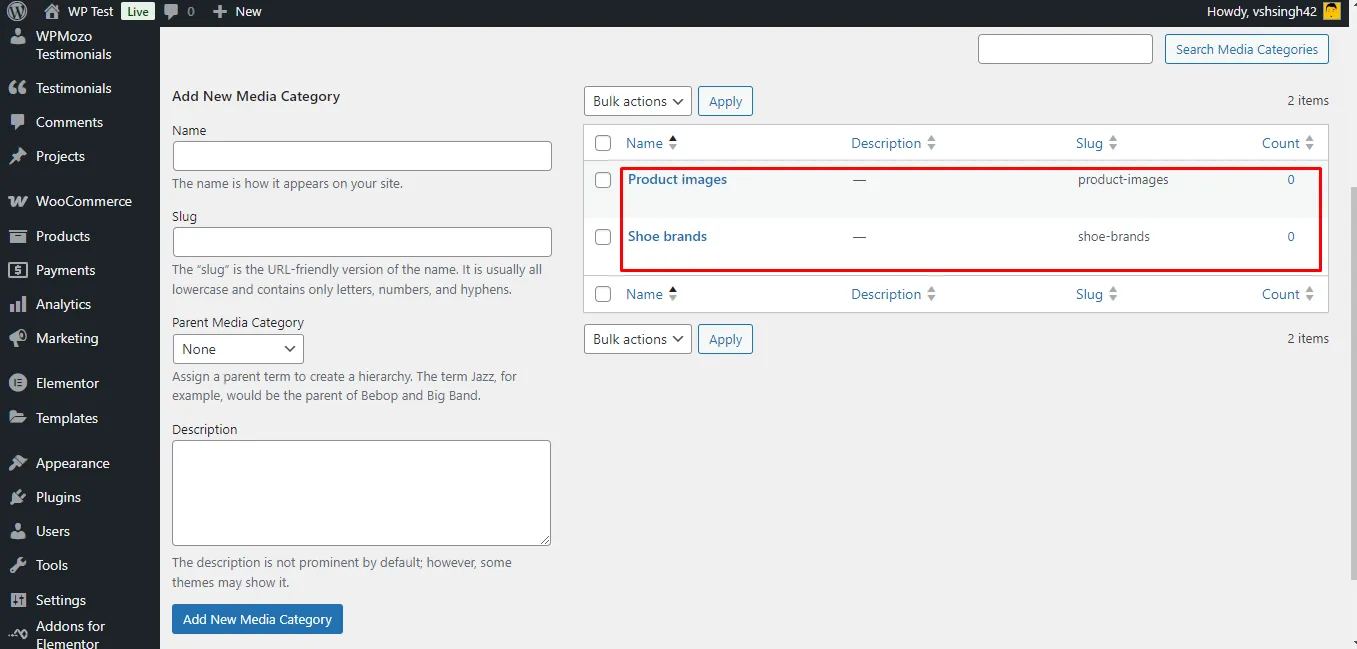
Proceed to add images to your media categories by clicking the Library, then select the specific media you want to add to the categories by clicking the edit option. Additionally, you can click the add media file option and add new images.
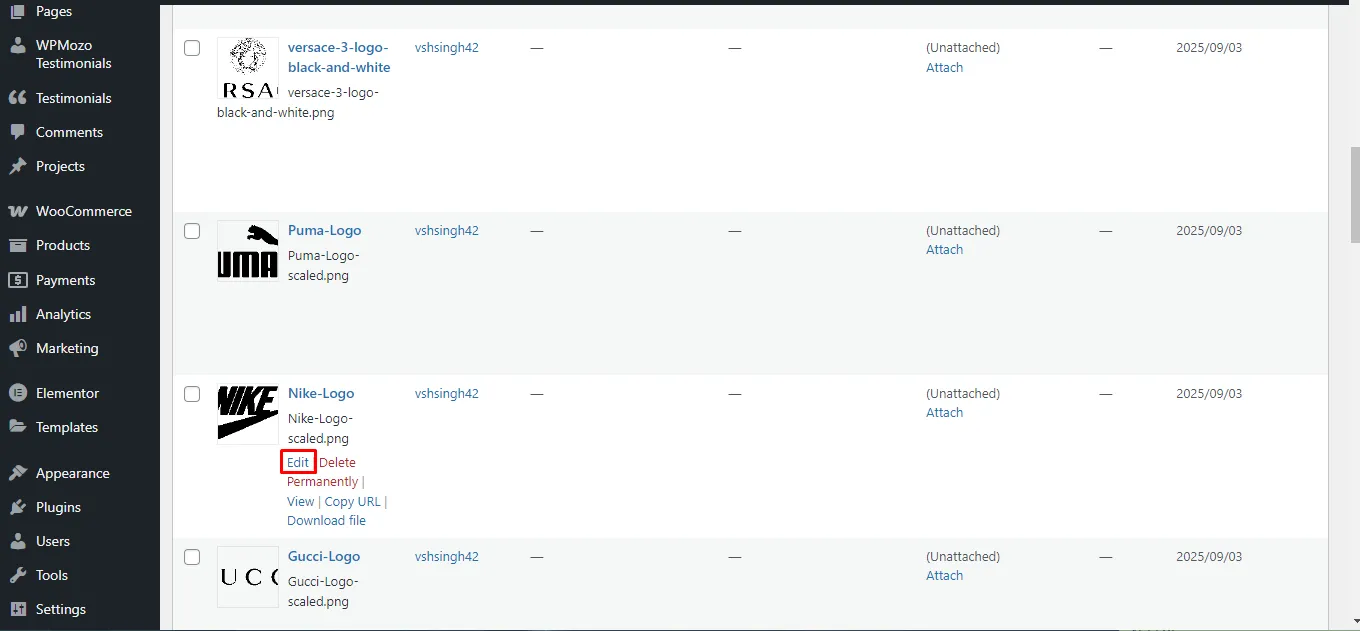
Scroll down and in the Category section, select the category you want it to appear in. Remember to update or save your changes.
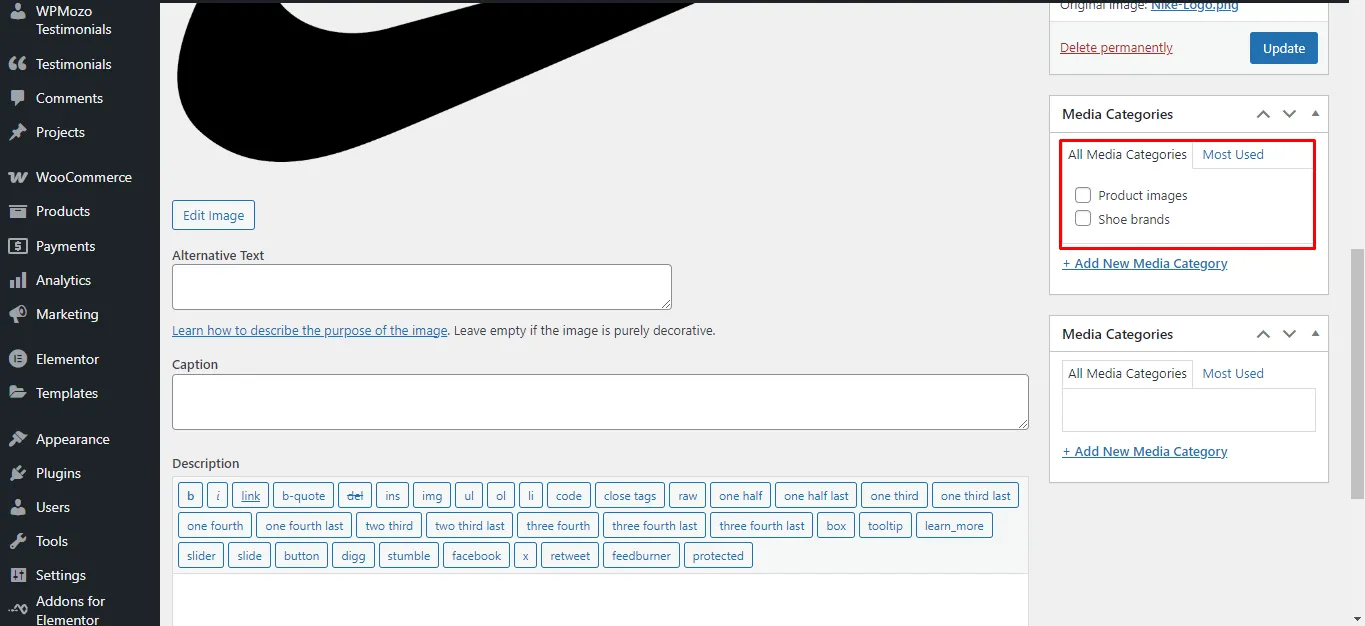
Do this for all the images you want to be in your image gallery carousel.
Step 4: Open a Page or Post
Proceed to open a new page or post where you would want to display the gallery.
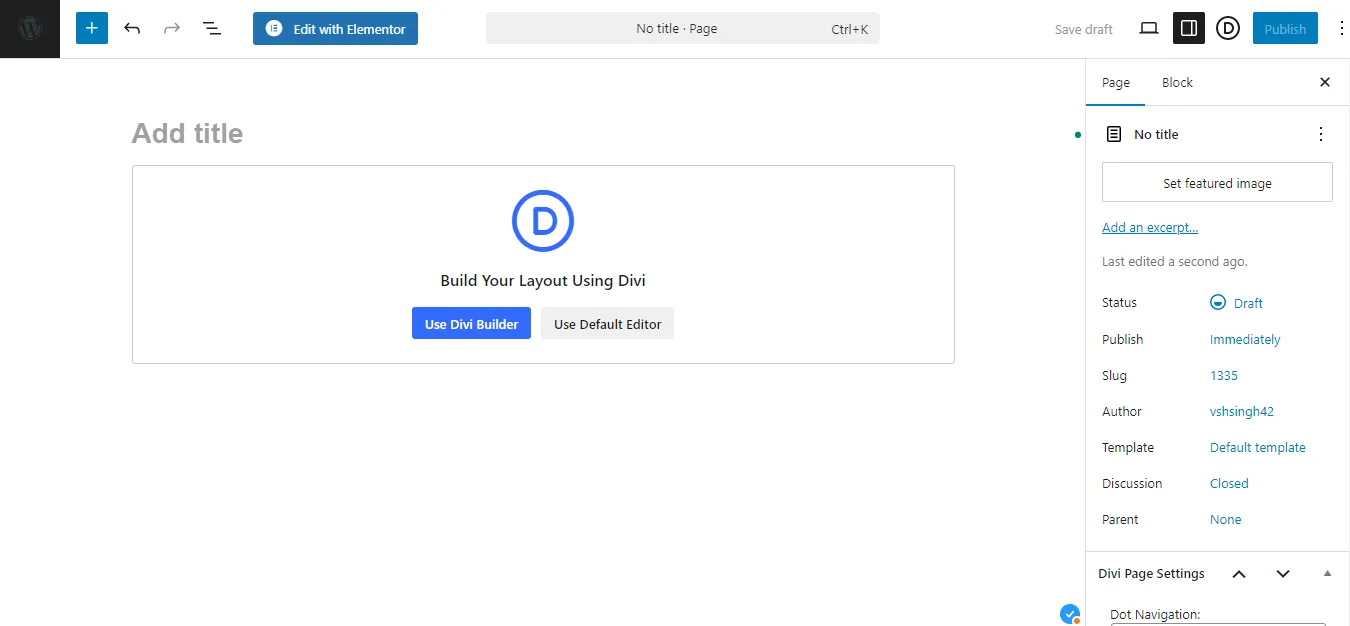
Choose to use the Divi Builder, which will provide all the Divi modules. It will redirect you to another page to continue with your editing.
Step 5: Click the Wireframe Option
Next, proceed to click the Wireframe option that will ease the process of adding the Divi module and carousel galleries.
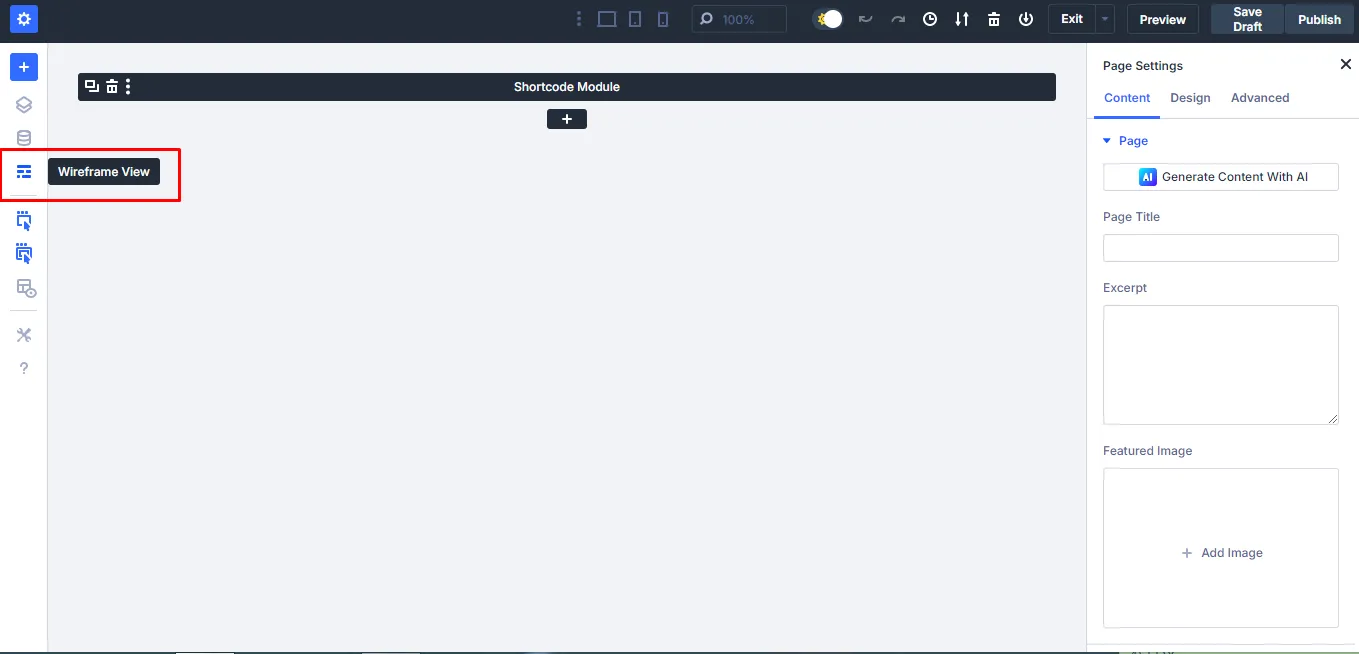
You will be needed to add a column or columns based on how you want the page to look.
Therefore, click the cross sign.
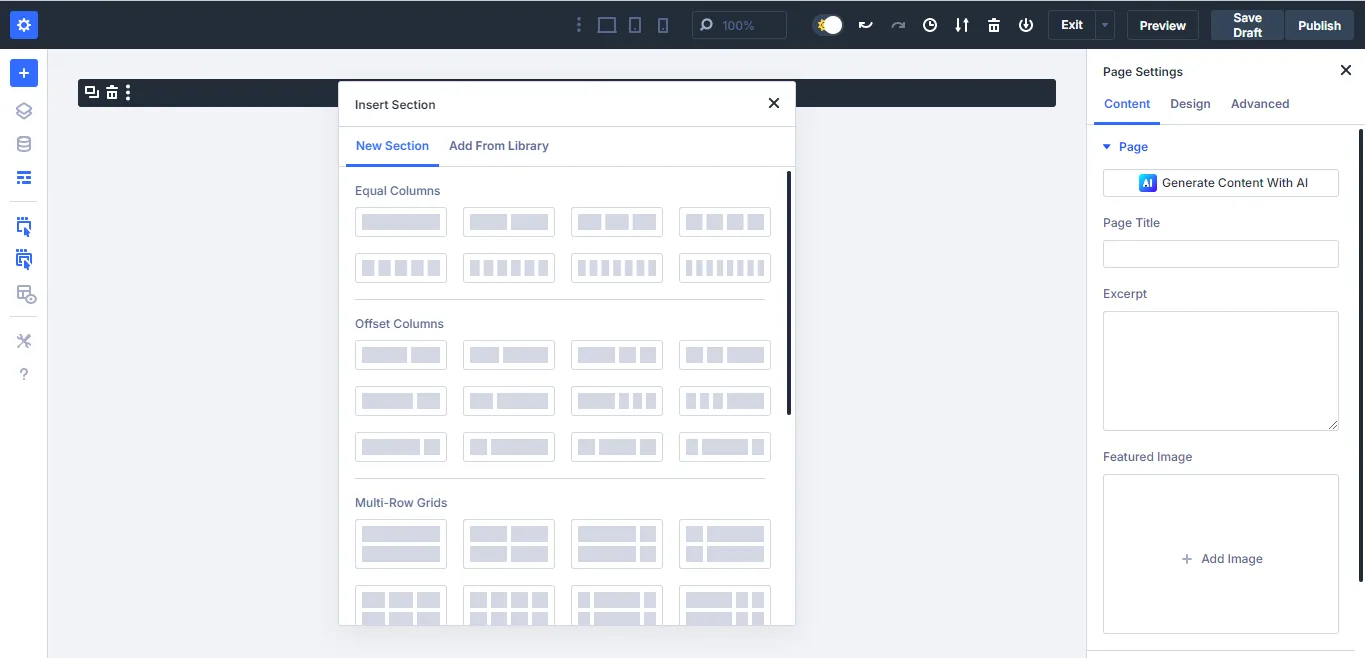
Proceed to choose a column or columns where the image gallery display will be.
Step 6: Search for the Image Carousel Module
Once you have chosen a column or columns, click on the cross sign to search and add a module.
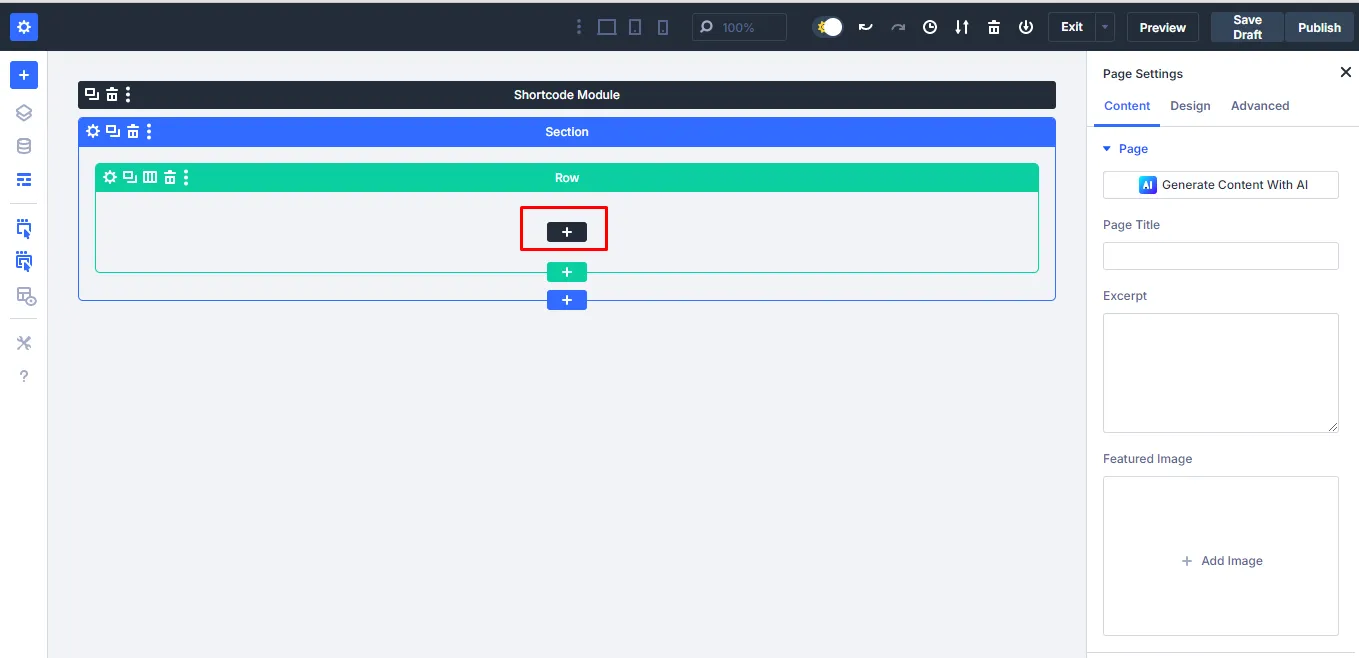
On the prompt that appears, search for Image Carousel, and click on it once you find it.
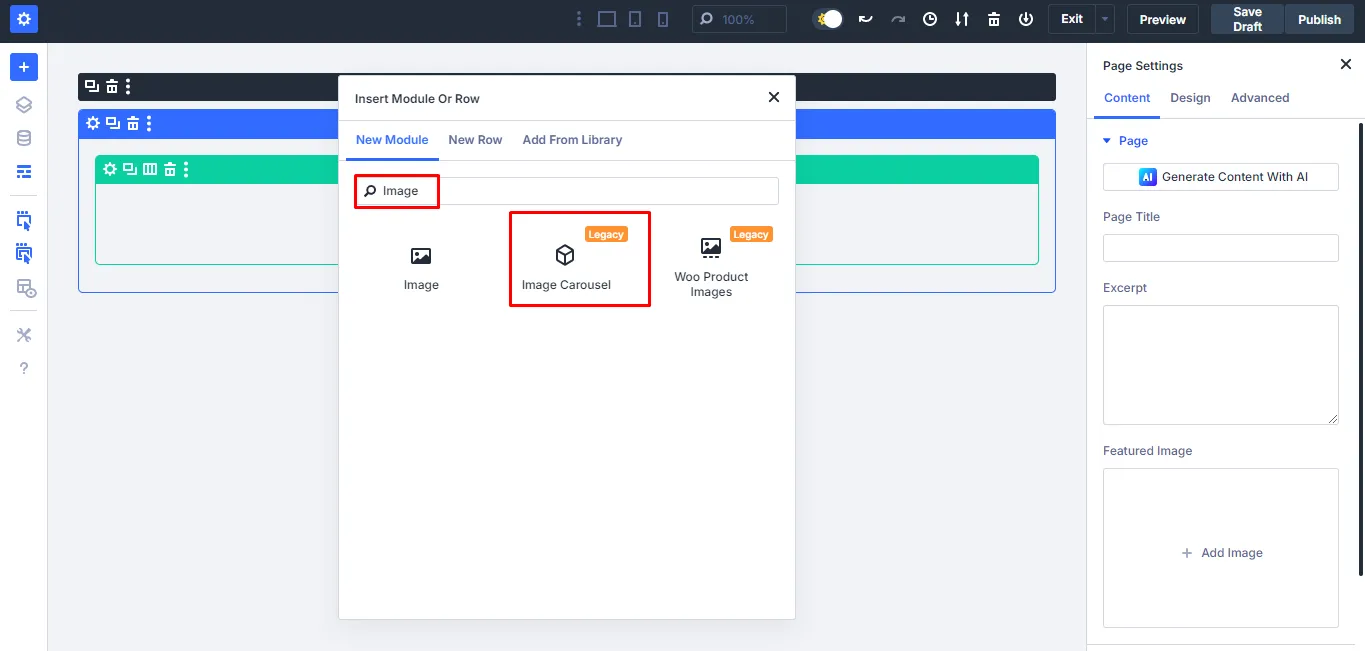
After inserting it, switch to visual builder from wireframe, and once you do that, you can find the image carousel gallery like the following:
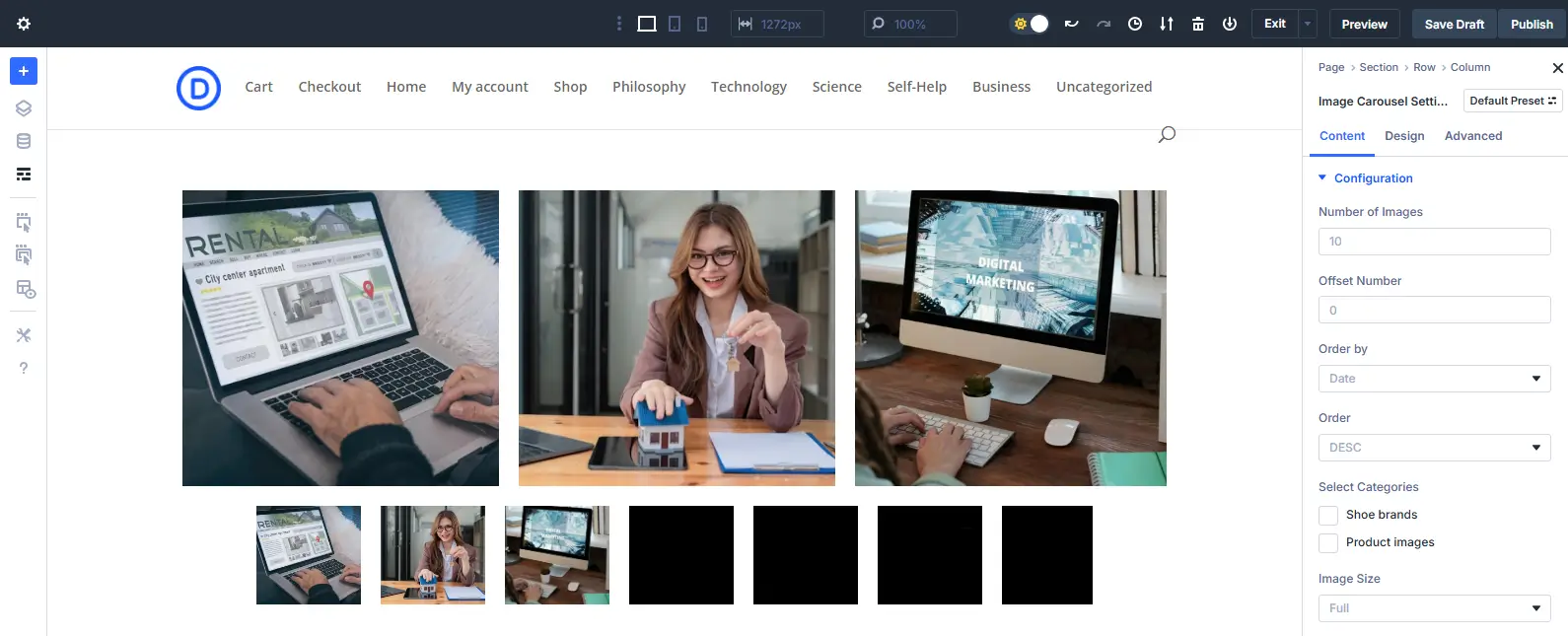
You can start modifying the carousel galleries to fit the different layouts.
Step 7: Modify the Settings
You need to make various configurations to ensure the images can fit in the different layouts.
a. Configuration Settings
First, you will need to modify the configuration settings. Choose the number of images you would love to showcase, order of the images, e.g., By ID, random, title, date, slug, etc., image size, lazy loading, empty carousel text, and on click action (where to direct on image click). You can change the settings based on the layout.
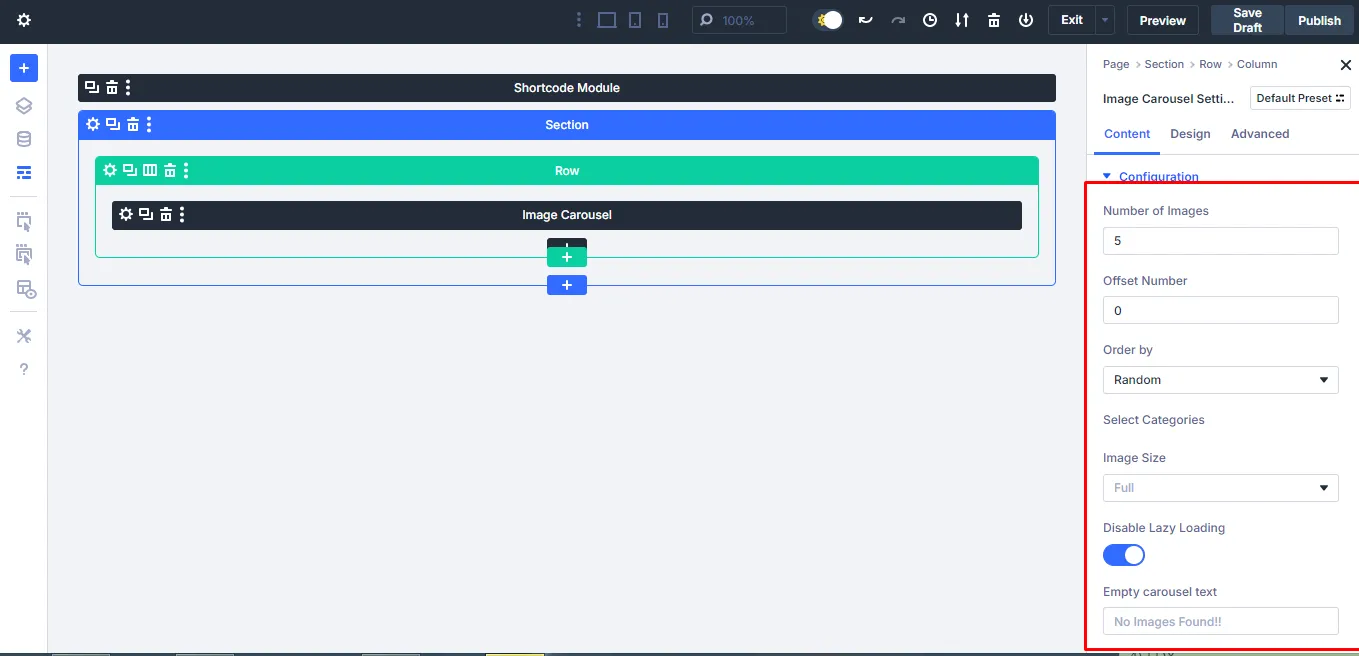
Additionally, this is where you get to choose the category of images that you would want to display in your image gallery.
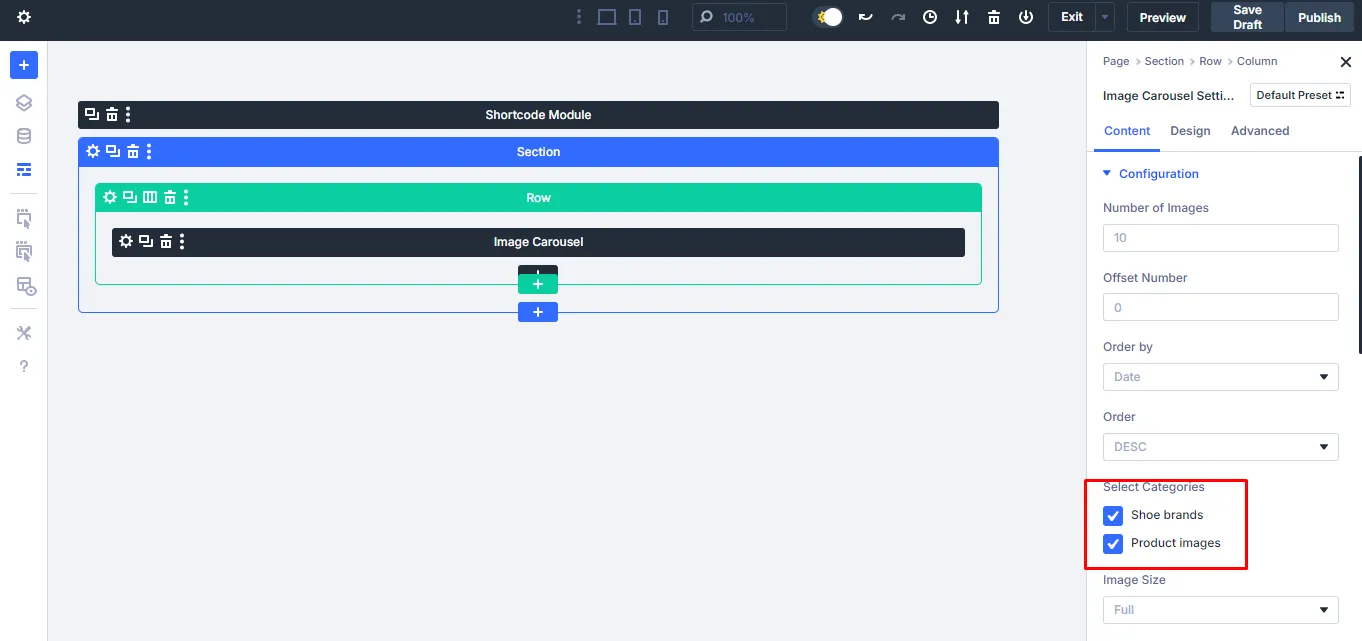
As previously shown in step third that’s how you can add images to the categories for easy display.
b. Element Settings
The Element settings allow you to display the title, show the title on a specific setting, show the caption, or enable or disable overlay on hover of the carousel galleries.
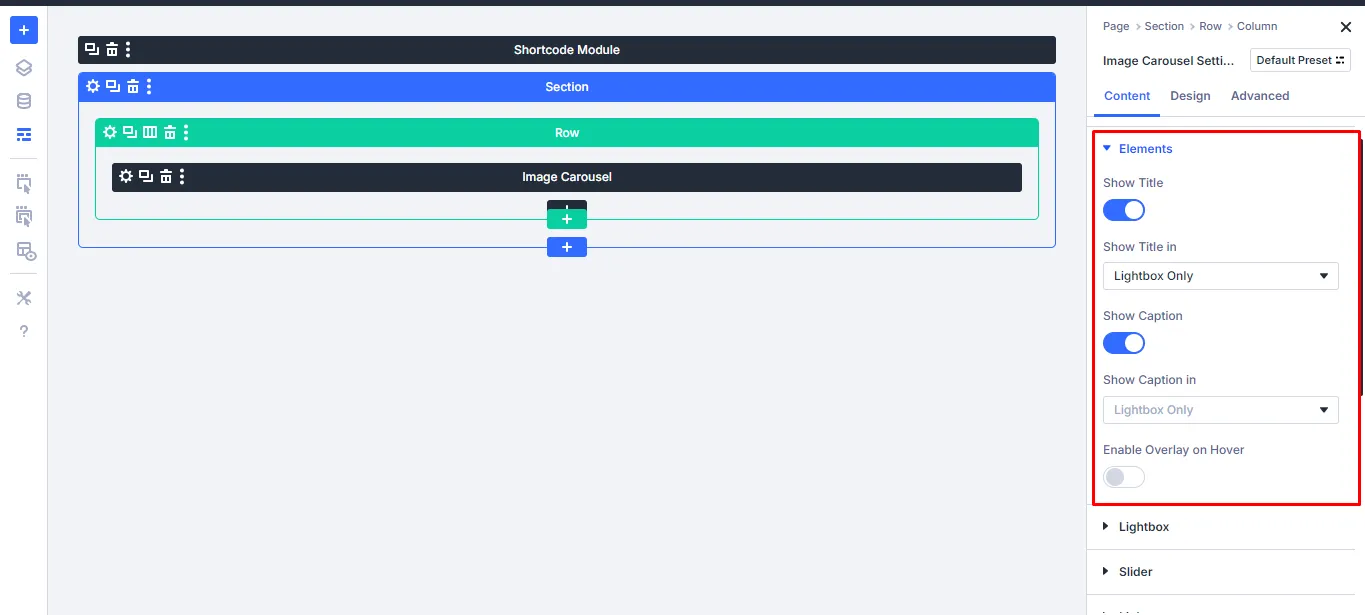
Remember to change the settings so that the title & caption can be shown in both the Lightbox and gallery.
c. Lightbox Settings
The Lightbox settings allow you to modify the lightbox effect, transition duration (where applicable), and title & caption style for the carousel galleries.
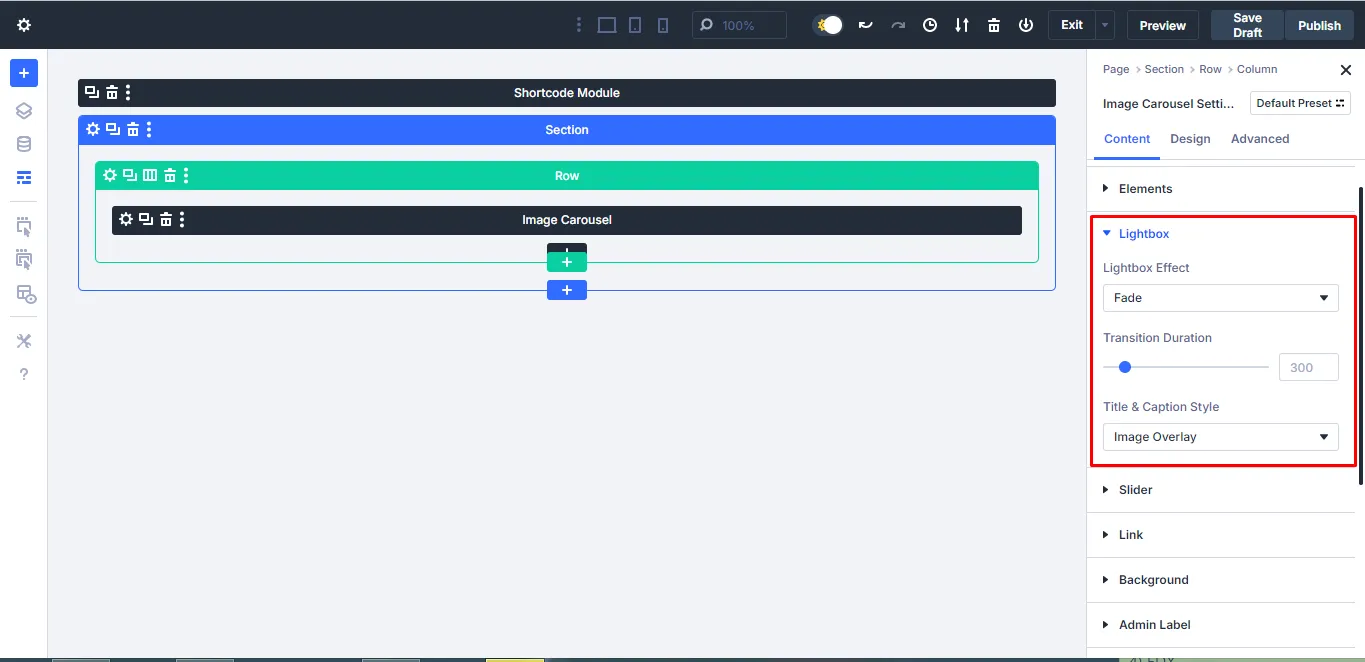
Remember to change the settings so that the title & caption can be shown in both the Lightbox and gallery.
d. Modify the Slider Option
The slider option is one of the most important sections since, through it, you can switch to the different layouts. On the slide effect, you can choose the various options like: slide, cube, cover flow, flip, and fade.
Also, get to choose the number of images per view, number of slides per group, space between slides, auto-play feature, linear transition, pause on hover, auto-play, transition duration, etc.
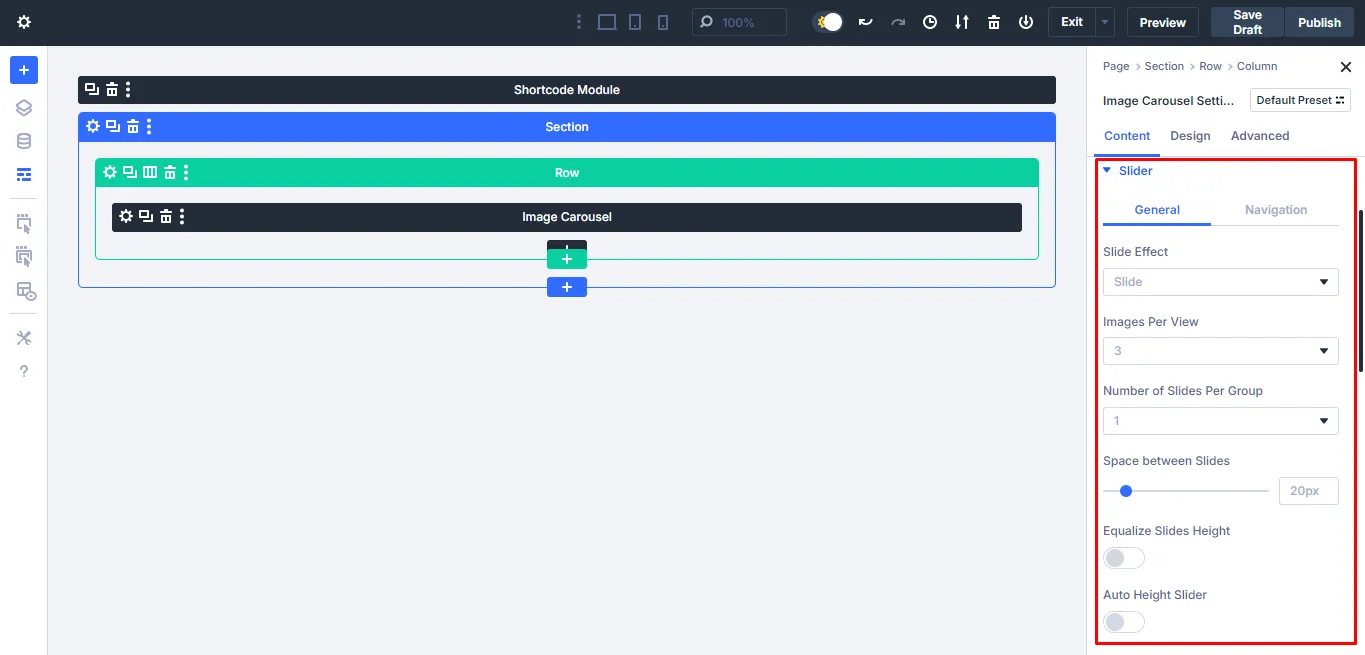
Furthermore, in the navigation options, you can choose to include arrows.
e. Modify the Link Settings
Next, proceed to modify the link settings for the carousel galleries.
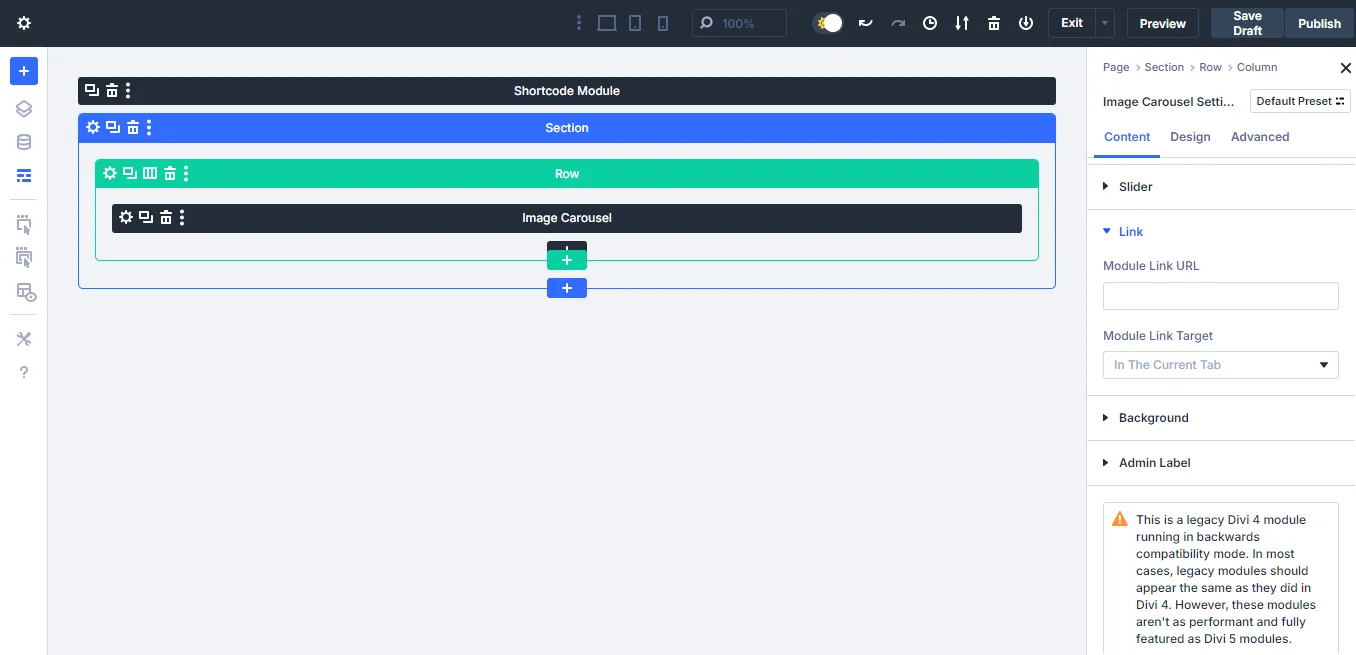
On the availability of a link, should it open a new tab or stick to the same tab?
f. Modify the Background Settings
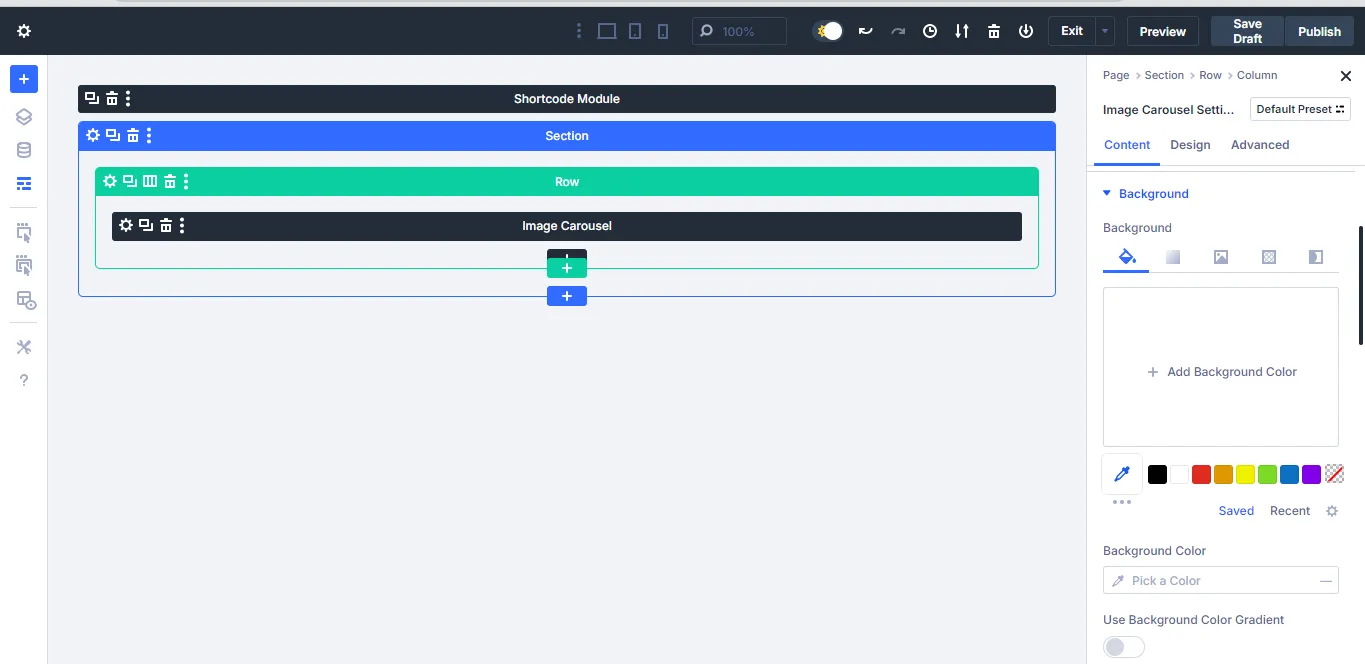
With this option, you can easily modify the background colour, use the background color gradient, choose to use a background image, and change the pattern as desired.
Step 8: Modify the Design
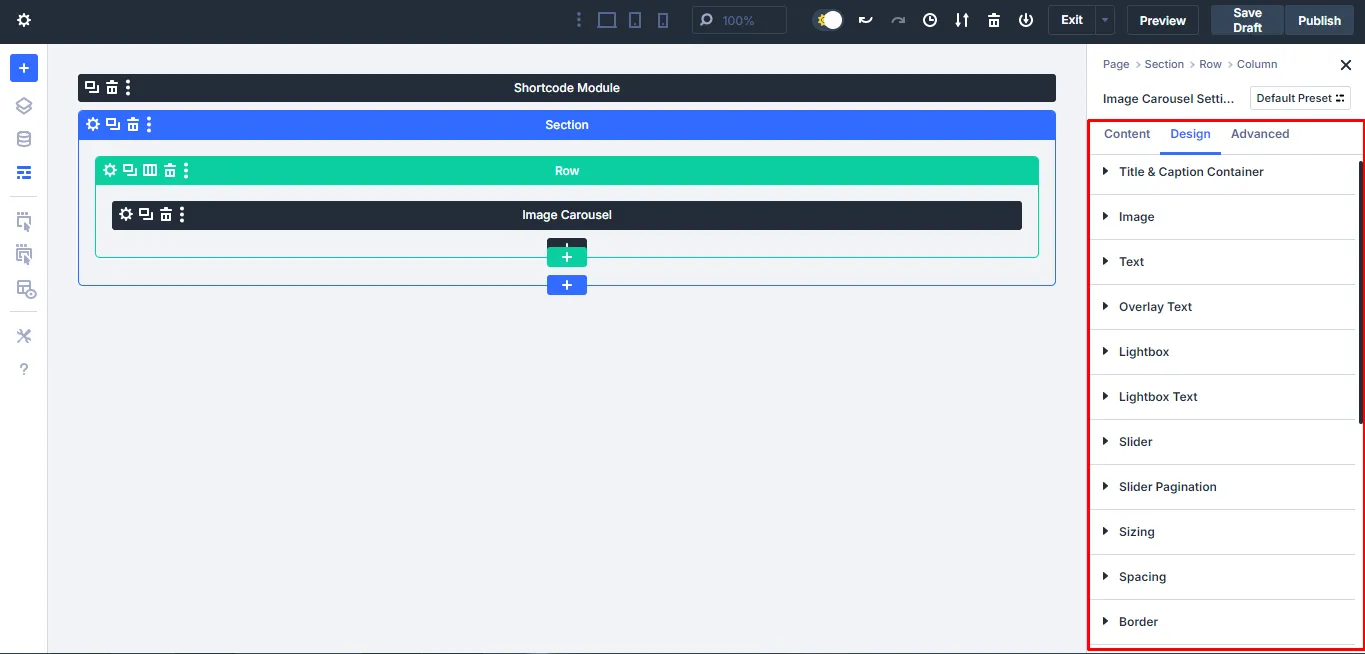
In the design tab, you can easily modify the design of the title & caption container, image, text, overlay text, lightbox, lightbox text, slider, slider pagination, sizing, spacing, order, box shadow, transform, and animation style.
Step 9: Choose your Layout Preference
Now that we know how to modify the settings, we can settle for a specific layout or use a couple based on what you want to showcase.
Go to the Content section, select the slider option, and choose a format of preference: cube, cover flow, slide, flip, or fade. Remember to modify the settings as shown in the previous steps. We will try out some of the layouts:
1. Slide Layout With Caption
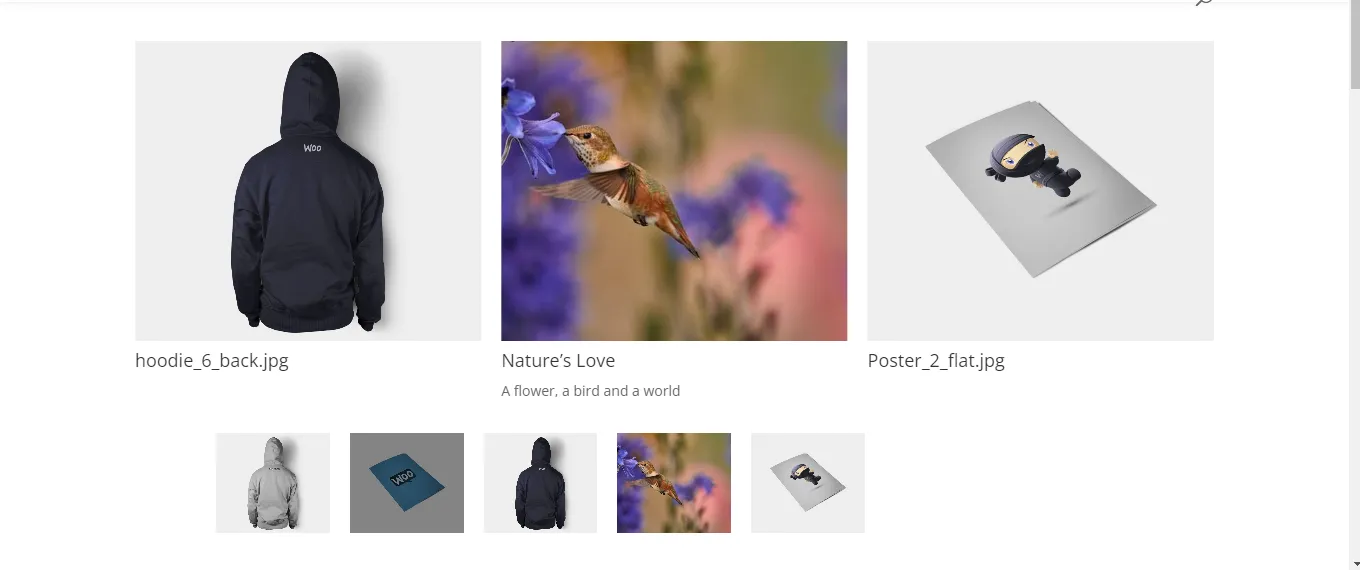
2. Cube Divi Image Carousel Gallery Layout
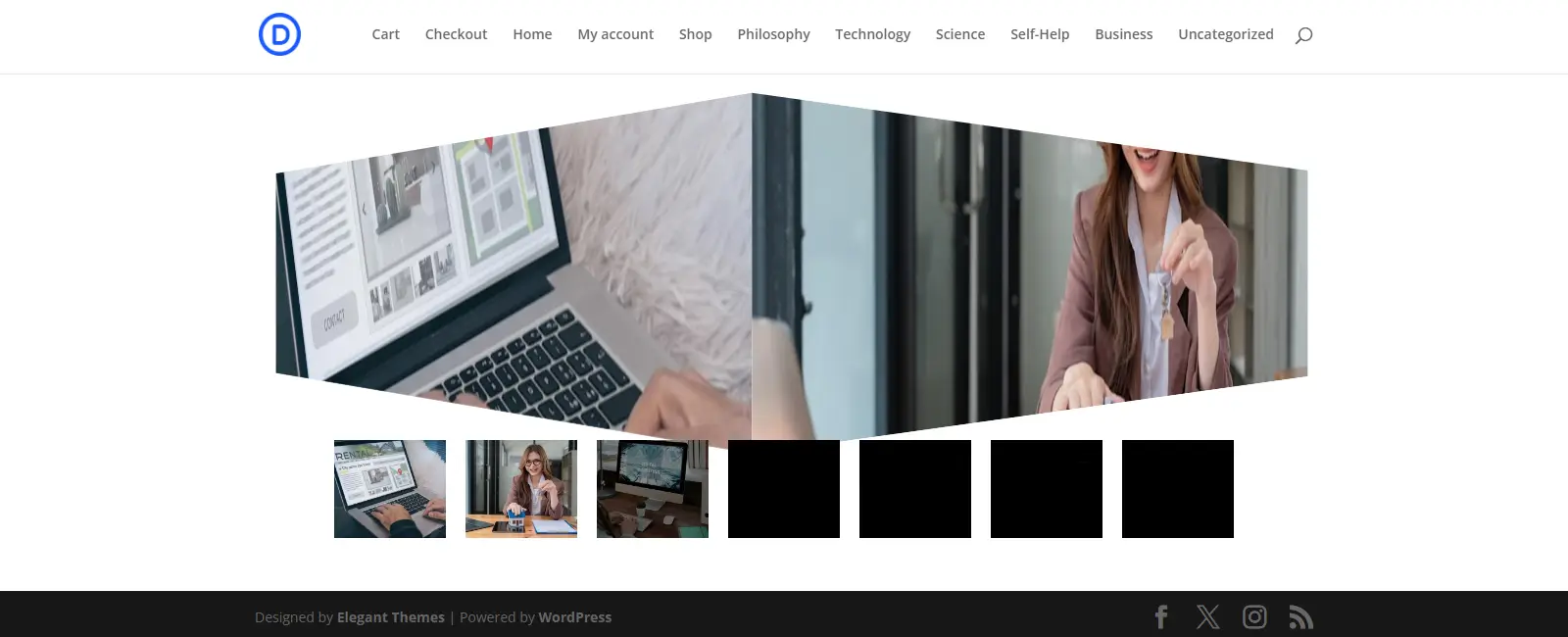
3. Coverflow Divi Image Carousel Gallery Layout
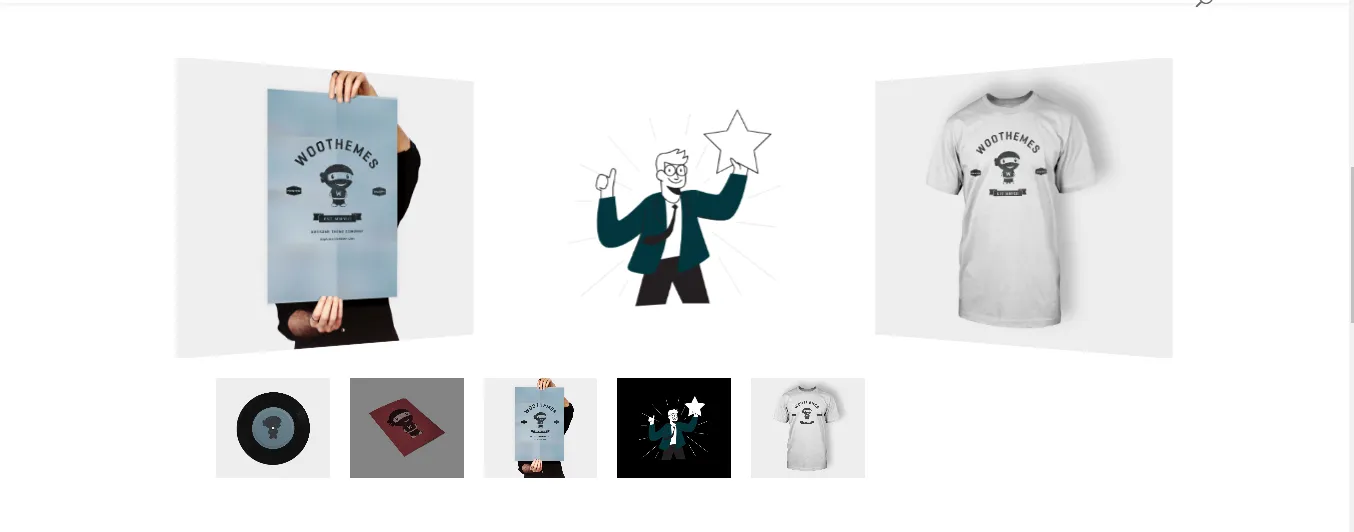
4. Flip Layout With Caption
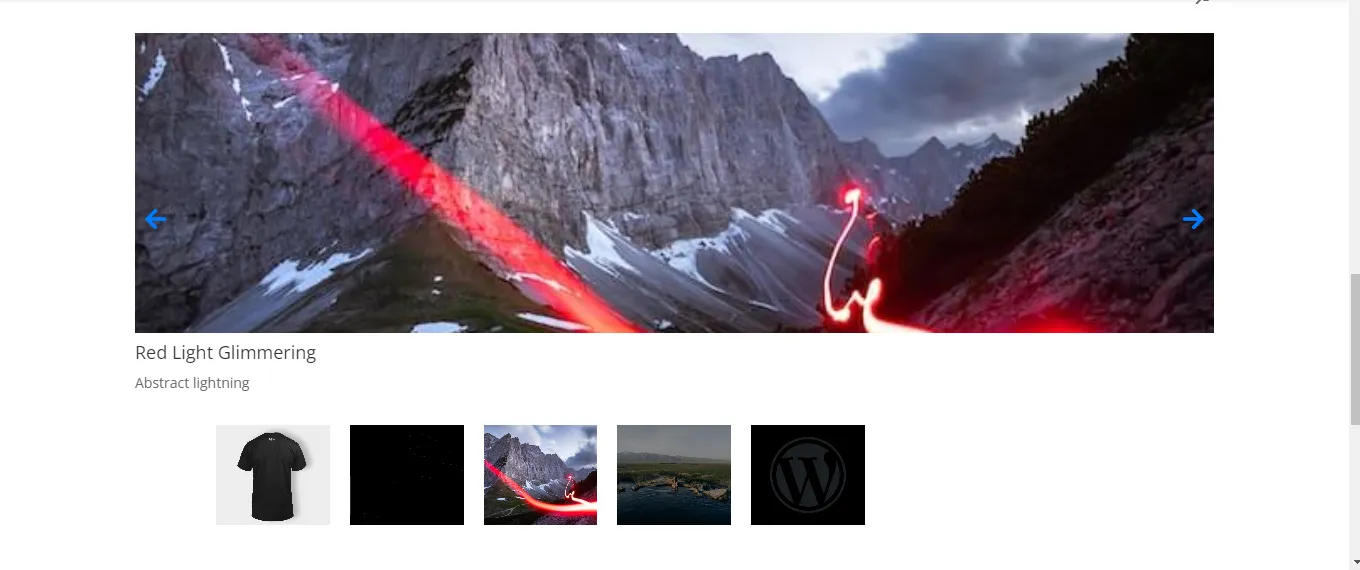
5. Fade Divi Image Carousel Gallery Layout
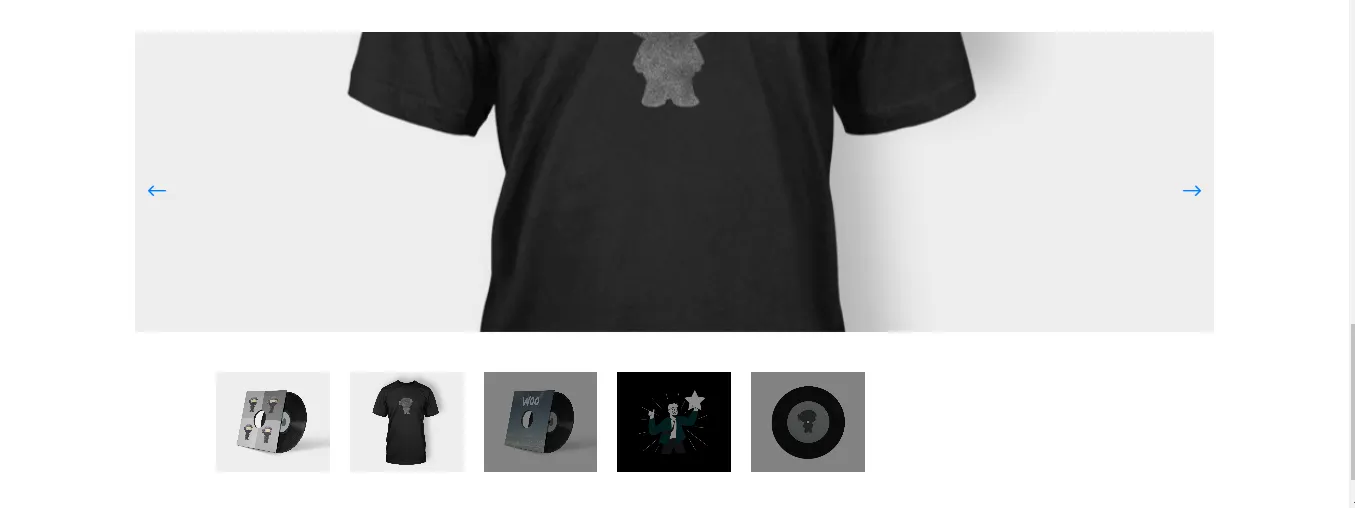
The Layout you choose depends on what you want to showcase. Therefore, the choice is yours!
The Importance of Having an Image Carousel Gallery on Your Website
These are the benefits of using image carousel galleries:
1. Create a Good First Impression
A good Image Carousel gallery can help to create a good first impression. It will make it easy for users or your audience to view your portfolio, event highlights, testimonials, creative images, and much more. Therefore, displaying multiple images in a presentable manner makes it easy for the audience to get a quick view of what you are showcasing.
2. Create an Interactive Experience
An image carousel makes it easy for users to easily swipe or click through images at their own pace. For instance, by using any of the layout formats between 1 and 7, you can find an ideal one for the specific purpose. Additionally, they will help guide users to the most important visuals that they should focus on. Also, the more engaged the users are, the more it helps reduce the bounce rate while increasing the conversion rate.
3. Save on Space
Using an image carousel gallery also helps to save on space since it will be easy to display multiple visuals in one section without overwhelming the layout. It will also help users explore more content in a structured and user-friendly way.
4. Enhances Storytelling
Using an image carousel also helps create a visual journey to give your brand a voice. You can even make people understand a concept using a well-arranged image carousel. Also, it can be vital for guiding users towards an action.
Best Practices for an Image Carousel Gallery
When you want to use an image carousel gallery, you need to make some considerations:
- Keep the image carousel simple, clean, and with reasonable visuals.
- Ensure you maintain a consistent style and image size.
- Optimize the images for the web to ensure fast load times.
- Use around 3- 5 slides to highlight key content to reduce overwhelming the visitors.
- Include clear navigation controls, like arrows.
- Make sure the image carousel is responsive on all devices.
- Use a reasonable slide transition, and allow users to pause or navigate manually.
- Have alternative text for all images for the sake of screen readers.
- Put the most relevant images at the start.
- Compress images to load faster.
FAQs
1. How many images are fit to be used in a slider carousel?
It is wiser to have 3–5 slides to prevent overwhelming your audience, while ensuring to give priority to the most important visuals.
2. How can you optimize the Divi Image Carousel for fast loading?
You need to use compressed & web-optimized images, upload only necessary files, and enable lazy loading. A fast site load reduces the bounce rates.
3. Can you add captions or text to the Divi Image Carousel Gallery?
Yes, you can include call-to-action elements, overlay text & buttons, etc. These features will make the slides more engaging.
Conclusion
The Divi Image Carousel Gallery module is incredible and will leave your target audience impressed. You can use it to showcase visuals, highlight products, or even tell a story. You will be able to easily design an image carousel that performs its function perfectly without having to rely on third-party integrations.
However, even with that, it is key to ensure you use the right amount of images, prioritize the most important at the beginning, optimize the images for speed, use high-quality images, use 3-5 images per slide, and ensure the images don’t overwhelm visitors.
With the right strategies, you are assured that your image carousel gallery will perform its functions perfectly.
You shouldn’t miss out on using the image gallery slider plugin, Divi Gallery Extended!

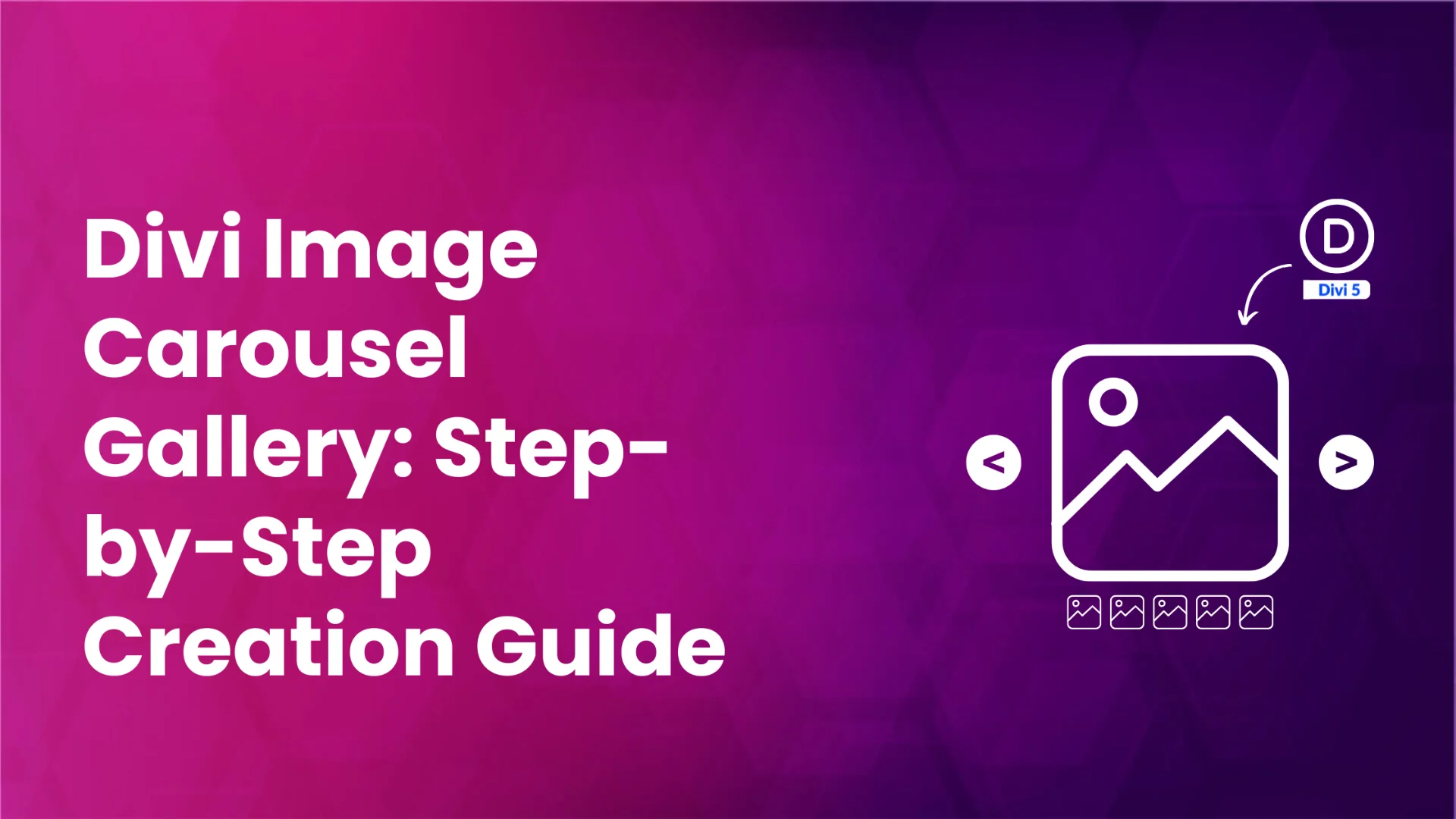




0 Comments