If you have an e-commerce store, it is key to make it easy for customers to find and purchase products.
If you are using the Divi website builder, you are among the lucky ones, due to the ease of adding the Divi product search bar. The faster it is to find products, the faster it will help you in boosting sales, plus improving the overall user experience, since they won’t need to scroll through endless categories or pages.
In this article, I will provide more information on how to add a product search bar in Divi, best practices for a product search bar, and the importance of a product search bar to your online store.
What is the WooCommerce Ajax Search Module for Divi
The WooCommerce Ajax Search module is one of the best in the market that you can use to add a product search bar in Divi.
It is part of the Divi WooCommerce Extended plugin that comes with many valuable modules that you can use to ensure an incredible e-commerce site. You can purchase using its annual fee of $99.00 or a lifetime purchase of $199.00.
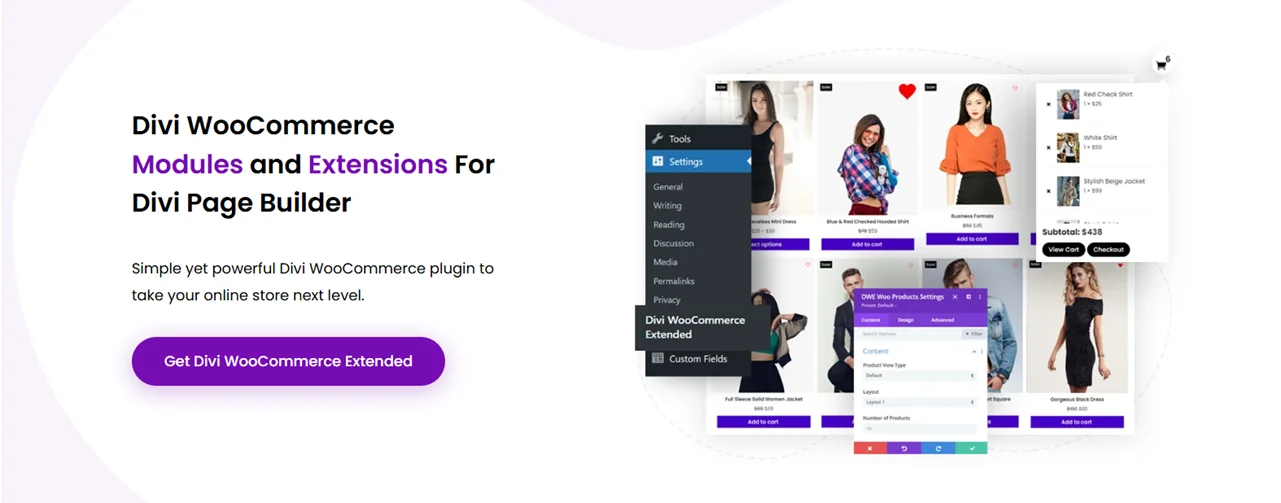
The Divi Ajax search module helps provide rich search results, reliable customization options, different styles, and layouts that your target audience will love. Indeed, users will be able to get their search query results in real time.
It has 3 distinct layouts:
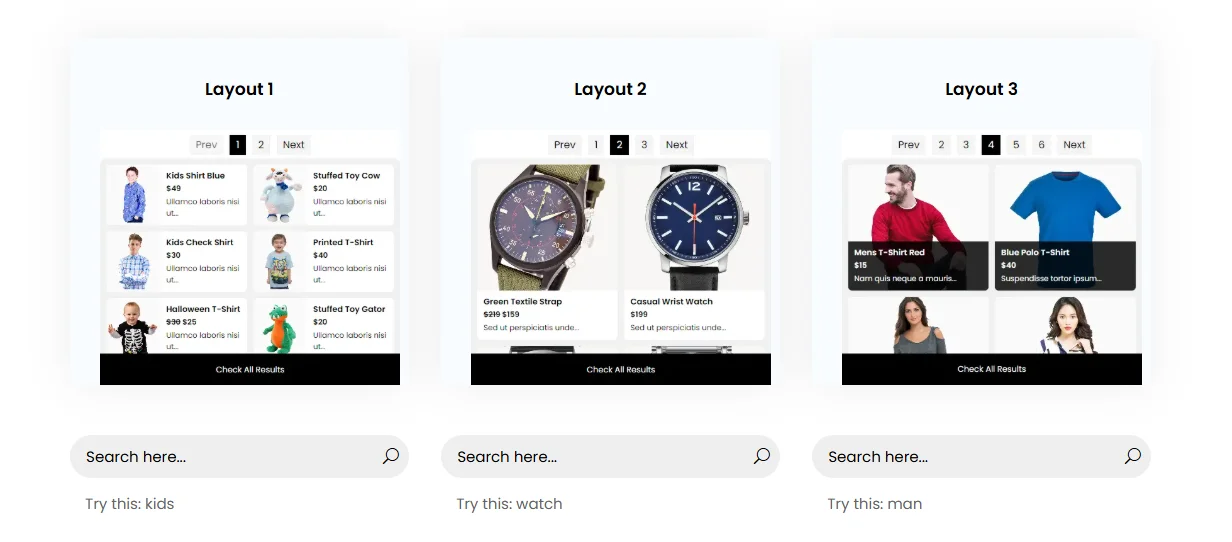
Excited to add the product search bar? Let’s get to the steps right away.
How to Add a Product Search Bar in Divi Using the Divi Ajax Search Module
It is straightforward to add a product search bar in Divi:
Step 1: Access the WordPress Dashboard
The first step is to access the WordPress dashboard. On the plugins page, search for WooCommerce, install, and activate.
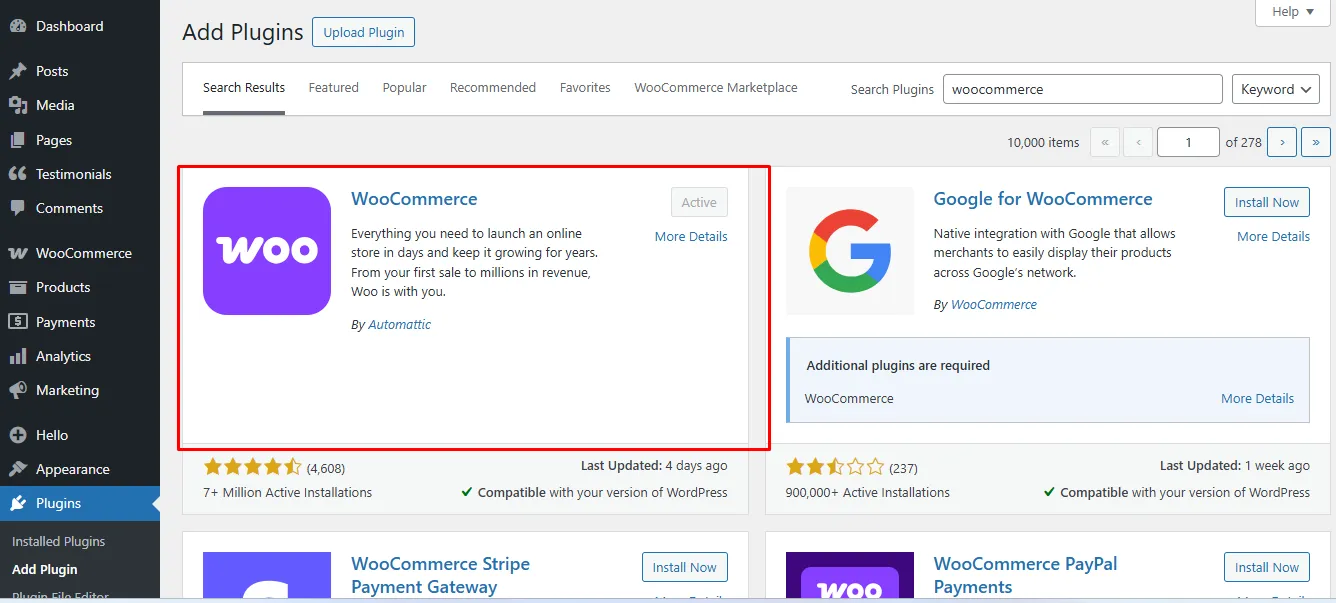
Proceed to click on the Products option just below it, add product categories, and add the products you want to be on your online store. (If you have an active online store, skip this step)
Step 2: Download and Install the Divi Ajax Search Bar
The next step is to purchase, download, and install the Divi Ajax search bar plugin, Divi WooCommerce Extended.
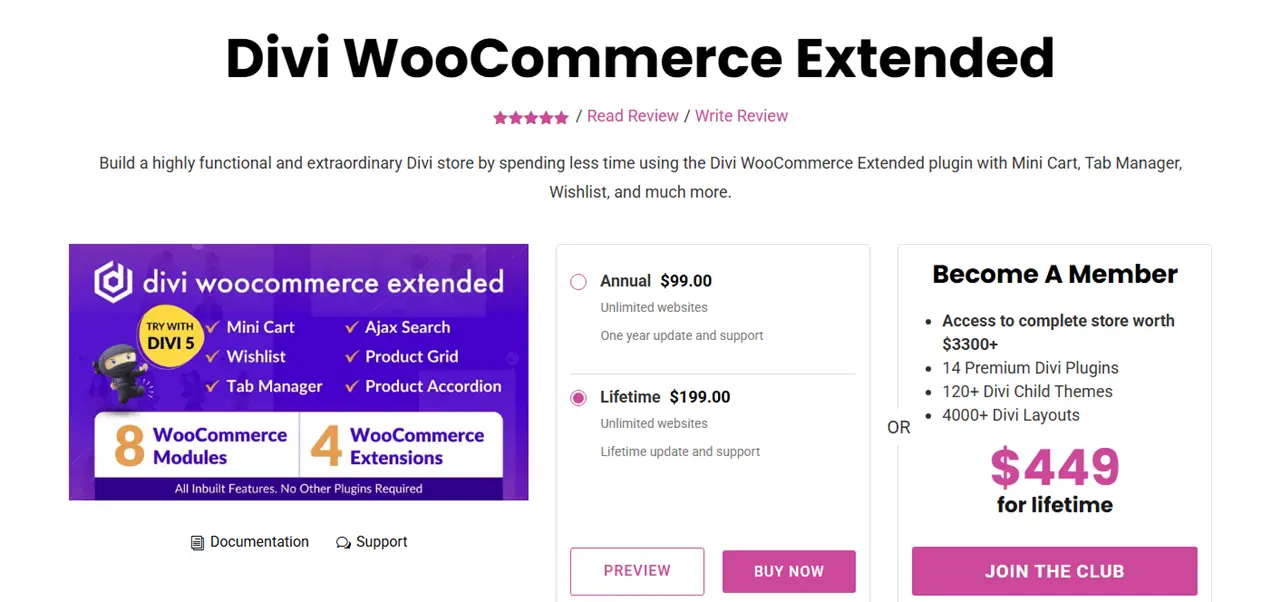
It is the parent plugin that provides you with the Divi Ajax search bar module.
Follow these easy steps to learn how to install the Divi WooCommerce Extended plugin and activate the Ajax Search module.
Step 3: Select the Store Page
Now, proceed to click on pages, scroll till you find the page you have assigned to the store. Or wherever you want to display the product search bar.
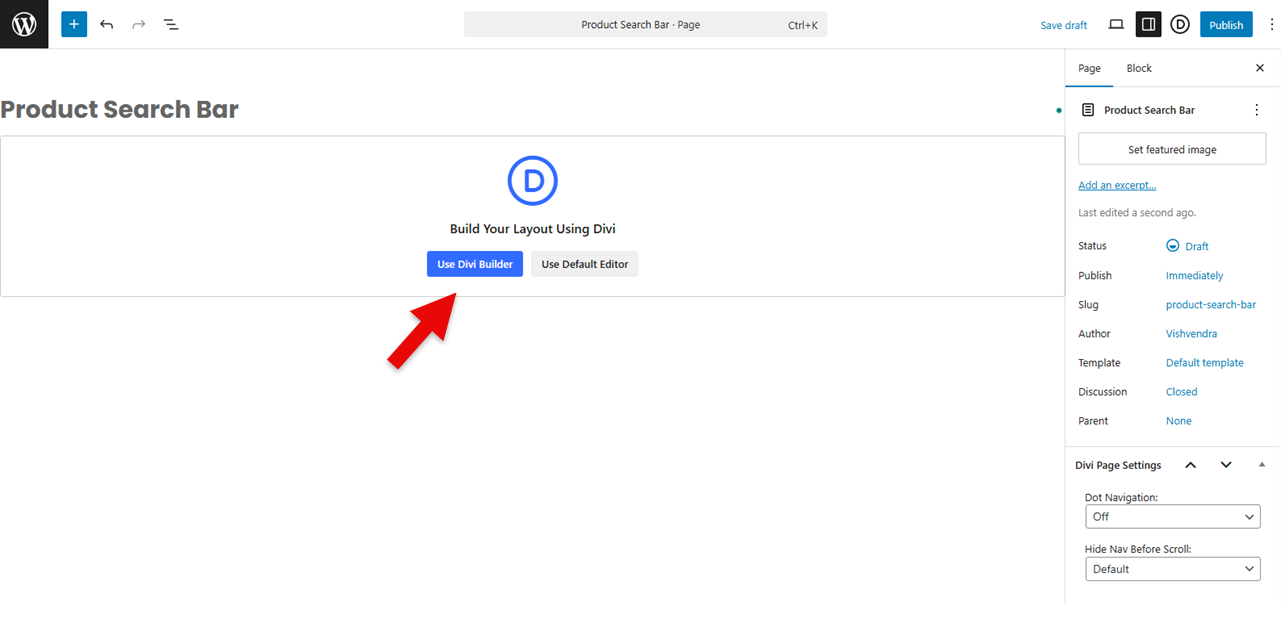
Click on it, select it to edit. On the next page, click the option, Use Divi Builder.
Step 4: Insert the Module
After the builder opens, proceed to click the black plus button and search for the DWE Product Ajax Search module. Click on it
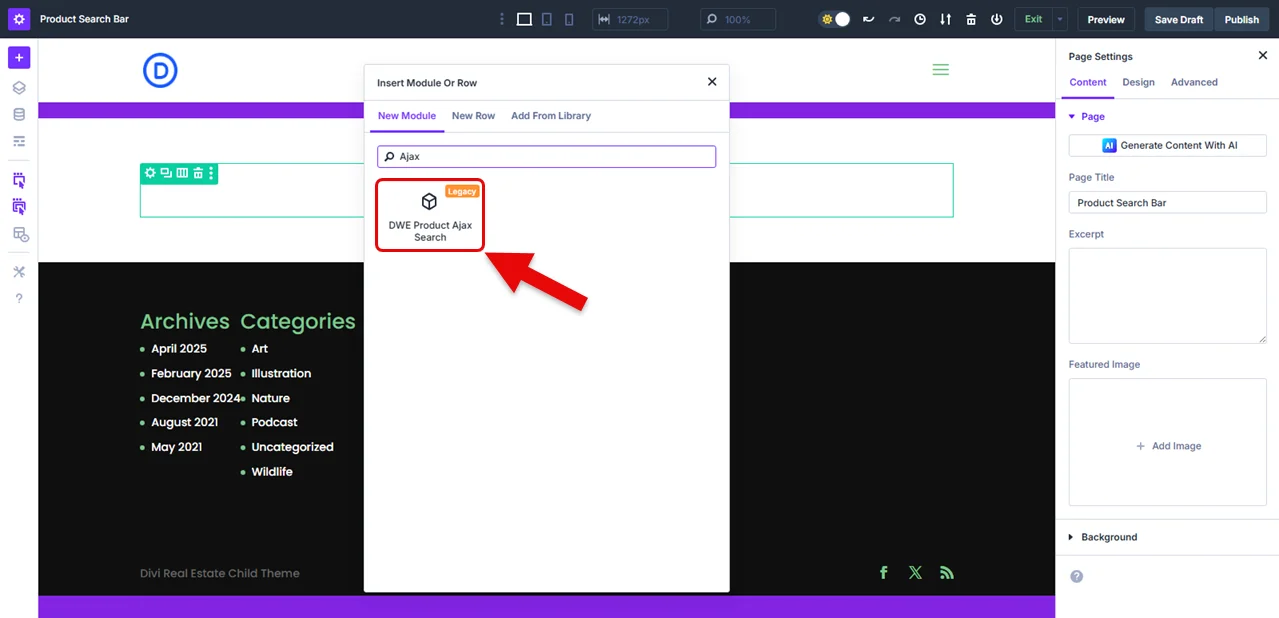
You can now proceed to edit it.
Step 5: Edit the Divi Ajax Search
You have the three options: Content, Design, and Advanced.
The Advanced tab is the native option of Divi that you can use to optimize the Ajax search bar even further. But for now, let’s focus on the core features of this module.
a. Content
i. Configuration
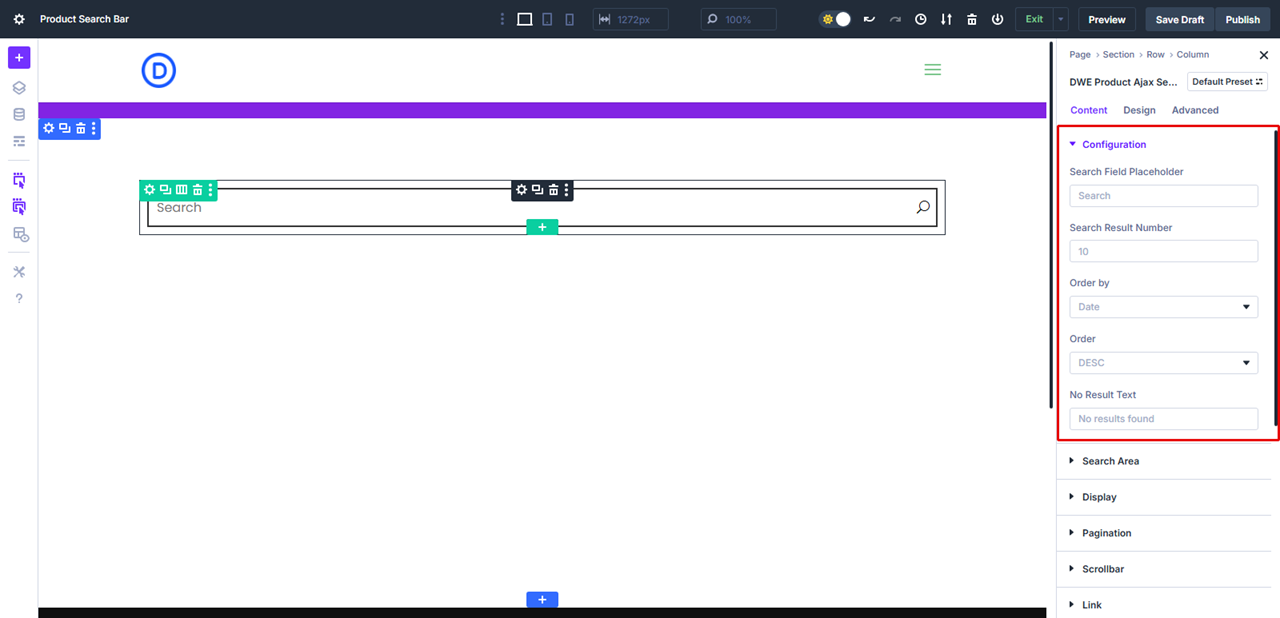
This is where you can add the words you want to appear in the search field placeholder, the number of search results, the order by, and the no result text.
ii. Search Area
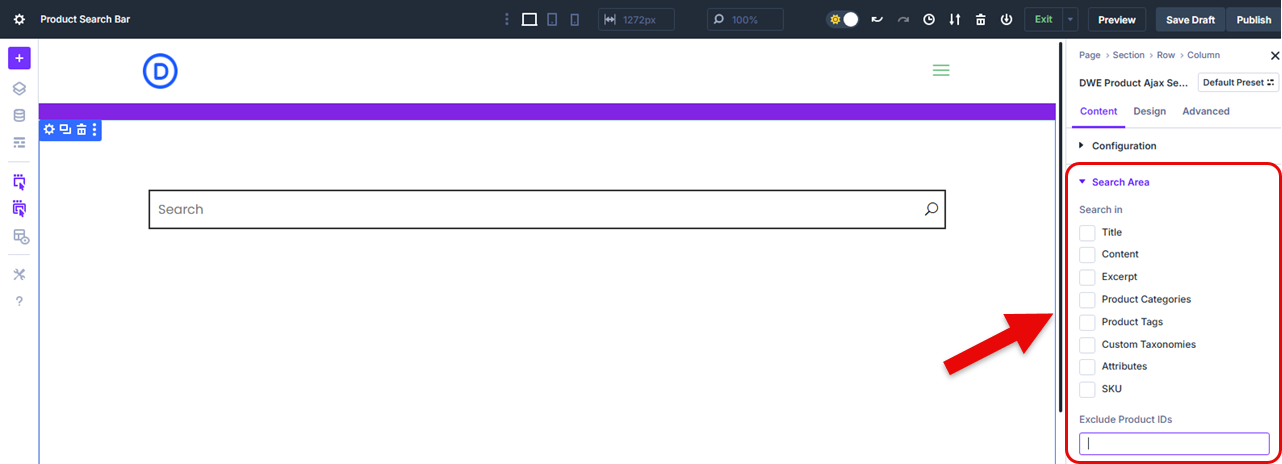
Choose where you want to search, eg, title, content, excerpt, taxonomies, product attributes, and product SKU.
Remember to change the post types option to “products” so that the search can be based on products. You can also include post types to be excluded, taxonomies to be included, post IDs to be excluded, etc.
iii. Display
The display option allows you to change the layout you want to use; eg, layout 1, 2, or 3.
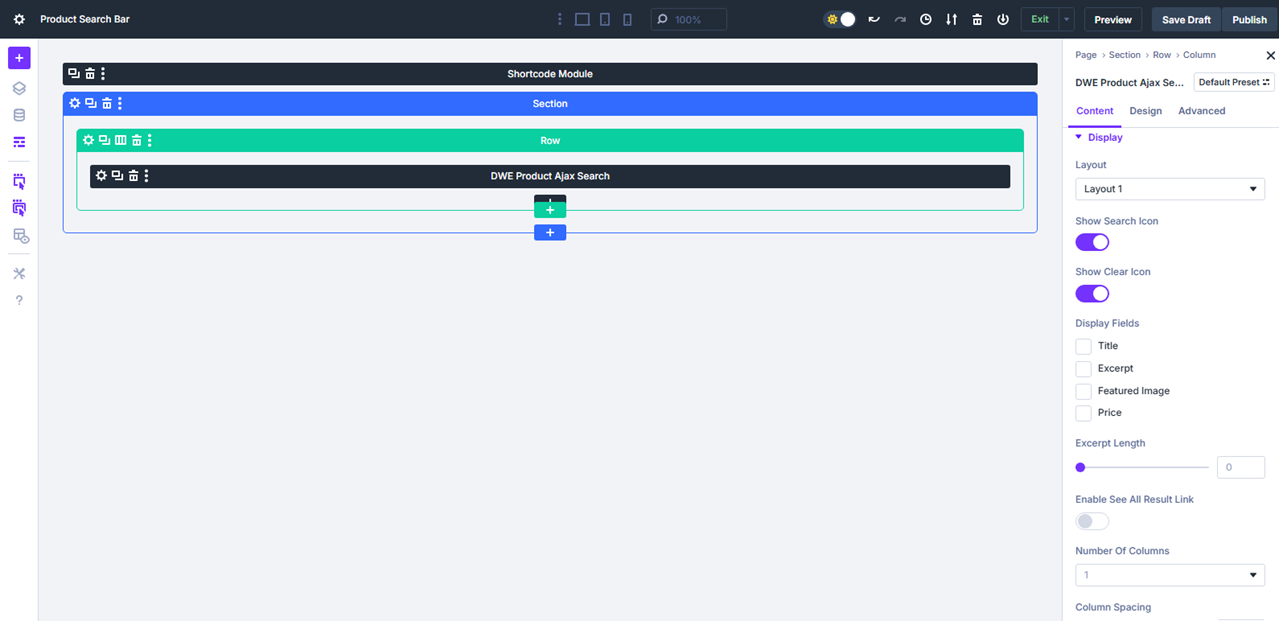
Show Divi search icon, show clear icon, display fields, excerpt length, number of columns, and use masonry, etc. This is another crucial option you need to modify. The different layouts would look like this:
Layout 1
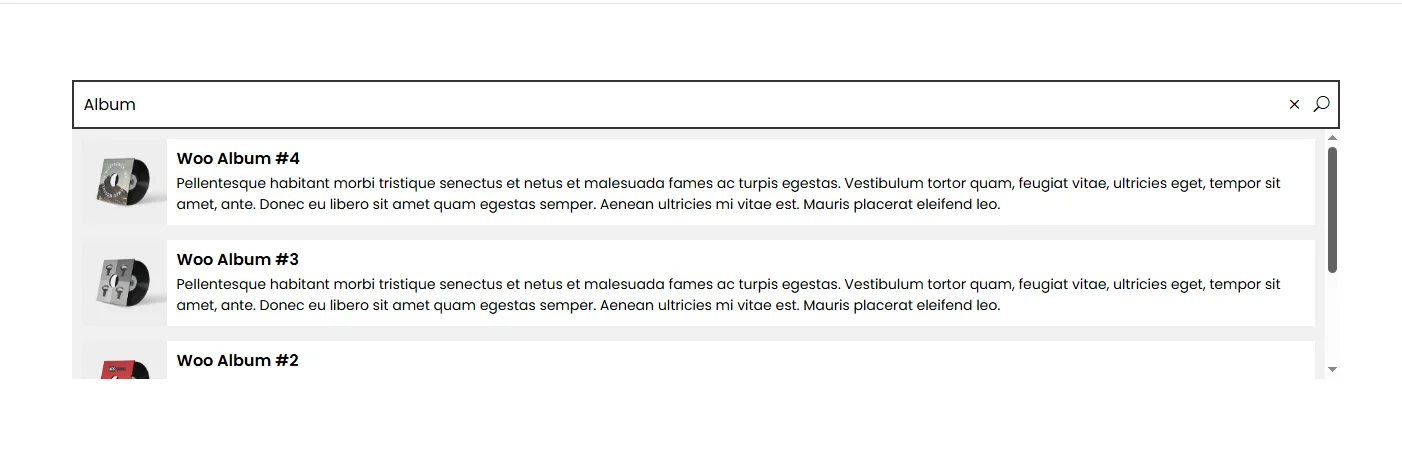
Layout 2
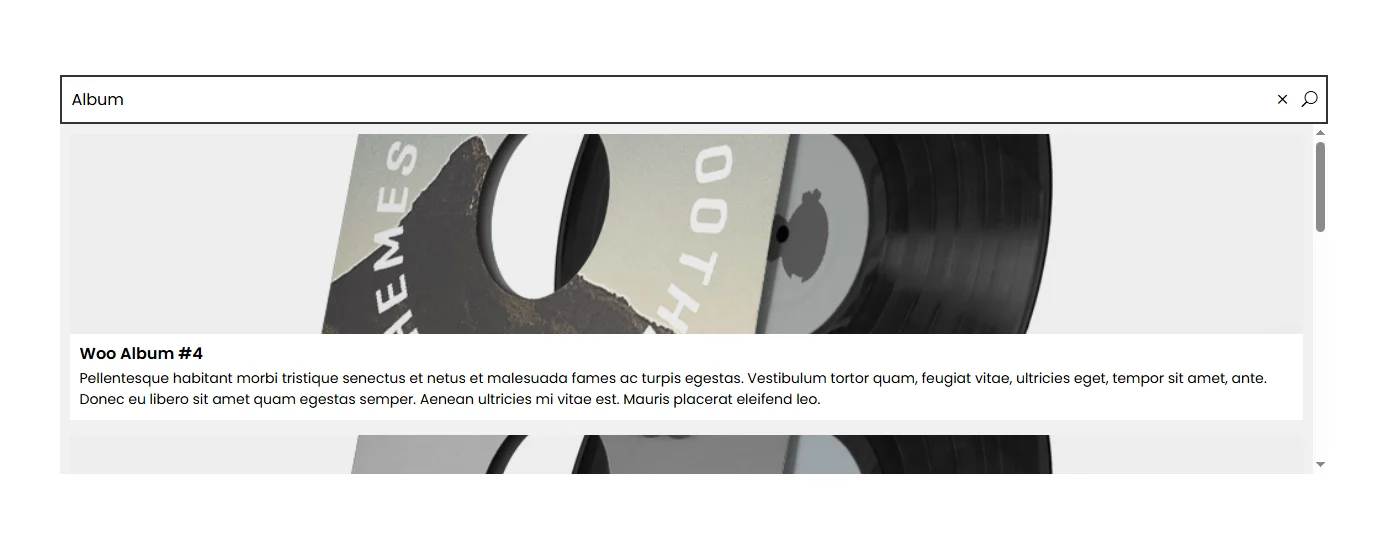
Layout 3
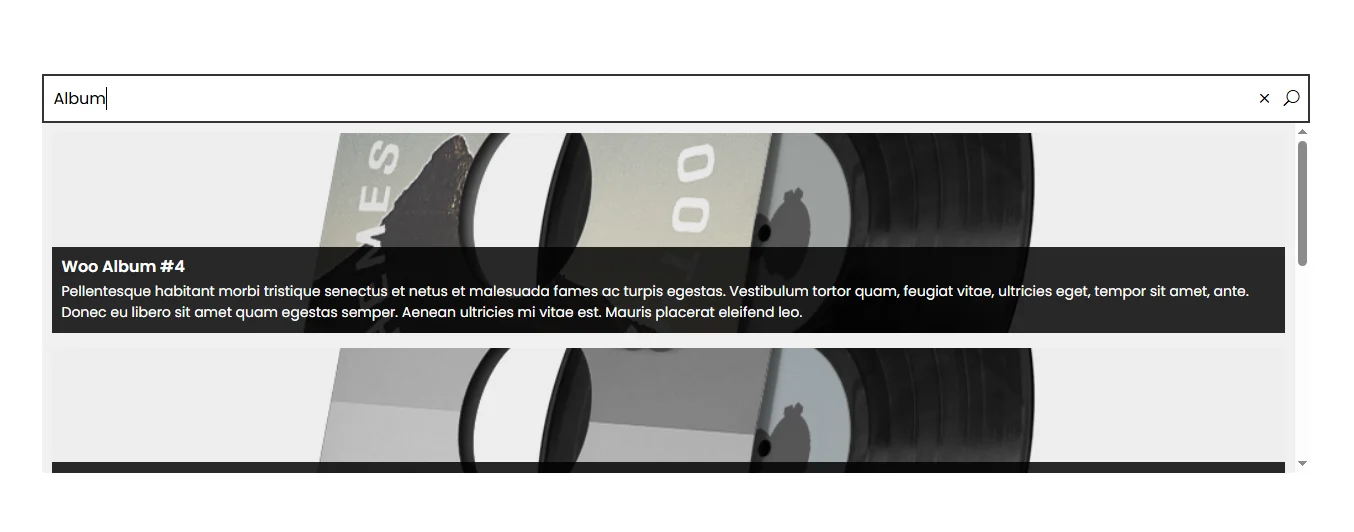
You can change the number of columns of products to be displayed. It supports a total of 10 columns with custom spacing. The search results with column adjustment looks like the following.
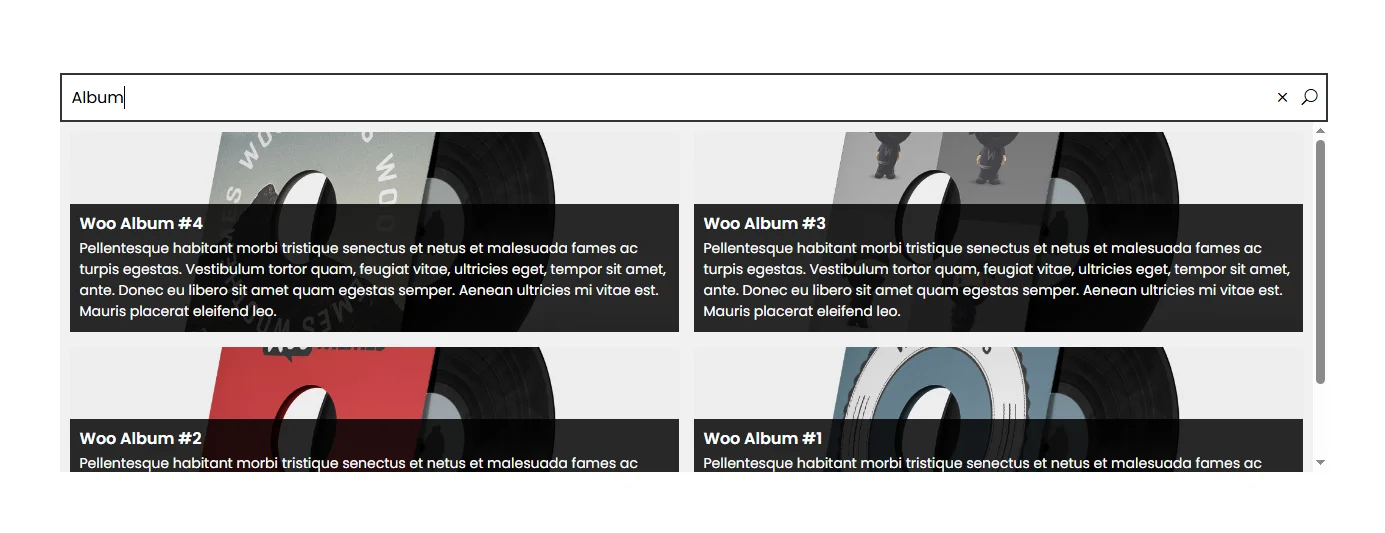
It’s layout 3 with two columns.
iv. Pagination
You can opt to show pagination or not.
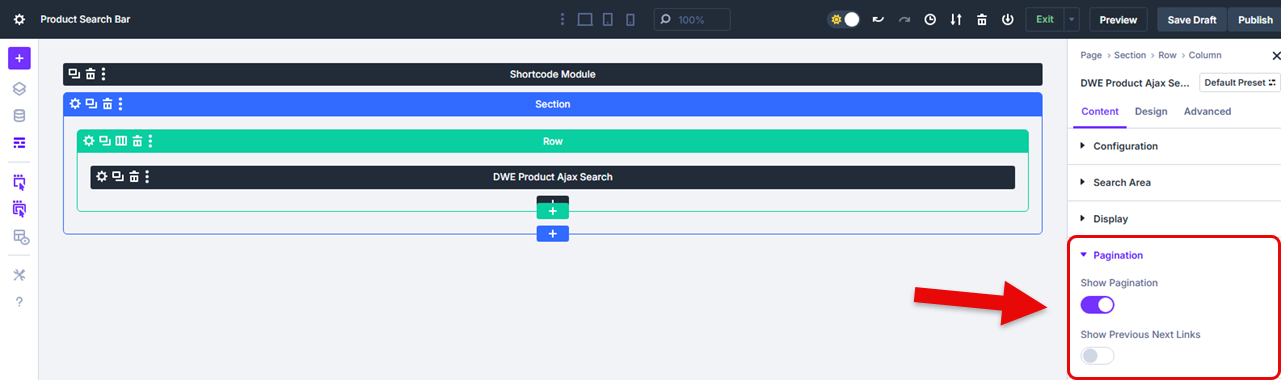
However, this depends on how large your store is for the ease of customers in finding products.
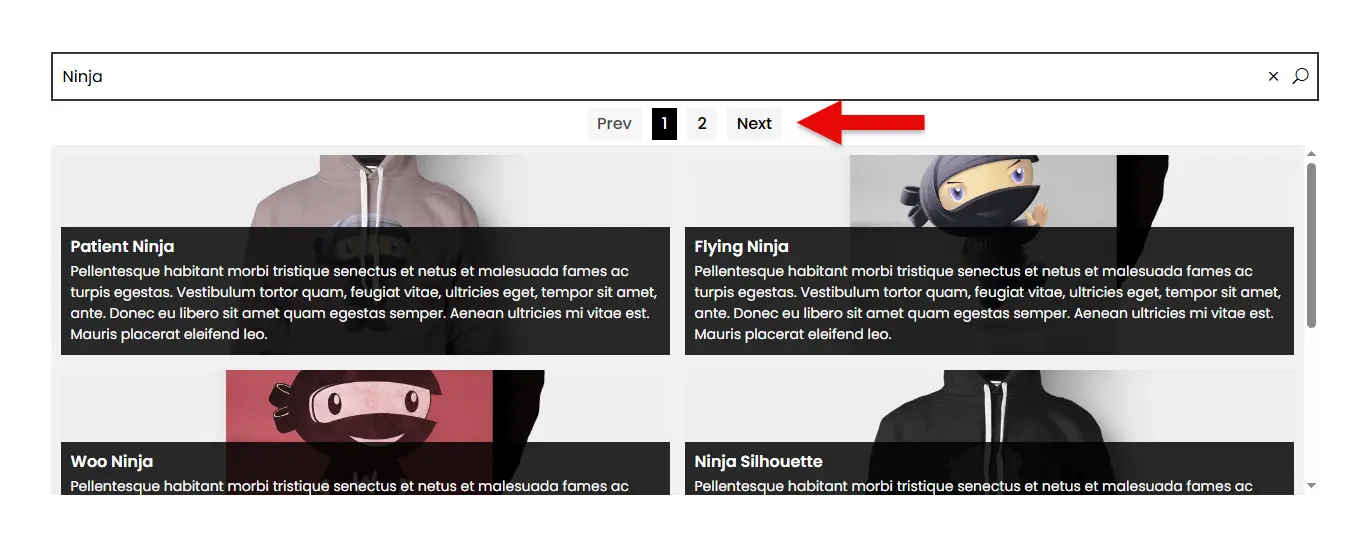
If you have so many products and want to provide an easy-to-use interface, you should enable the pagination option.
v. Scroll bar
The Divi WooCommerce Extended Ajax Search module allows you to show or hide the scroll bar.
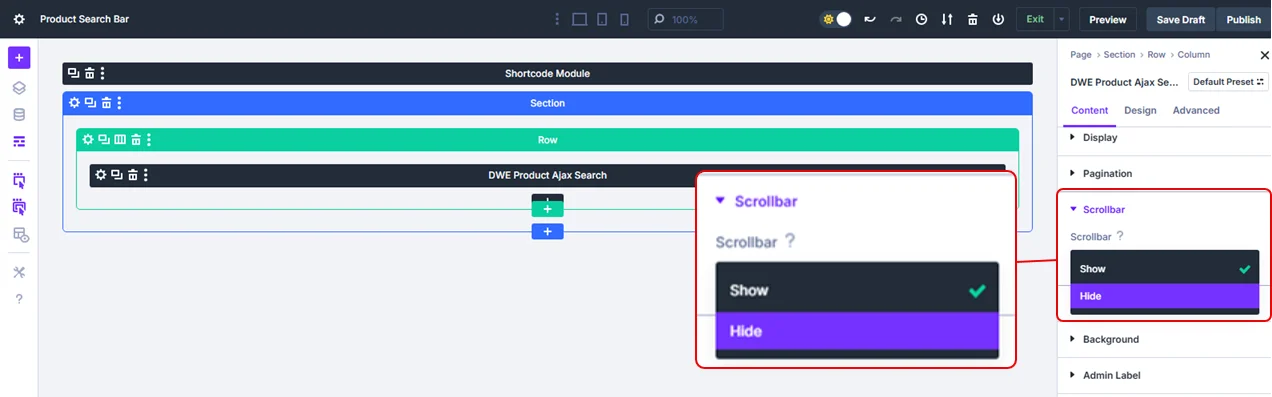
Likewise, pagination, if you’ve hundreds or thousands of products and don’t want the customers to get overwhelmed by going through page to page, enable this option.
It saves them time and provides a better way to search for the products.
vi. Link and Background
This modifies whether the product will be opened on the same page or another page. Using the Background options, you can modify the background color, image, or video that will be there. It’s up to you. However, the fewer distractions, the better.
b. Design
The design option allows you to modify the design of the search field as well as optimize the product search icon, clear icon, and loader.
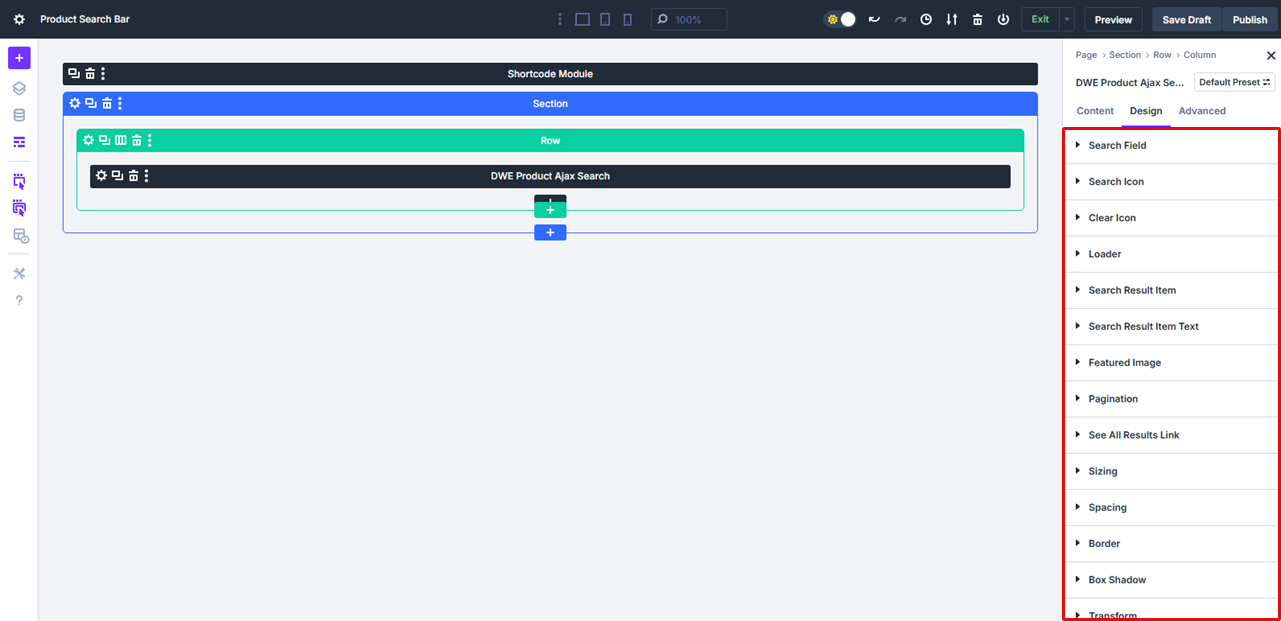
It also provides you with the options to make easy customizations to search results items, search result item text, featured image, post type label, product price, quantity field, add to cart button, pagination, etc.
All of these allow you to make the Ajax search bar as intuitive as possible and let customers search their favorite products with ease.
Importance of a Divi Product Search Bar
Here are the benefits of having a product search bar in Divi:
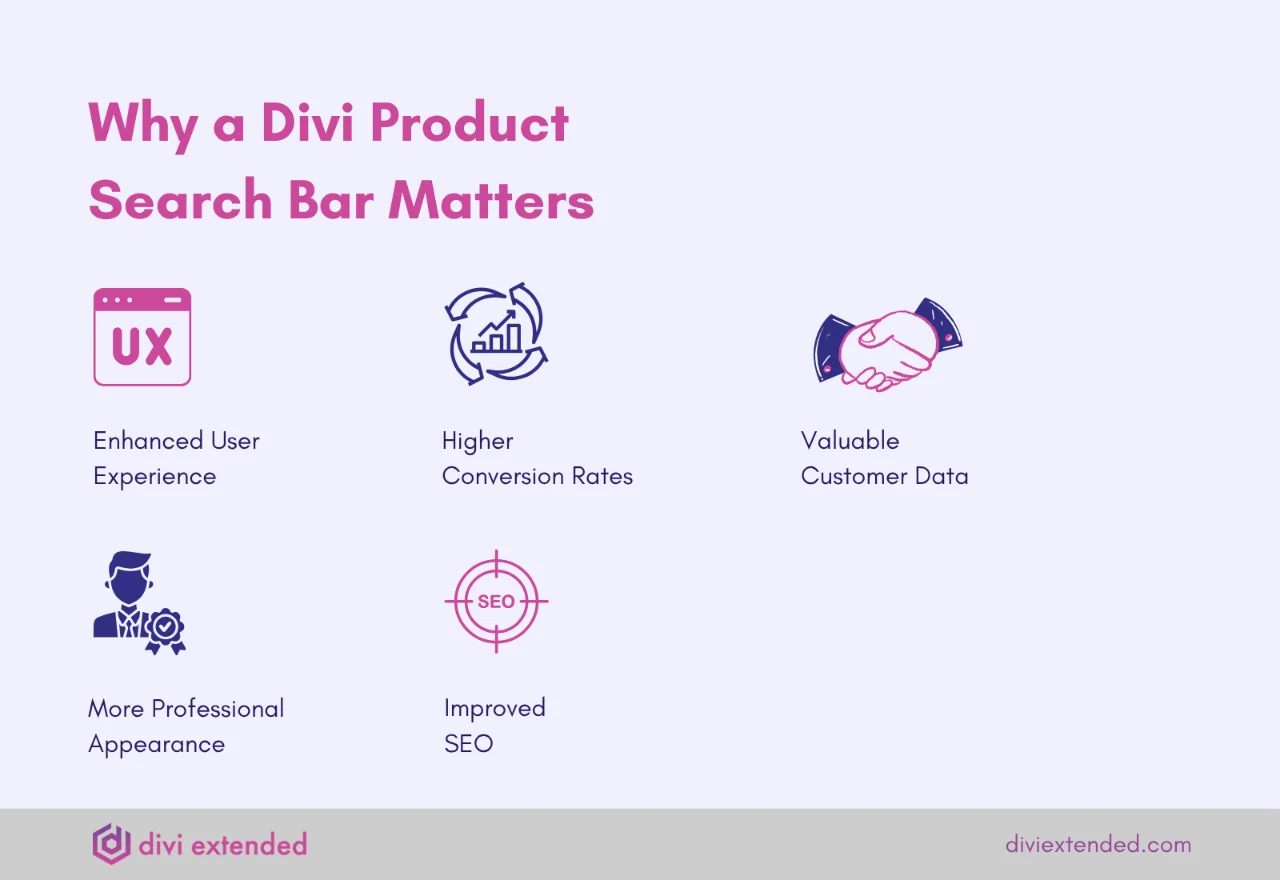
Boosts User Experience
A product search bar makes it easy for users to find what they are looking for without having to scroll through multiple pages. Therefore, users will have an enhanced user experience to find and add their preferred products to their cart. Also, the fact that you can use filters even makes it easier to narrow down the products to the specific ones that you want.
Users want robust search features, and this can be achieved by a reliable product search bar. Also, a search bar caters to different user preferences. Indeed, a product search is very valuable for big or small e-commerce sites.
Increase Conversion Rates
Ease in finding products increases the conversion rate; therefore, users become more likely to complete a purchase. The ease of using a site will also reduce the bounce rate and increase the conversion rate. Also, a functional search bar will result in more customer retention.
Collection of Valuable Customer Data
By checking the search queries, it will be easy to understand what customers want, and get to understand common misspellings to ensure users can still find products even with wrong spellings. Also, by knowing what users search for most, you can know what other products you can add to your online store.
Give Your Site a More Professional Look
Having a product search bar tells users that you really care about their navigation on the site. Therefore, it also gives the site a more professional look, and users will feel it is easy to make a purchase either on a computer or on a mobile device. Therefore, it adds something extra to your site, making it more appealing.
Search Engine Optimization
Knowing the search queries that most customers use is beneficial, since you can know how best to name the various products so that they can be easily found even when people search on the internet.
Additionally, you can even have a blog section that teaches users how best to use the frequently bought products. If you provide valuable information, you are very likely to increase your customer base.
Best Practices for a Product Search Bar
A properly positioned and designed product search bar can go a long way in increasing your customers. Here are some best practices for a product search bar that will definitely work for your online store.
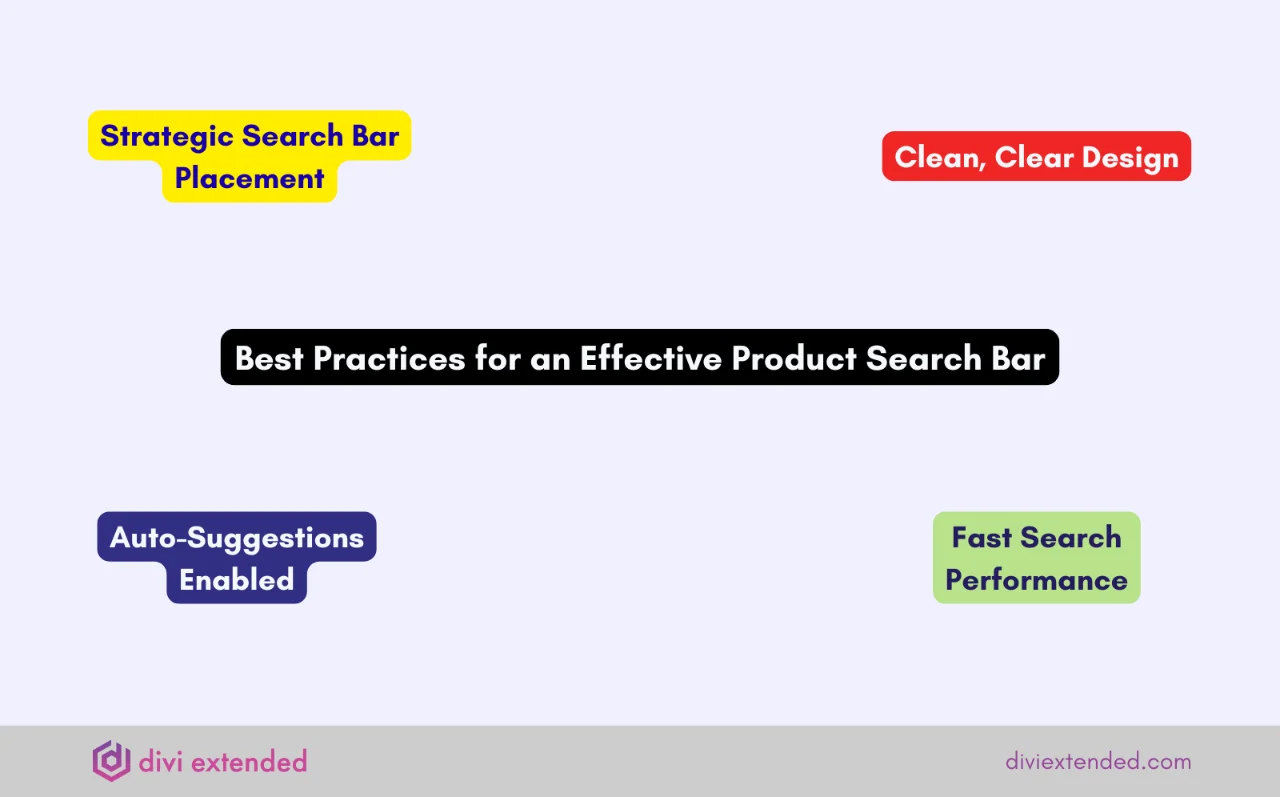
Place the Product Search Bar Strategically
First, you need to place the product search bar strategically on the page – ensure it is easily visible. It is highly recommended to add the search bar at the top of the website or in the header so that any visitor can see it.
By seeing it, they will search for what they want, find it easily, and make their purchases.
However, if you make it hard to locate, the customer might start looking through the various pages to find what they are looking for.
Use a Clear Design
It is also key to ensure the product search bar is easy to see. It should have a contrasting color and a recognizable search icon or placeholder text that will make it easy for people to recognize that it is the search bar. Also, the search bar should be easy to access and use on smaller screens. Make it comfortable to use on a mobile phone, tablet, computer, or desktop.
Enable Auto Suggestions
Another great feature to add to the product search bar is to enable auto suggestions or popular searches as they type. Also, ensure the product search bar allows users to refine their search results based on price, category, or other attributes.
Optimize the Search Speed
When a customer makes a query, ensure they can get their answers fast., If it delays, then they are more likely to leave the site indefinitely. Also, always be sure to monitor what people are searching for to understand the most popular items.
FAQs
1. Can a product search bar work in WordPress without WooCommerce?
Not really, since it is a WooCommerce integration, and people will be searching for products in your stores. Therefore, you need to have products in your online store.
2. What’s the best place to place the product search bar?
It is best to place the product search bar at the top of the website or in the header section. This will make it easy for users to see it. Additionally, you can include it in sidebars or the footer for more convenience.
3. What is the importance of auto-suggestions in the product search bar?
It helps users to find products easily, and they will be able to see popular items or relevant items, which will save their time and reduce typing errors.
Conclusion
A product search bar is a powerful tool that boosts conversion rates, reduces bounce rate, enhances the user experience, and makes your e-commerce site look more professional.
Therefore, ensure you strategically place it to make it easy for users to find what they are looking for.
Also, you will get valuable data that will let you understand what people search for and even stock those items in your store. Moreover, a product search bar makes it easy to find products; therefore, users can make their purchases first without struggling.
Thus, if you want to grow your online store and increase sales, a product search bar would be the solution.

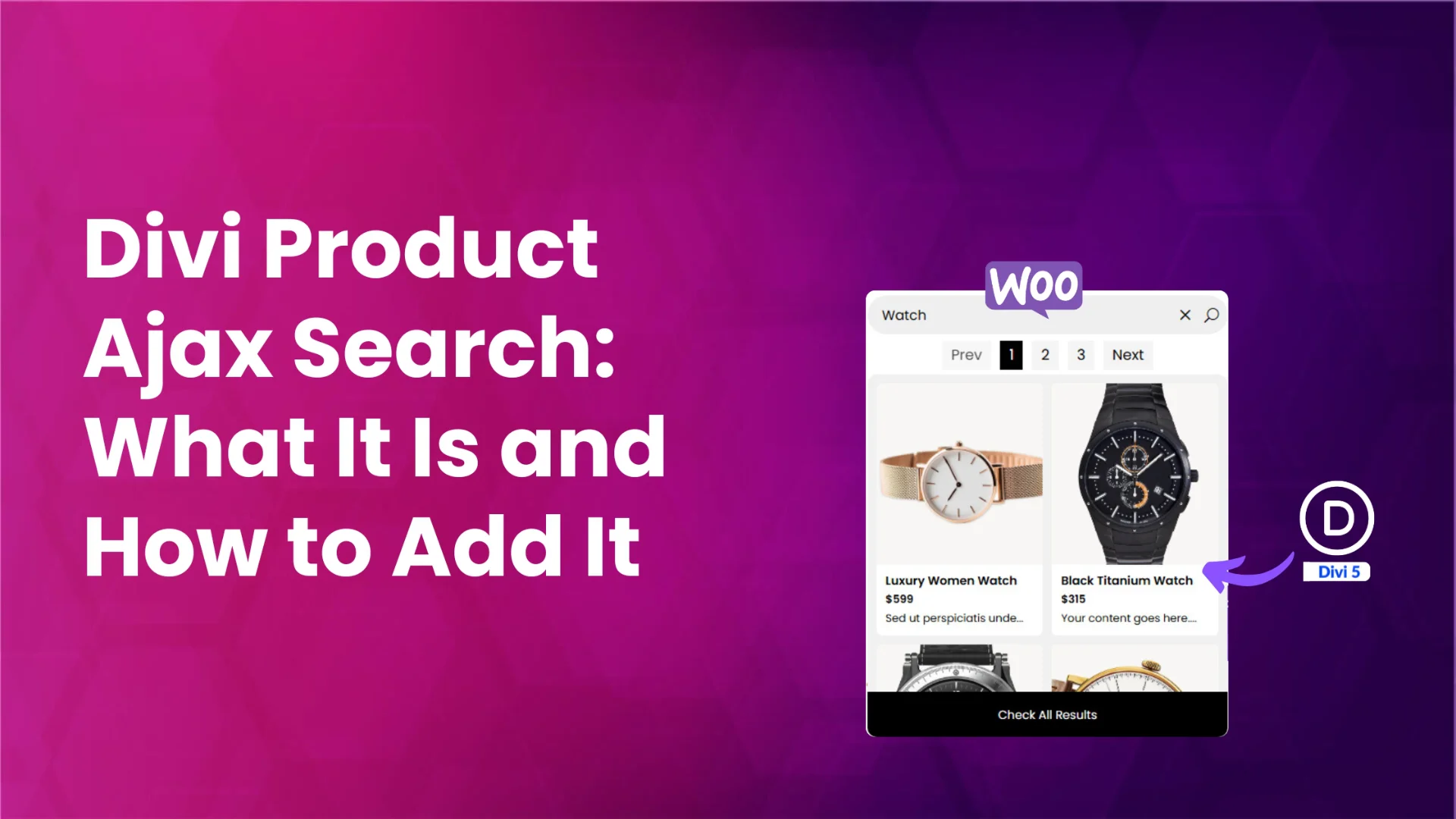




0 Comments