A product gallery can help you display products to your target customers easily.
The customers will see a wide variety of products in different dimensions and variants. Therefore, they can make an informed decision based on what they see. This can help boost conversion rates and reduce bounce rates.
If you’re using Divi 5 and WooCommerce, you will need to use a Divi 5 product gallery module to add a WooCommerce product gallery to your store.
In this article, we will provide more information on what the Woo product Gallery is, how to add it in Divi 5, why to use the WooCommerce Product Gallery in Divi, and the benefits of a product gallery to your website.
What Is the Woo Product Gallery?
A Woo Product Gallery is a collection of images for a particular product. By using them, you can showcase your product from different angles and perspectives on the product page.
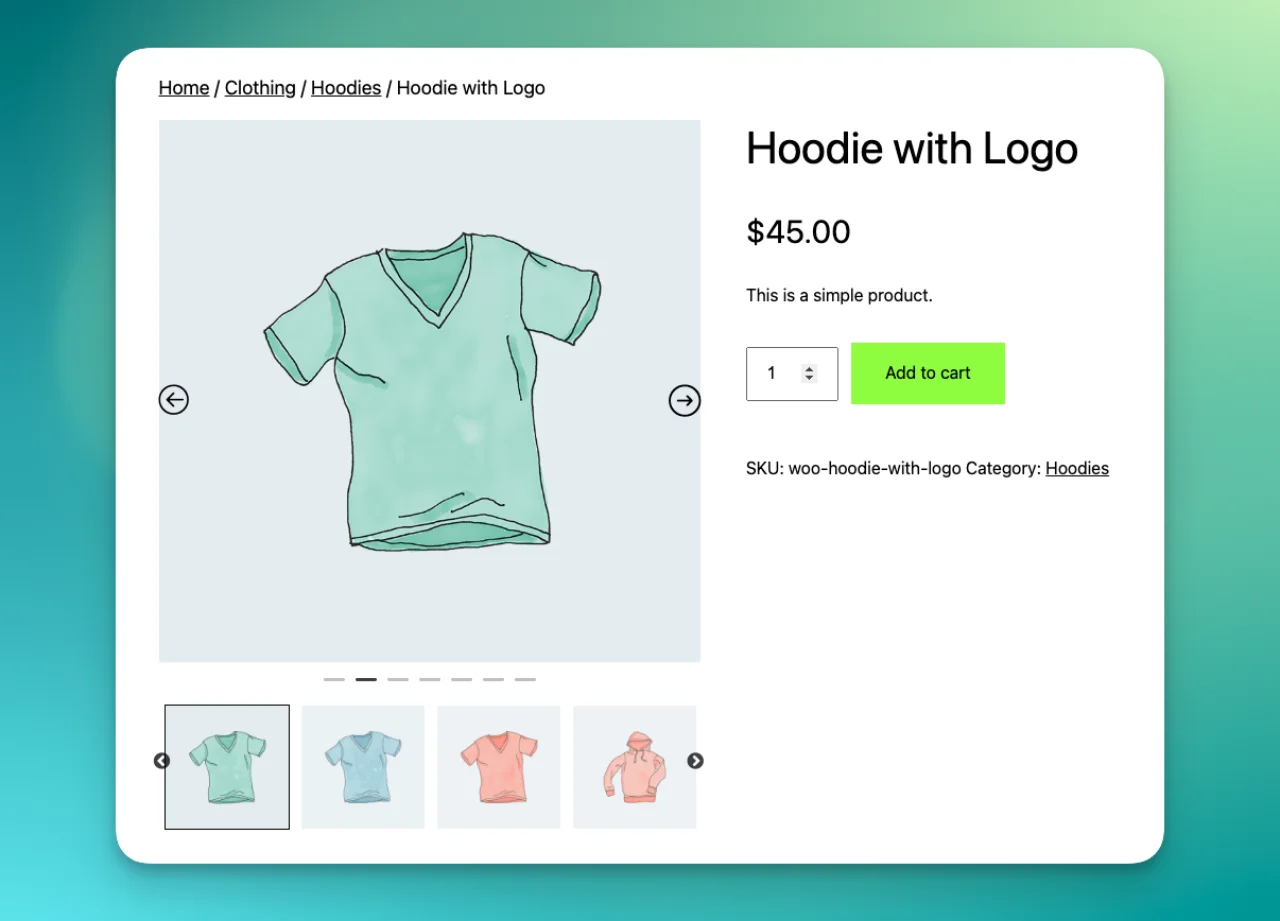
This helps you capture your customers’ attention and make them interested in buying it.
By default, you can use the native module of Divi to create a WooCommerce product gallery. However, it has limited layouts and customization options. Therefore, it’s best to use a 3rd-party Divi module to create outstanding Woo product galleries.
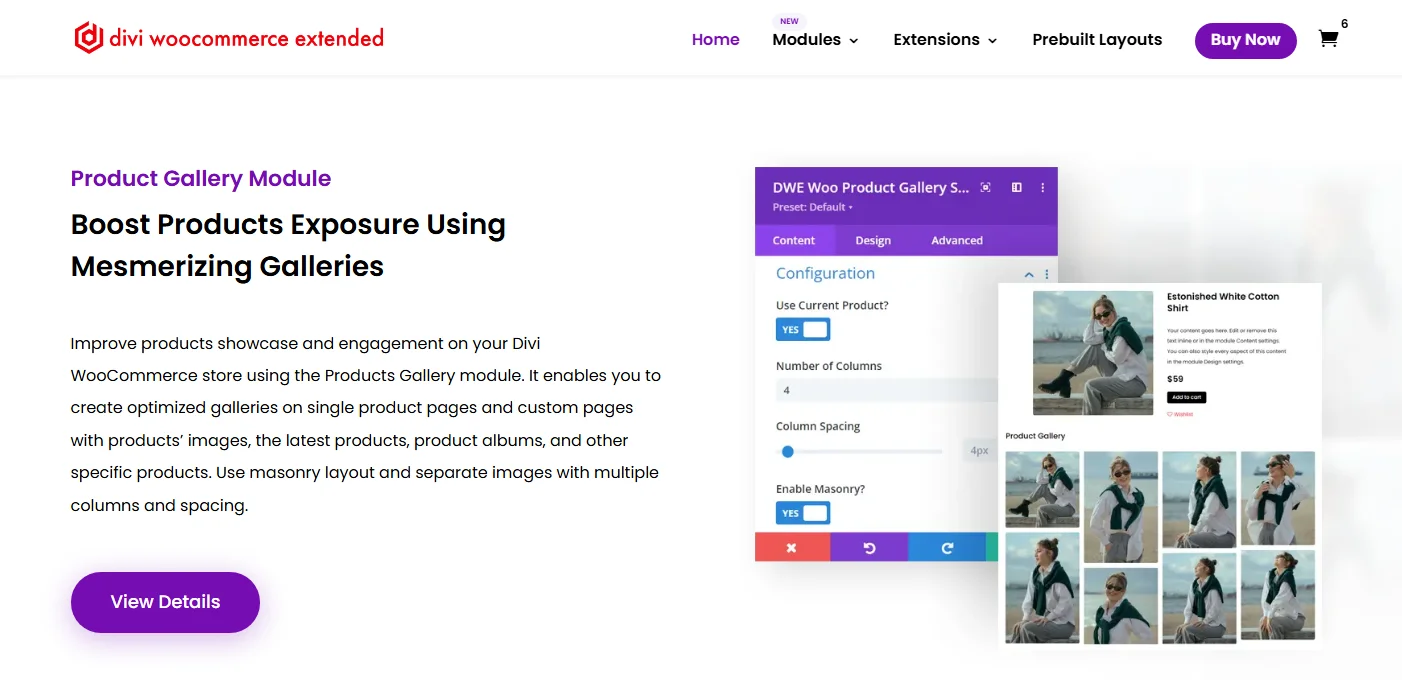
Divi WooCommerce Extended is a premium tool, and it offers the intuitive Woo product Gallery module for Divi 5 that allows you to easily add a product gallery to enhance the outlook of your products.
You also have the freedom to choose the outlook, layout, and number of images you want in the gallery.
Once you click on an image, it zooms in to see it more clearly. It also helps to boost interactivity, in which customers will have a comprehensive product view, which will be great to boost engagement.
Moreover, it also features full-featured light boxes for an immersive viewing experience.
The product galleries can help to keep the customers engaged and increase conversion rates by a high percentage. Additionally, you can add & style the product galleries anywhere on the site, and not just on the WooCommerce product pages.
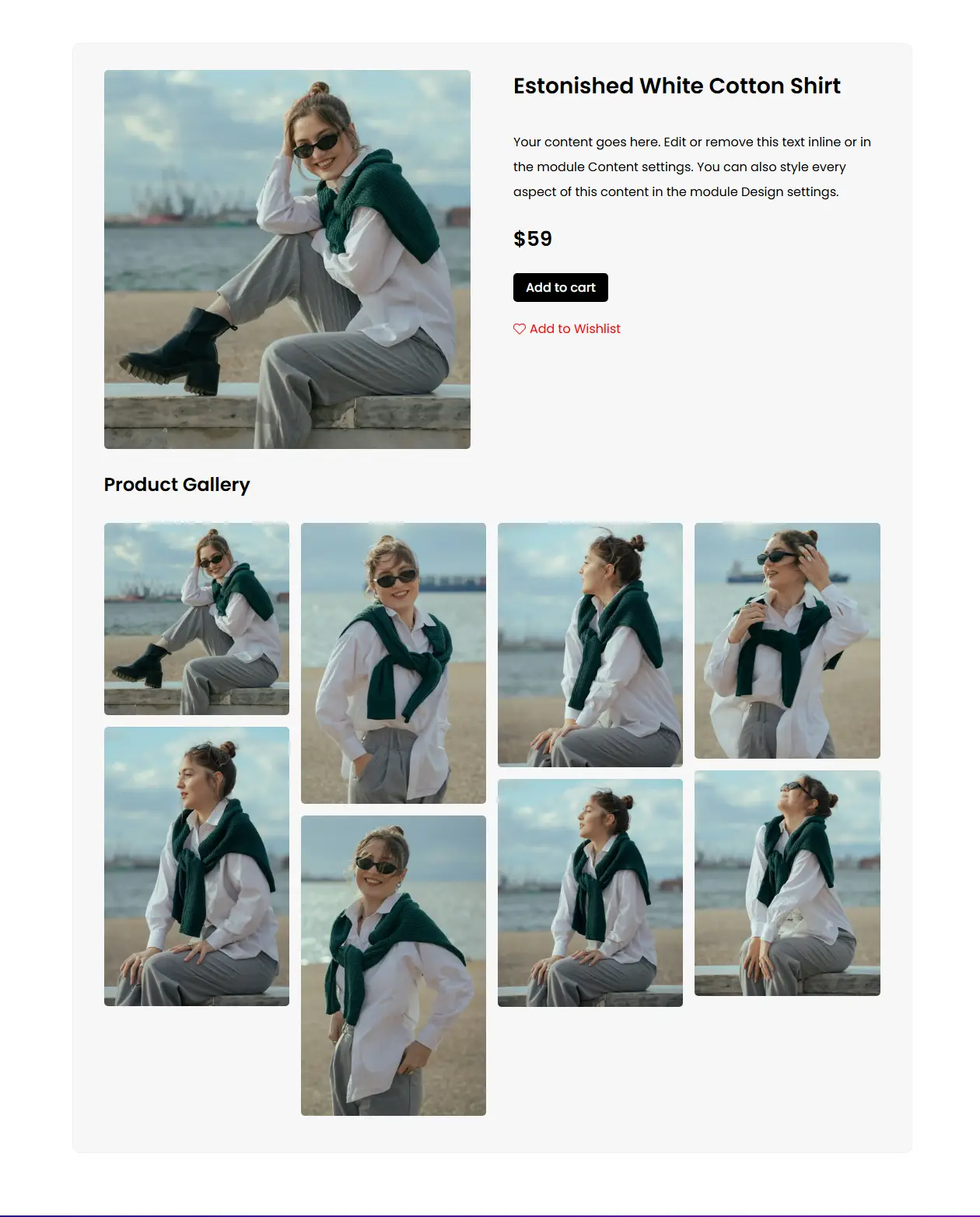
Luckily, you can easily enable the title and caption of images on the image, overlay, or lightbox. The overlay supports the use of icons and color customizations for better presentations. On the other hand, the lightbox effect supports the use of custom colors, arrows, a close icon, a title, and an action.
Let’s look at its diverse Layouts:
Woo Product Gallery Layout 1:
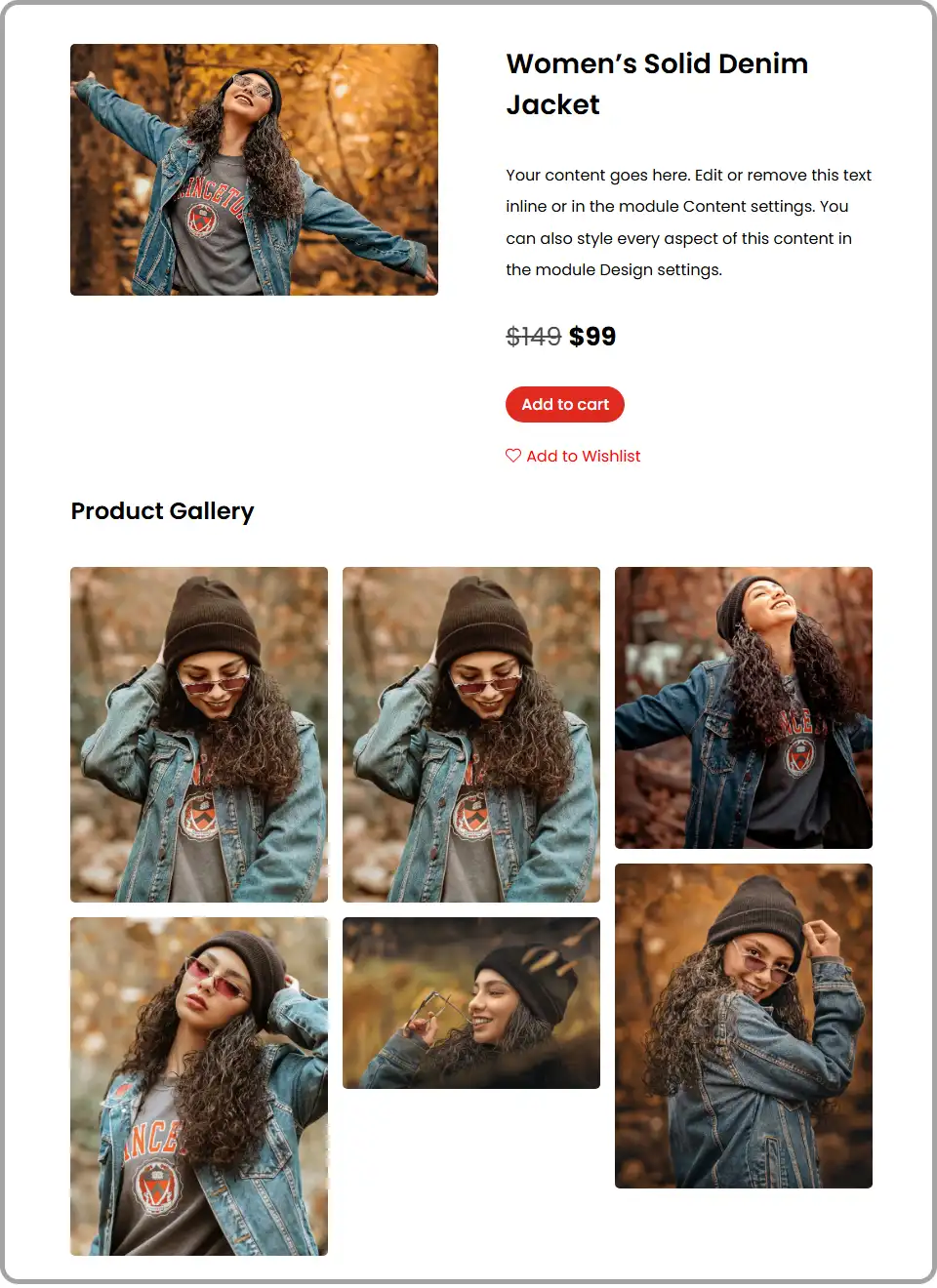
Woo Product Gallery Layout 2:
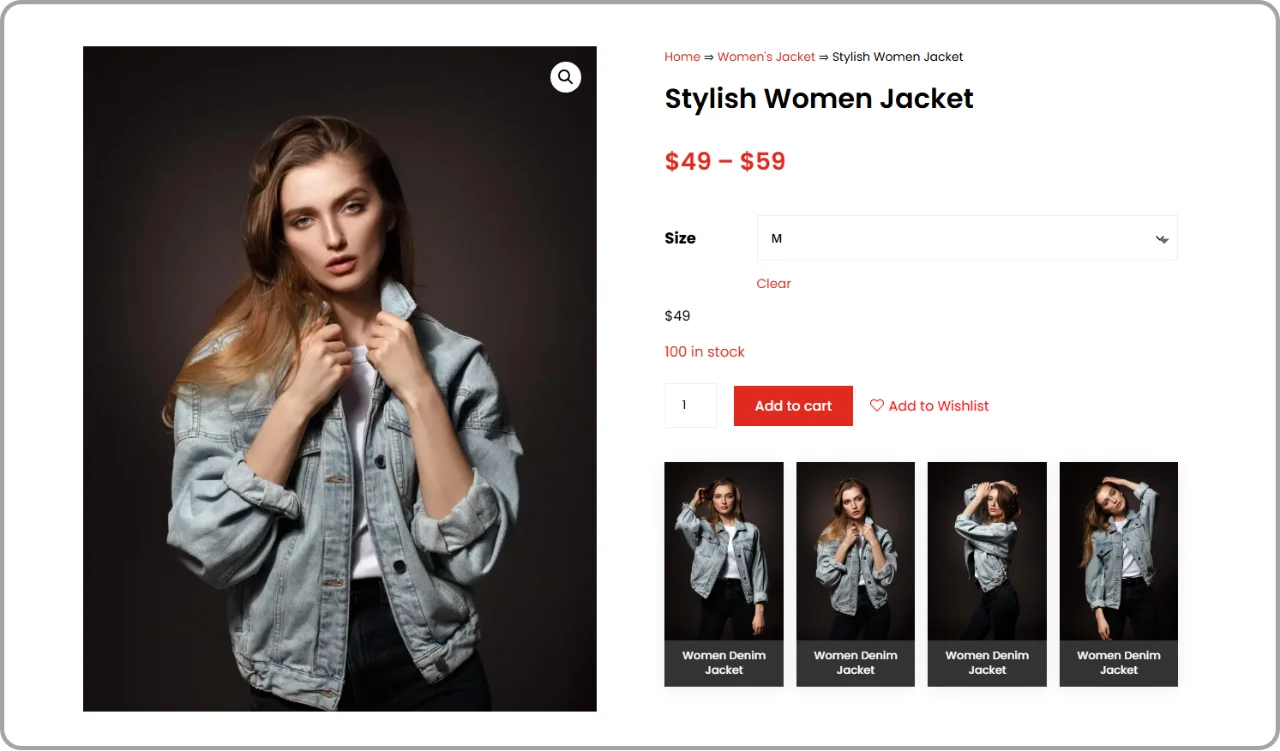
How to Add the Woo Product Gallery in Divi 5
It is not that complicated to add the Woo Product gallery in Divi 5. It is a straightforward process:
Step 1: Install WooCommerce
First, access your WordPress dashboard, on the left side menu, click on the plugins option, then proceed to select add plugin, search for WooCommerce, install, and activate. Follow the on-screen instructions to set up. (If you already had it installed, skip this step.)
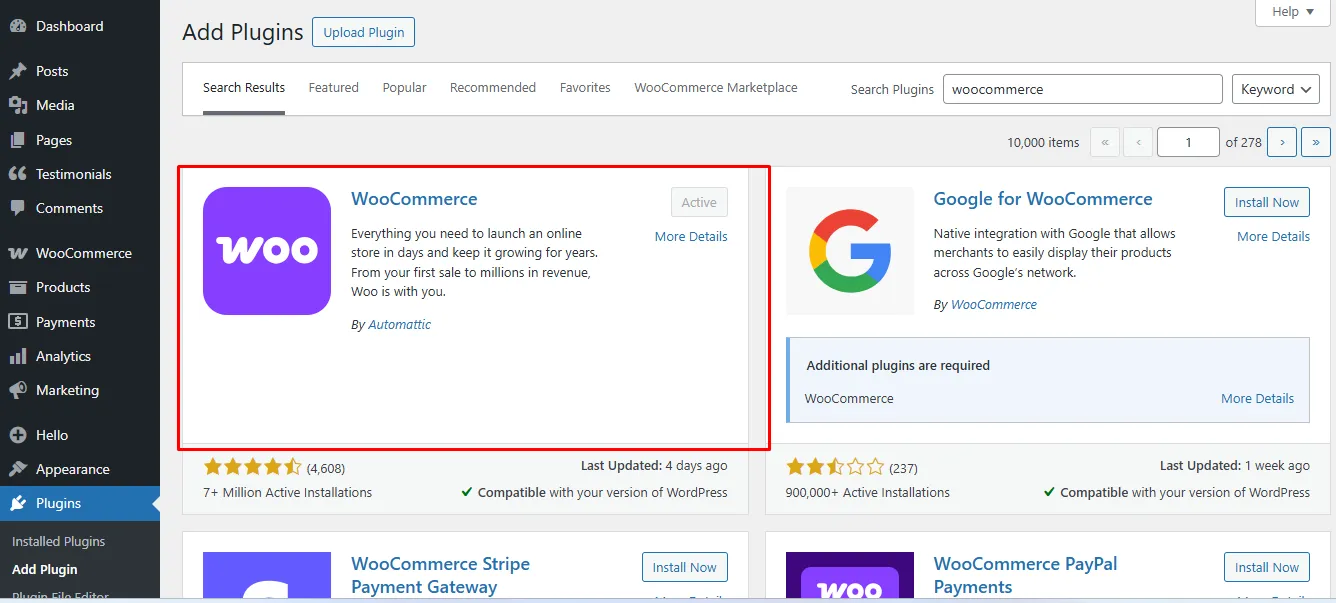
The WooCommerce option will then be displayed on the left side menu of your WordPress Dashboard.
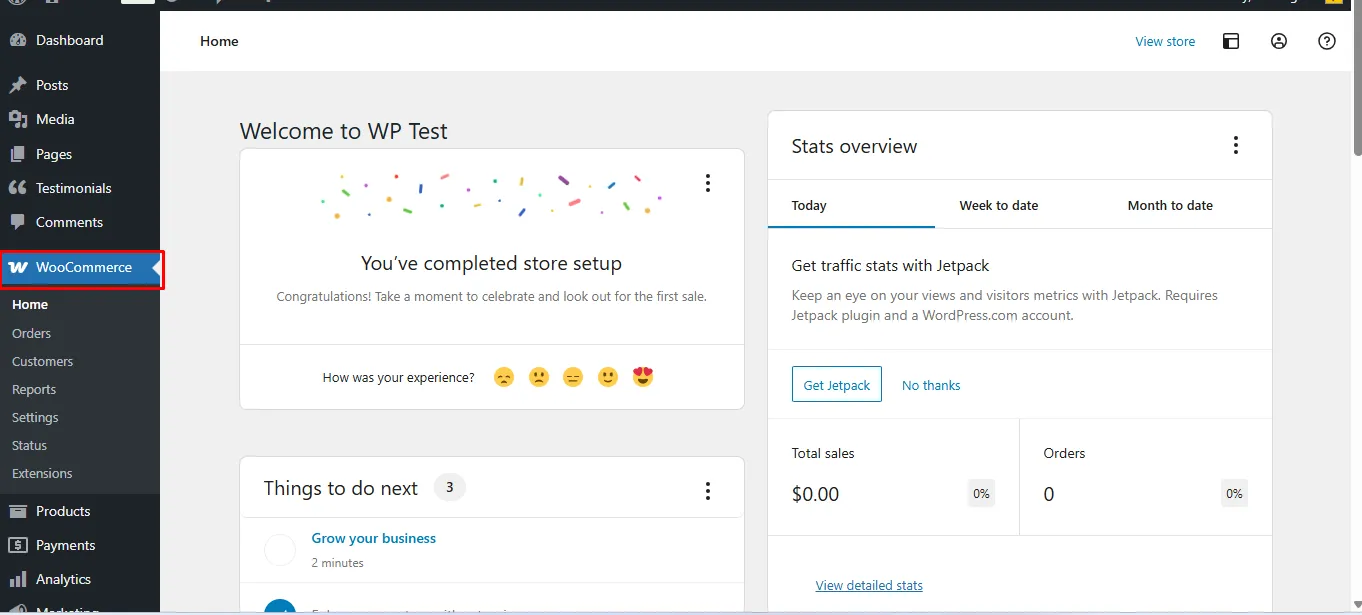
Step 2: Download the Divi Woo Product Gallery Module
You will need to purchase and download the Woo product gallery module from its official website. (The package comes with all the Divi 5 Woo modules.) Or get it from the Divi Extended store.
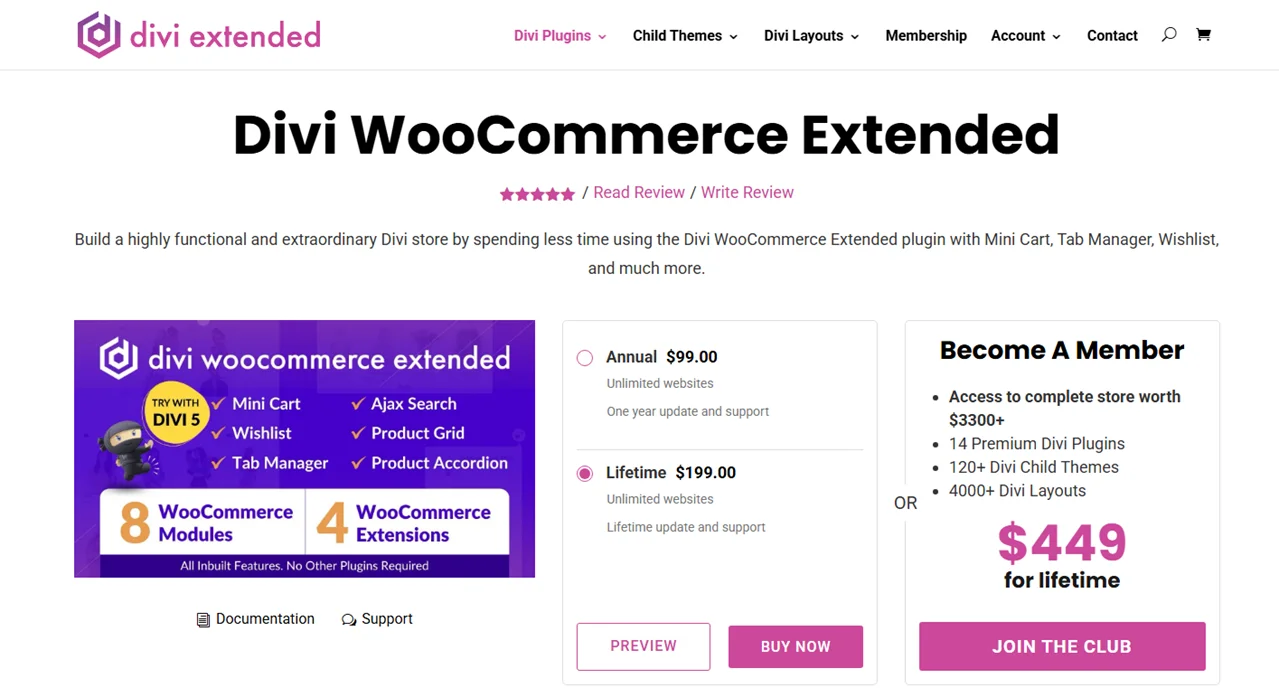
Once you make a purchase, download the package and install it on your WordPress website through your plugins page.
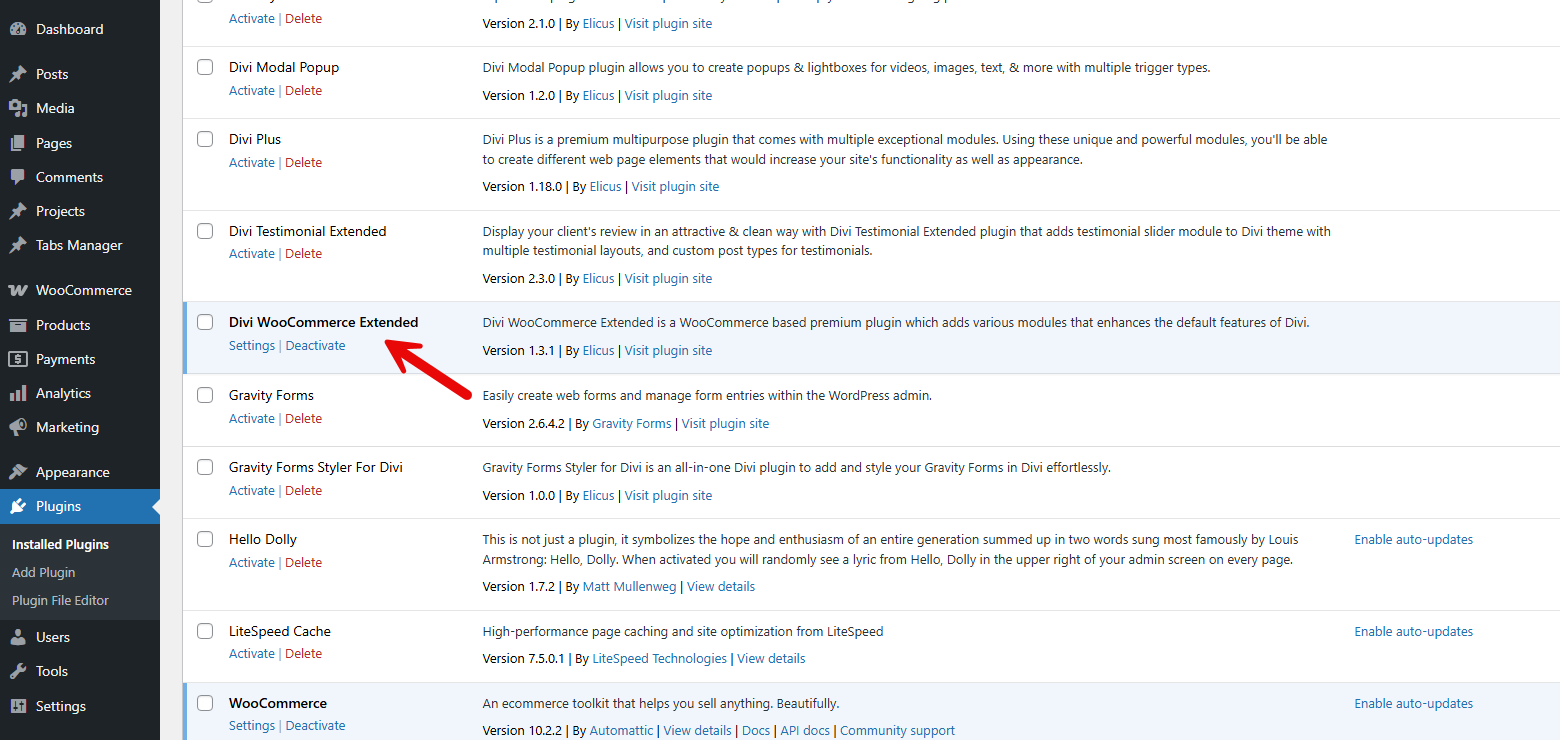
Then, activate the plugin to add the module in the Divi builder.
Step 3: Add Product Categories, Products, and Gallery Images
Next, proceed to click on the Products option just below the WooCommerce option in your WordPress dashboard, so that you can add categories, then add products.
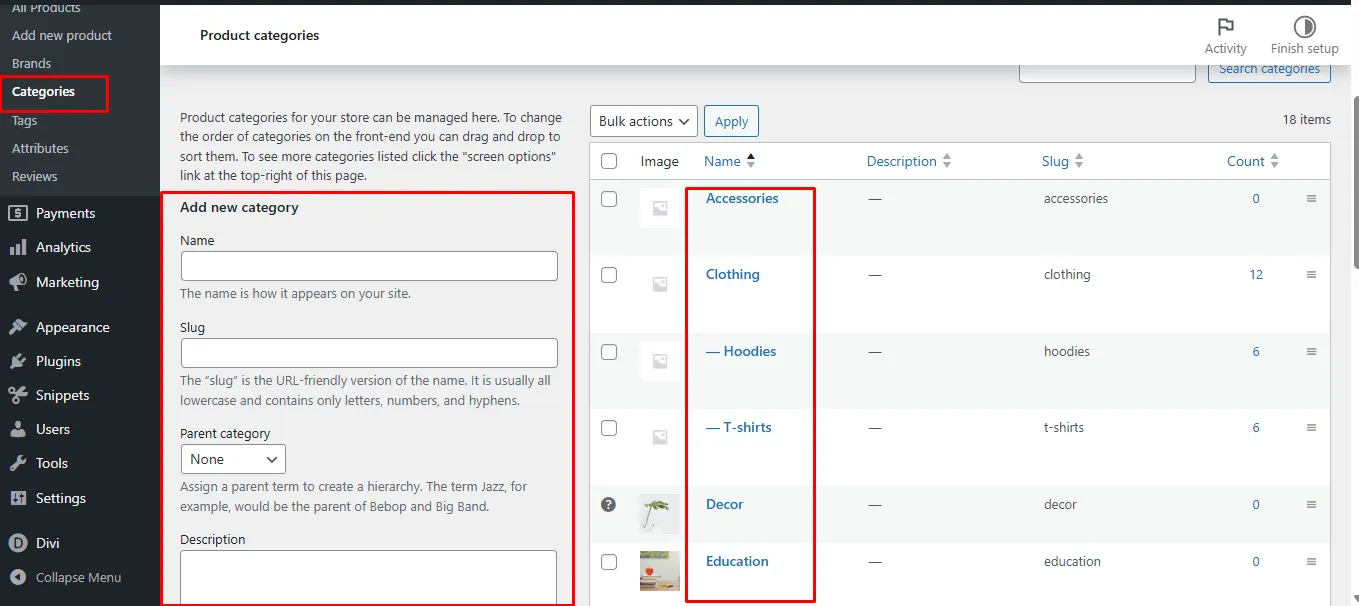
Click the Categories option – add the parent categories and sub-categories where you will add your products.
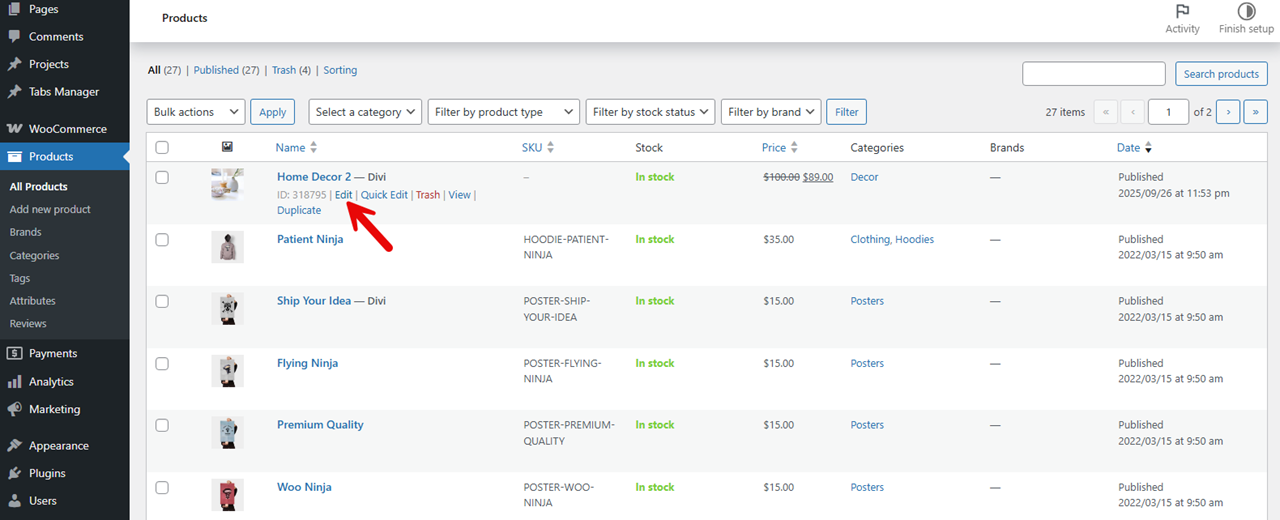
Proceed to add products of your choice, add a product image, add the product gallery images(important), edit the pricing information, description, etc.
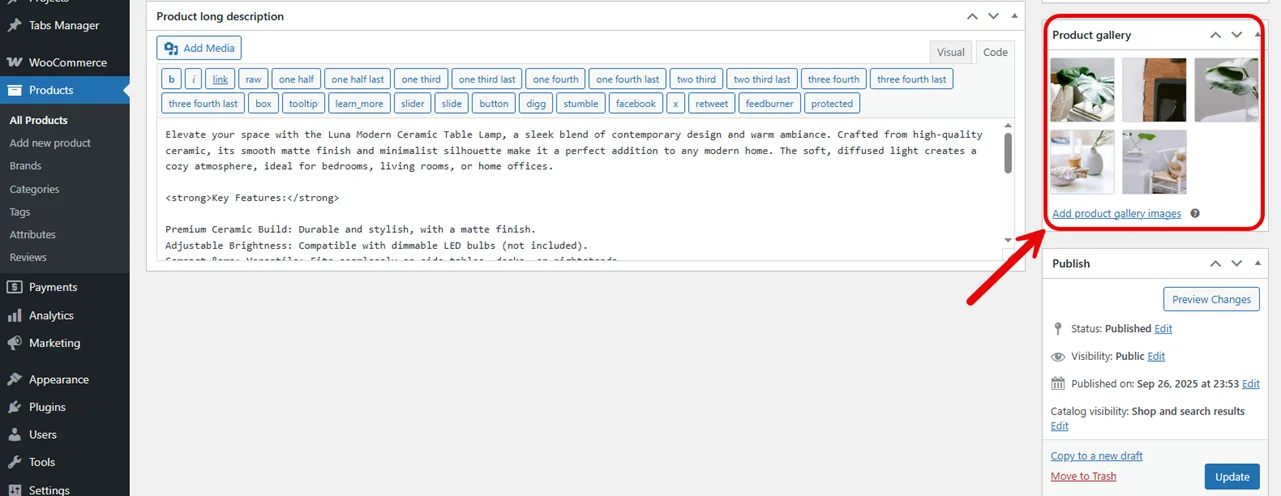
After adding the product gallery images to the product, save the product or publish it.
Step 4: Create a Product Template
Now that you have multiple products, it’s time you create a Divi template for them. The default WooCommerce template does show product gallery, but it is limited. Therefore, you need to create a WooCommerce product template in Divi. So, for that, follow the below steps:
- Go to Divi → Theme Builder
- Add New Template
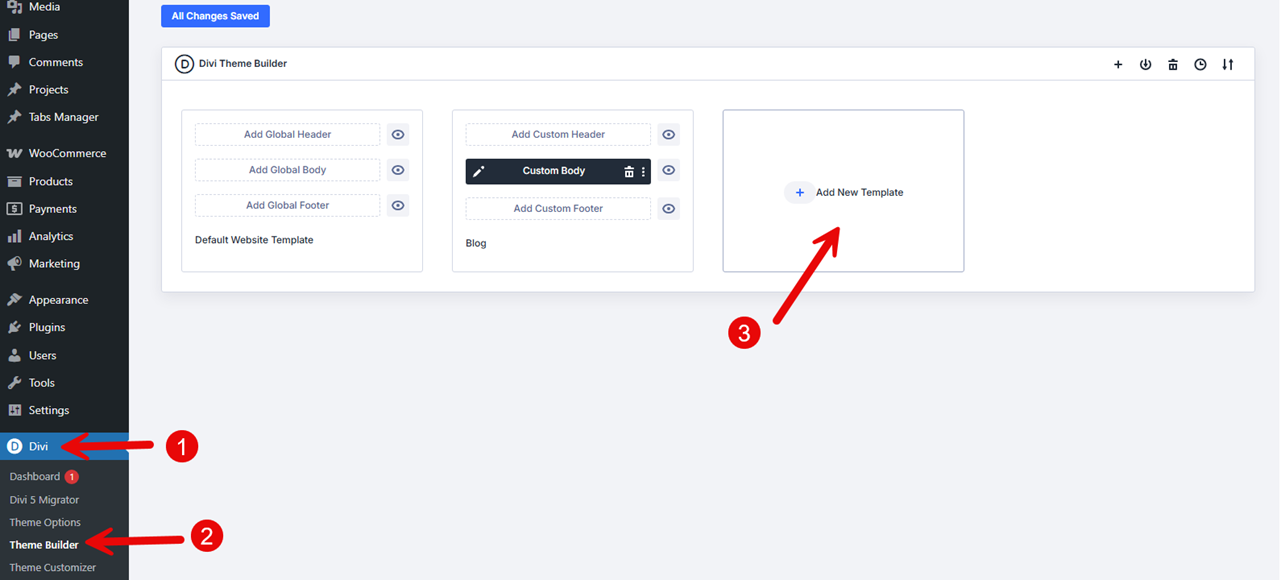
Choose to Build New Template, and then in the template options, go to Products → select the most appropriate option per your requirement.
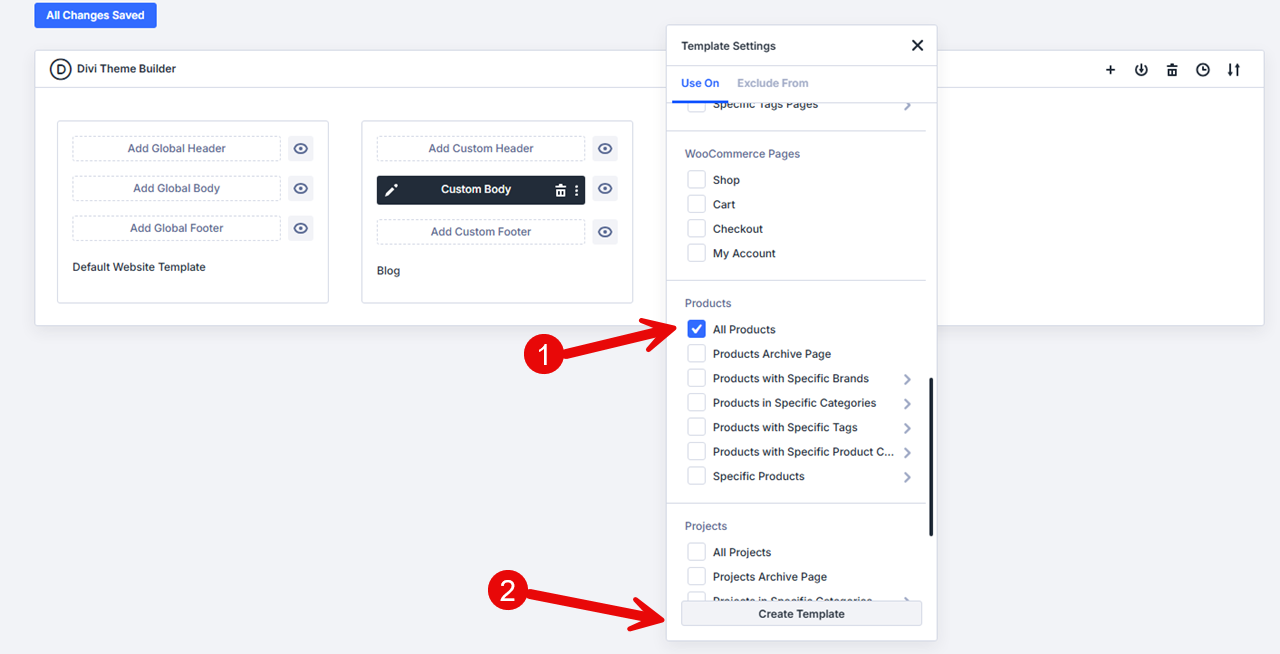
For this tutorial, I have selected All Products. Click Create Template. Then, Add Custom Body and Build Custom Body.
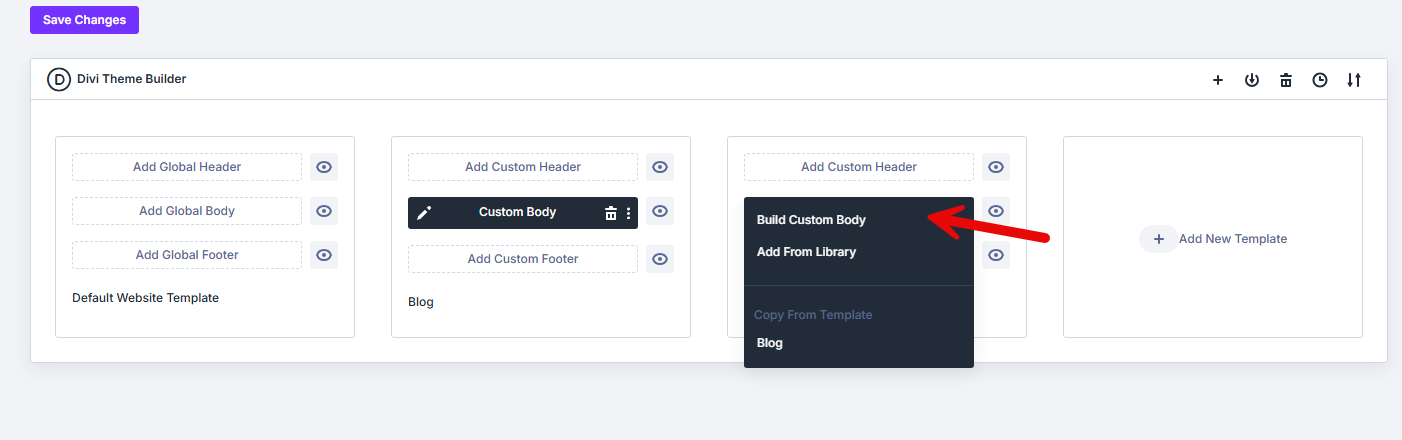
Now, once the builder is launched, follow the next steps.
Step 5: Add the Woo Product Gallery in Divi
You will be directed to the Divi Site Builder page, where you can add the Woo Product Gallery Module in product page template.
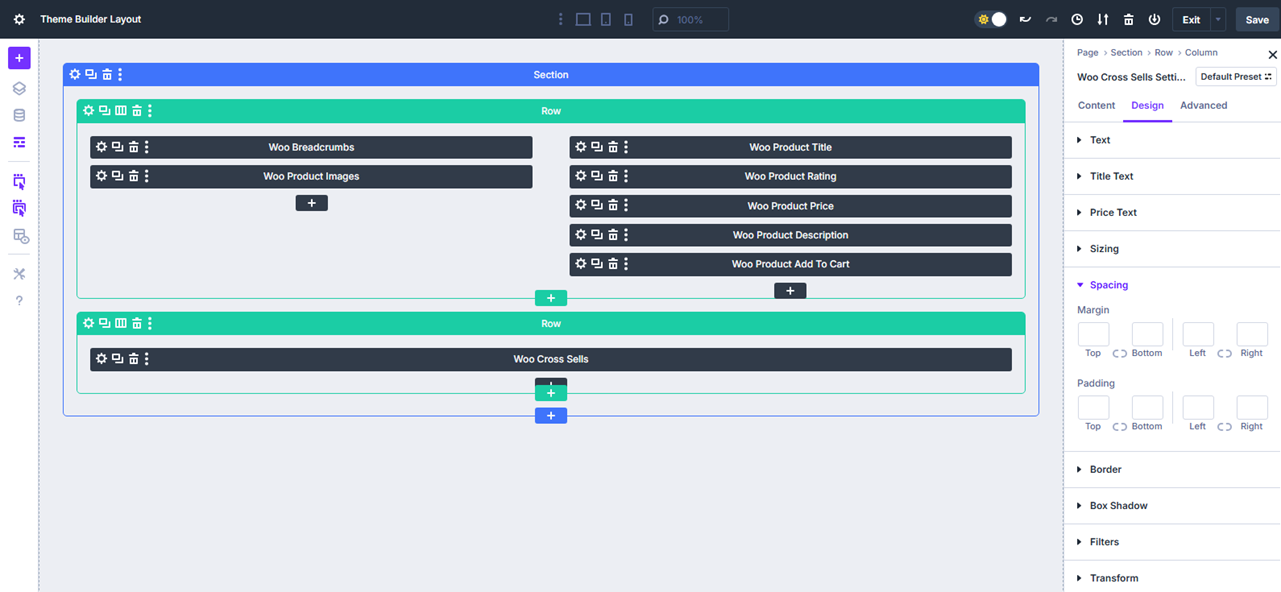
Before you add the product gallery, add appropriate elements for the product page template. For example:
- Title
- Breadcrumbs
- Product Price
- Add to Cart
- Description
Then, proceed to search for the DWE Woo Product Gallery.
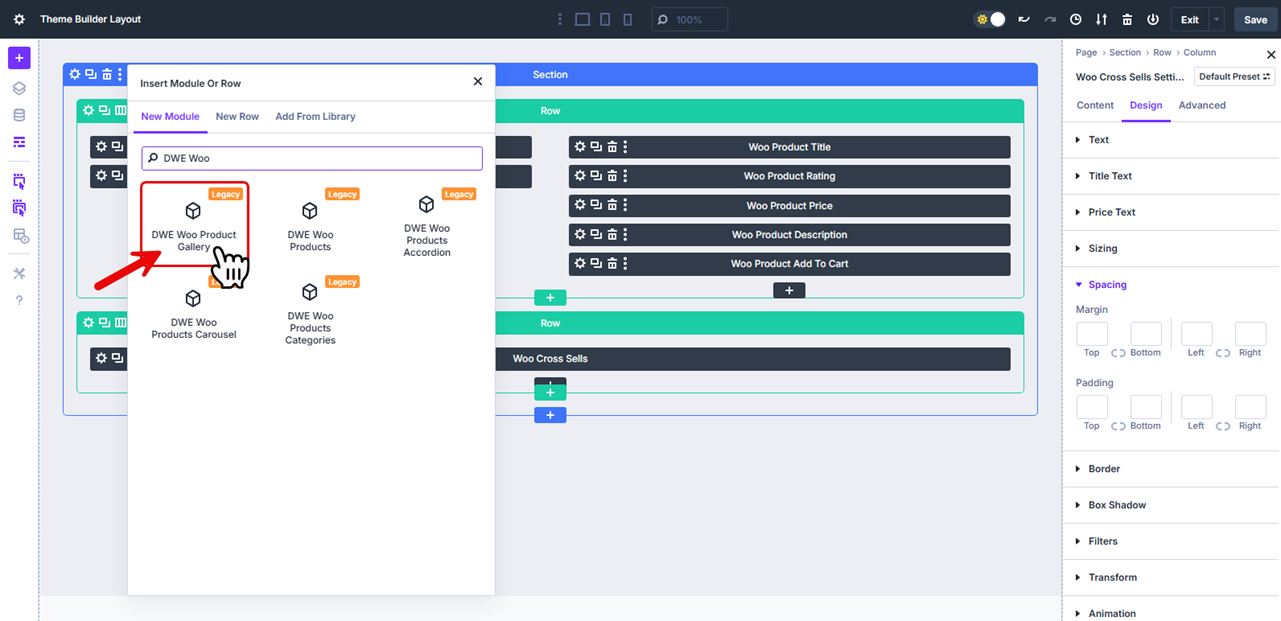
Once you find it, click on it to start modifying. You will be presented with three modification settings: content, design, and advanced features.
1. Content
i) Configuration – In the configuration settings, you get to choose whether to use the current product, use masonry layout, choose the number of columns, and column spacing.
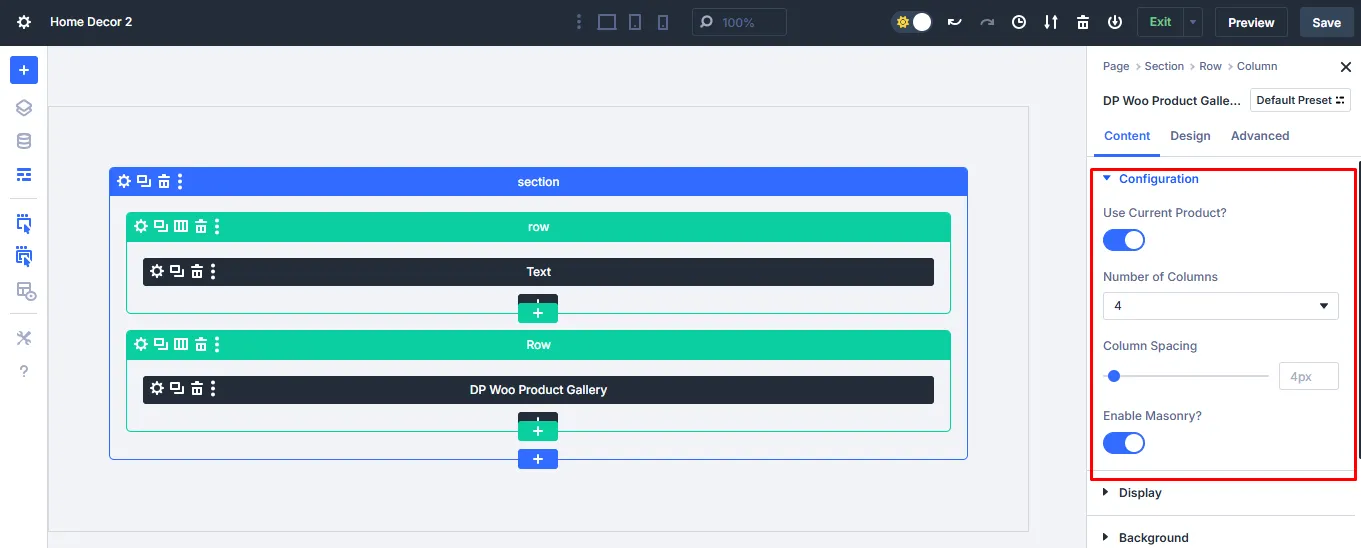
It allows you to show a product gallery in up to 10 columns, so that, if the product has more images, they can appear effectively with custom spacing utilized.
ii) Display
In the Display settings, you get to choose whether to show the title, caption, enable lightbox, and enable overlay on hover.
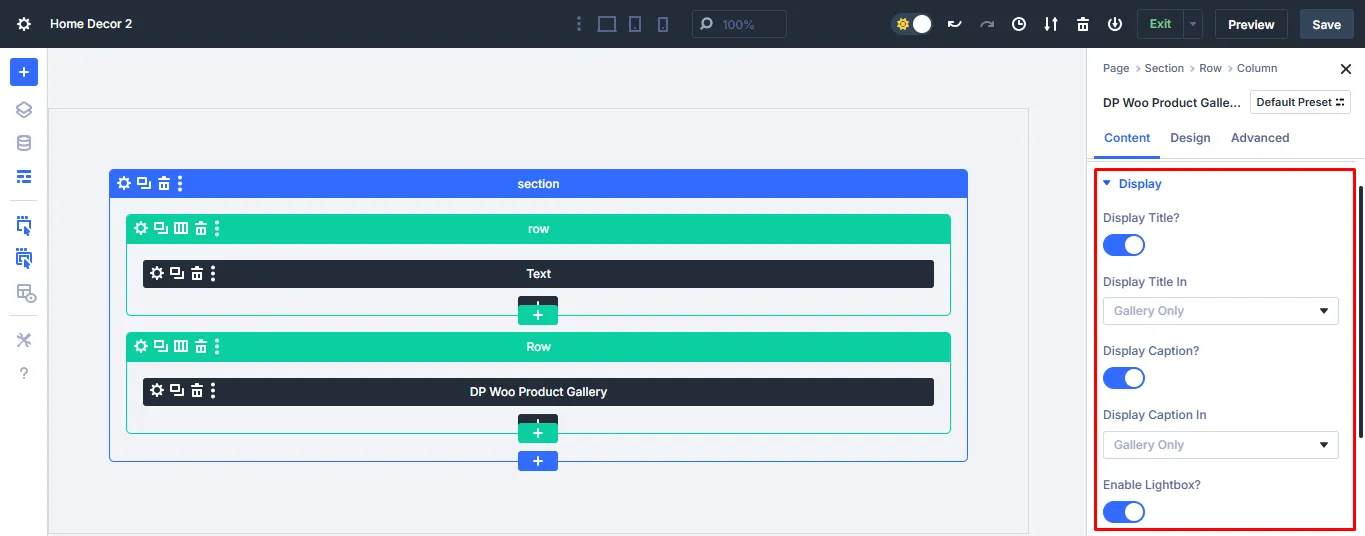
iii) Background
Get to choose a background image, background color, background video, and modify the background settings as desired.
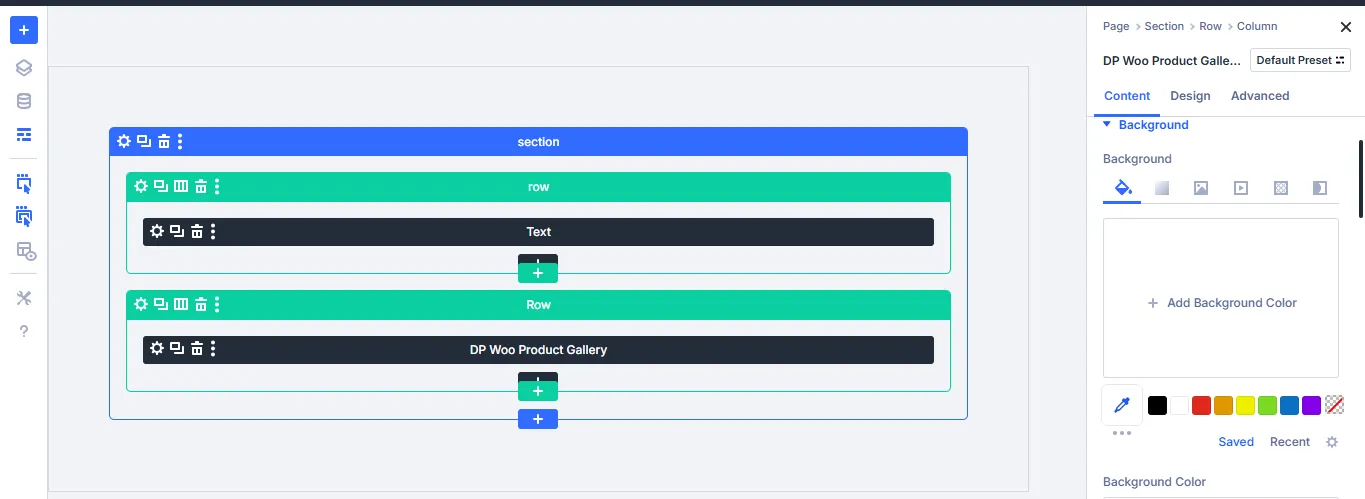
2. Design Settings
In the design settings, you can modify the design of the title, caption, gallery item, lightbox, sizing, spacing, border, box shadow, filters, and transform animation.
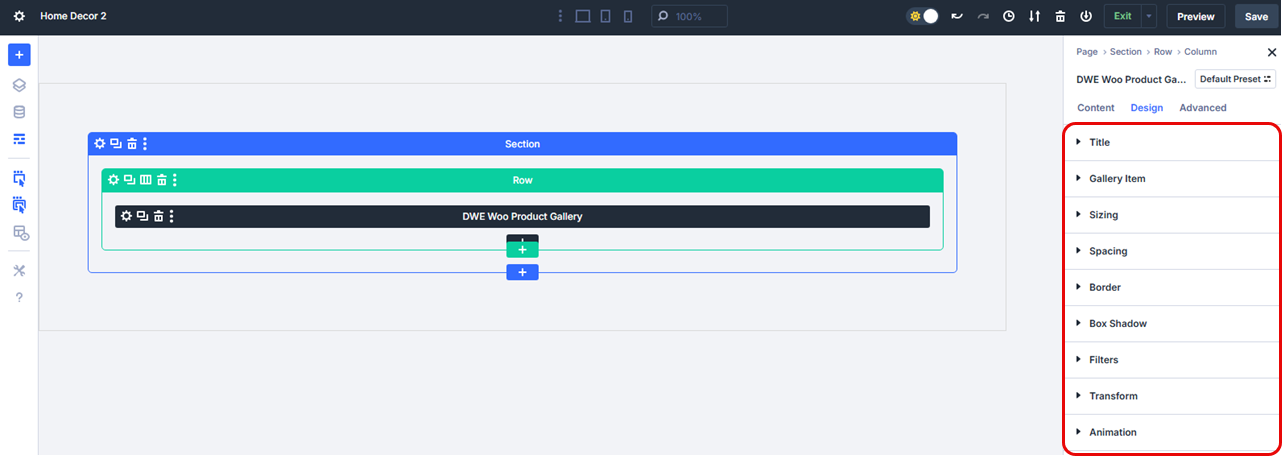
Using the Title option, you can choose the Heading level. The Gallery Item lets you apply border color, rounded corners, and border styles. Likewise, the other options allow you to optimize the design of your product gallery.
After making all the changes, save or publish your product. Then, go to its front-end and see how it looks.
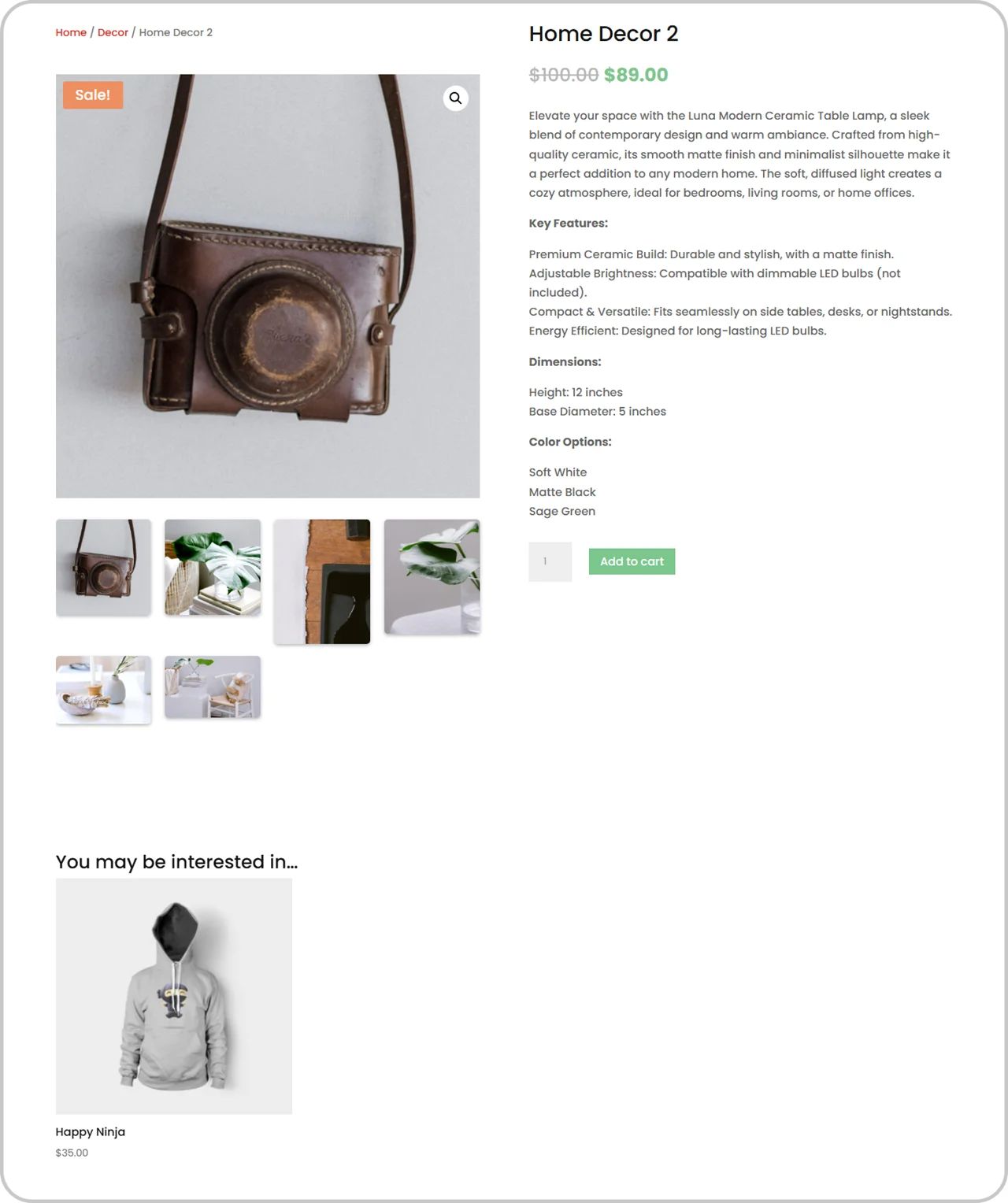
The above is the example of Woo Product Gallery in Divi 5 we have just created. It looks clean, easy to explore, and engaging. That’s it, that’s all you need to do to create your Divi 5 custom WooCommerce product gallery.
Why Use Divi Woo Product Gallery?
A Woo product gallery in Divi can help in various ways. Here are some of the benefits of using the Woo product gallery in Divi:
i. Aesthetic Visual Appeal
By using the Woo product gallery in Divi, it will be easy to display your products appealingly. Customers will be able to see the wide range of photos, which can help them make a well-informed decision.
It will also play a huge role in drawing more customers into purchasing the item.
Additionally, by displaying the products in multiple viewpoints, it will allow potential buyers to get a complete understanding of the item. Your products will also look so professional.
ii. Multiple Customizable Layouts
Additionally, the Woo Product Gallery gives you the freedom to choose among multiple customization layouts. You get to choose the one that will look great on your product pages. You can choose to have minimalist designs where visuals are the main focus or place them next to promotional text for quick overviews.
Luckily, with the zoom feature, a customer can click an image and get it zoomed for easy visibility and to see finer details. It also gives users confidence and trust in what they are purchasing.
iii. Interactive User Experience
By using the WooCommerce Product Gallery module for Divi, you will give your customers interactive features.
For instance, by enabling the lightboxes, customers can zoom in on products, move to the next product using arrows, check captions, and much more. Indeed, it will give customers an immersive experience.
Users will be able to view the products clearly without necessarily leaving the page.
iv. Versatile Placement
Not only will you be able to use the product gallery module on single product pages, but you can also use it on other pages to promote products.
Additionally, you can use the product gallery module to create featured products, latest arrivals, and other product collections. You just need to specify in the module settings.
Also, shoppers can easily browse products and compare options on the same page.
v. Diverse Customization Options
The Woo product gallery also features diverse customization options, in which you can modify the column count, spacing, masonry design, title & caption visibility, arrows visibility, etc. It all depends on how you want it to look.
You won’t be required to do any custom coding, either.
A product gallery is more than just a collection of images; it’s a powerful tool that influences how customers perceive and interact with your brand.
Best Practices for a Product Gallery
Here are the best practices for a product gallery:
a. Use High Quality Images
If you want users to check out your products, you must provide visually appealing and high-quality images. They should be professionally shot to give the users confidence. Also, it is important to include close-ups and detail shots that can help highlight textures, features, or finishes.
Thereby, be sure to display the products from all angles. Also, ensure the images have the zoom feature and provide a full view.
b. Maintain Consistency
One other vital thing is to keep a uniform background, lighting, and image size across your gallery to give it a professional look, which will make it easier for users to focus on the products.
c. Make Sure the Product Gallery Is Responsive
Also, ensure the gallery is responsive on all devices and loads quickly to reduce bounce rates because of slow connections or performance. Moreover, remember to compress images without losing their quality to ensure fast loading times, and use lazy loading to improve site performance.
d. Highlight Variations
Another important thing is to display all available colors, sizes, or styles in the gallery. Don’t keep the people guessing on how the product looks.
This will help users to easily visualize better and see what they will get when they make a purchase. You can also use short clips or GIFs to demonstrate functionality.
The videos also help to boost engagement.
e. Use Simple Navigation Options
Also, don’t overcomplicate your product galleries; just use simple navigation arrows.
For a start, use thumbnails or arrows for easy browsing, avoid clutter that can lead to confusion, and make sure it is easy to understand how to view the different images. You can also include a quick view option that allows users to see product details without leaving the gallery.
f. Optimize Your Images
Also, optimize your images by having descriptive alt text for images for accessibility and search ranking.
Ensure the names are keyword-rich to increase the chances of the products being found through search, and for ease of screen readers knowing what’s in the pages, for easy accessibility of the visually impaired.
FAQs
The fact that it is highly customizable, provides multiple layout options, easily integrates with WooCommerce, works with other Divi modules, allows showcasing of items from different angles, highlights variations, allows including navigation options, and is highly attractive and professional looking.
It has amazing customization options like the custom layouts, hover effects, sliders, and lightbox features.
By default, no; however, you can use a plugin to embed a video in your product description, as long as it aligns perfectly with the background of the images. These videos can be crucial in showing users how to utilize certain products.
Enrich Your Product Pages With Divi Woo Product Gallery
A WooCommerce product gallery is a game-changer and can help you easily showcase your products online.
You just need to ensure to use high-quality images, provide images in different angles, have interactive features, provide navigation arrows/options, and make it easy to zoom in and out of the images.
The Divi 5 Woo product gallery module from Divi WooCommerce Extended is one of the best modules a WooCommerce user can utilize.
With its multiple layouts and aesthetic nature, you are assured of more conversions and lower bounce rates. The more professional a website looks, the more attractive it will be. Also, due to its responsiveness, you are assured that computer and mobile users will easily access the product pages without any problem.

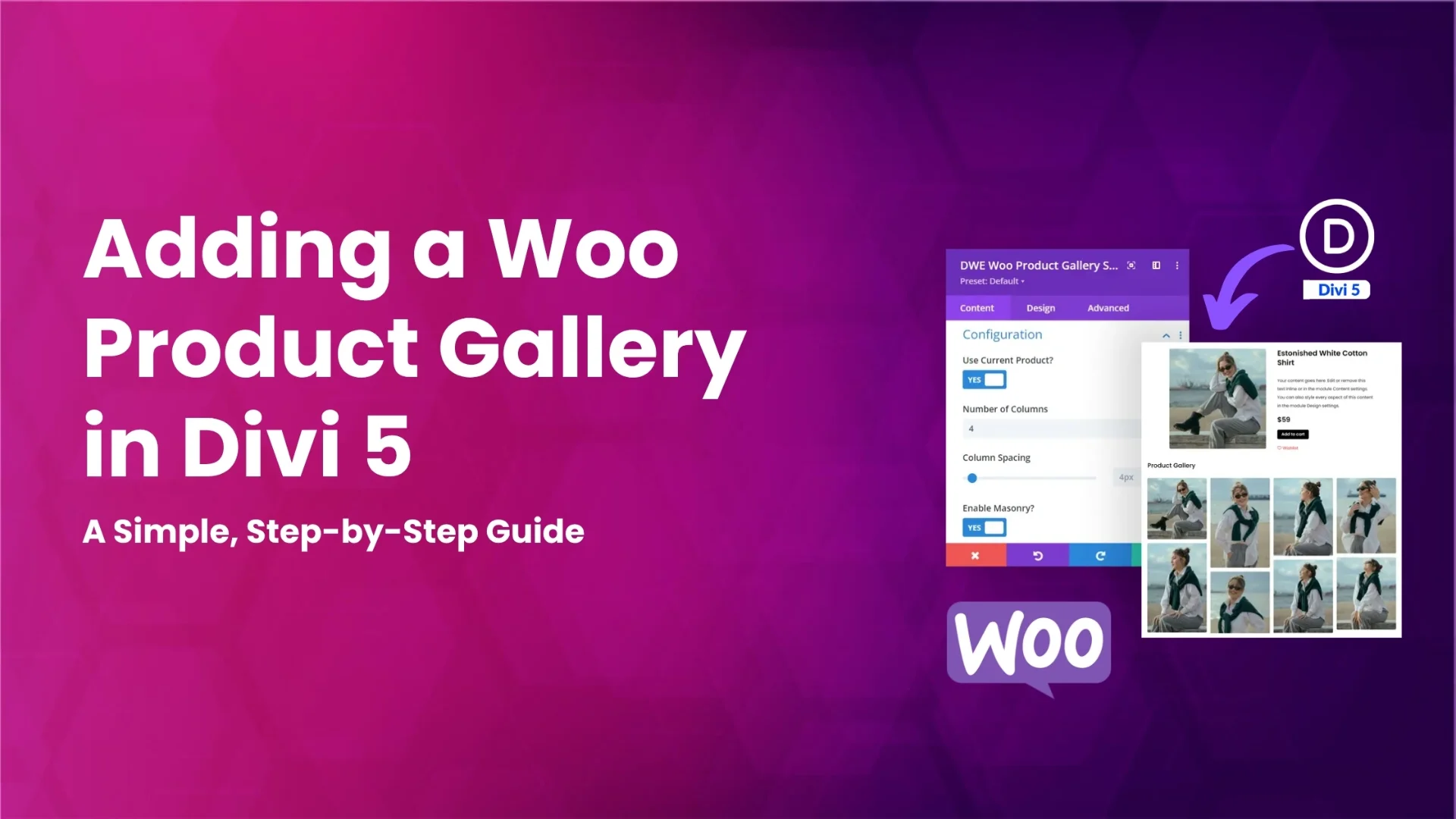
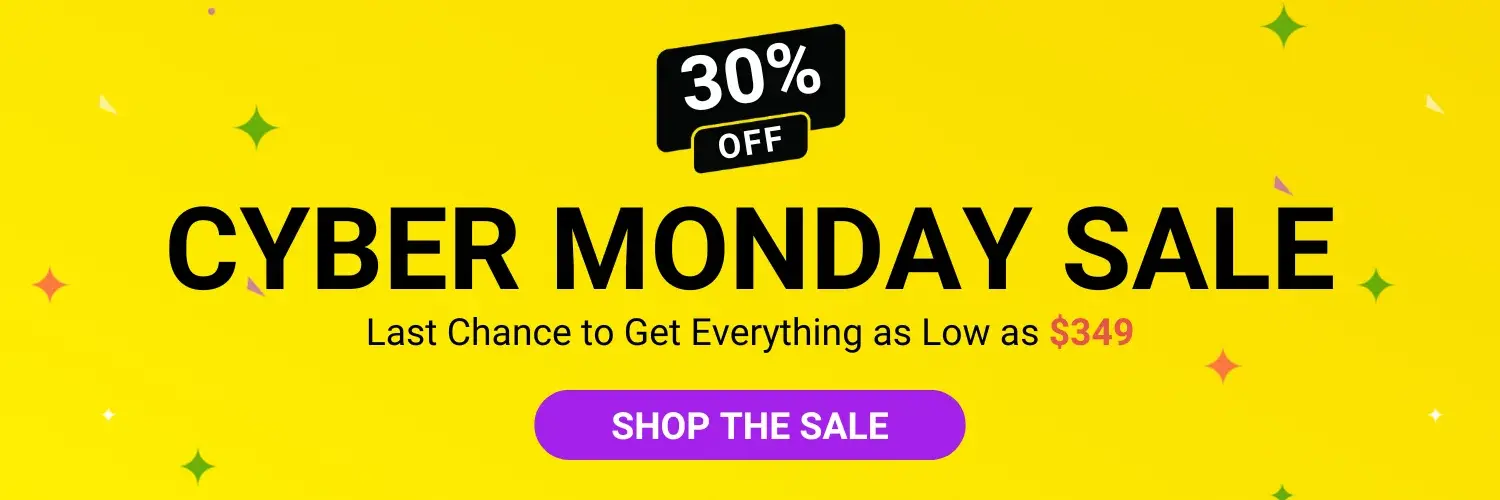


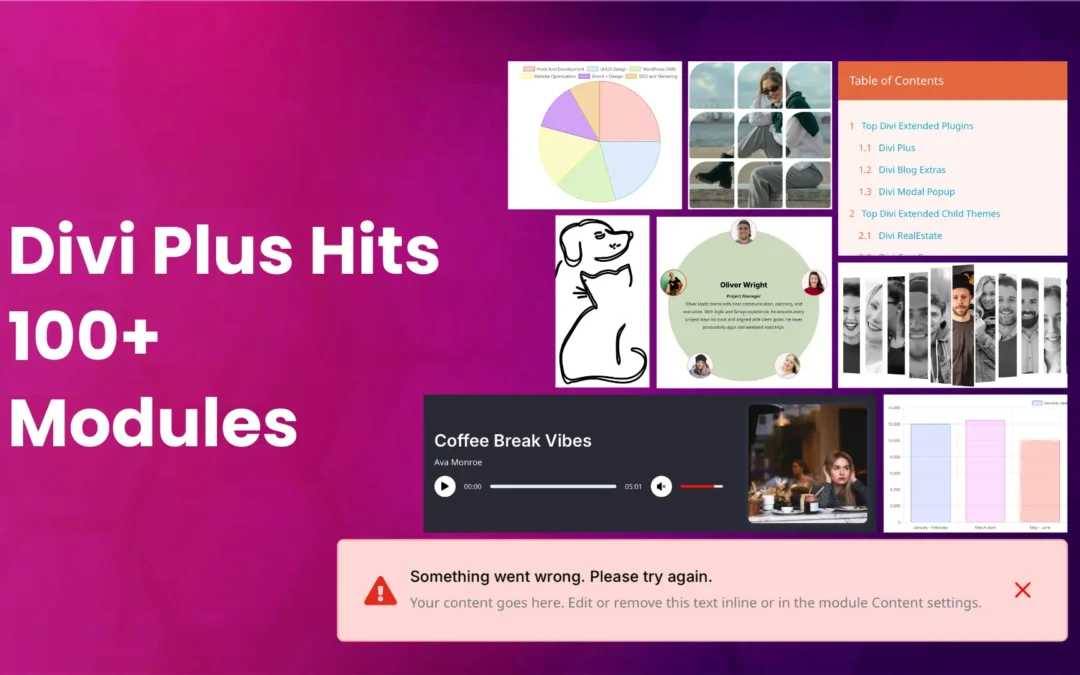
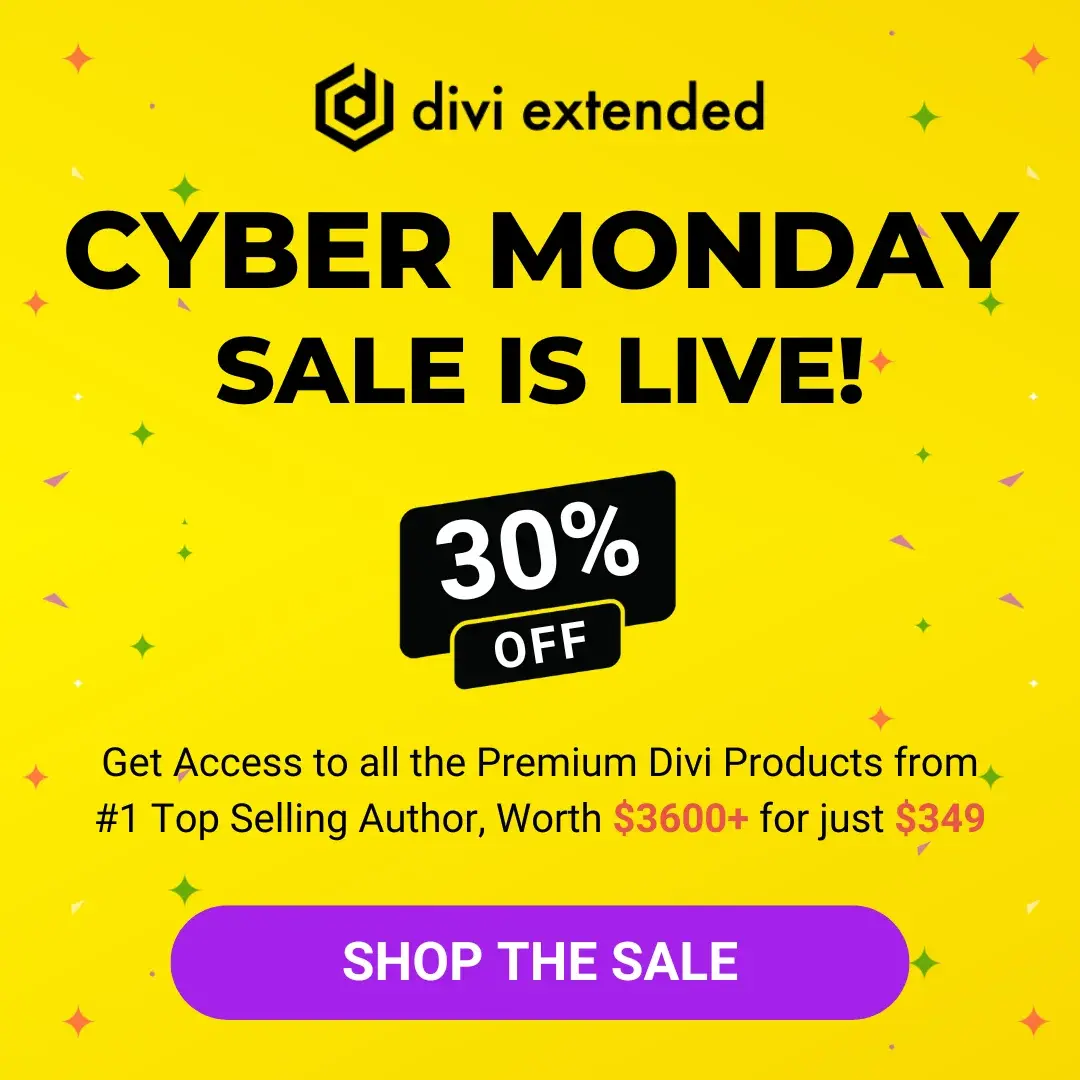


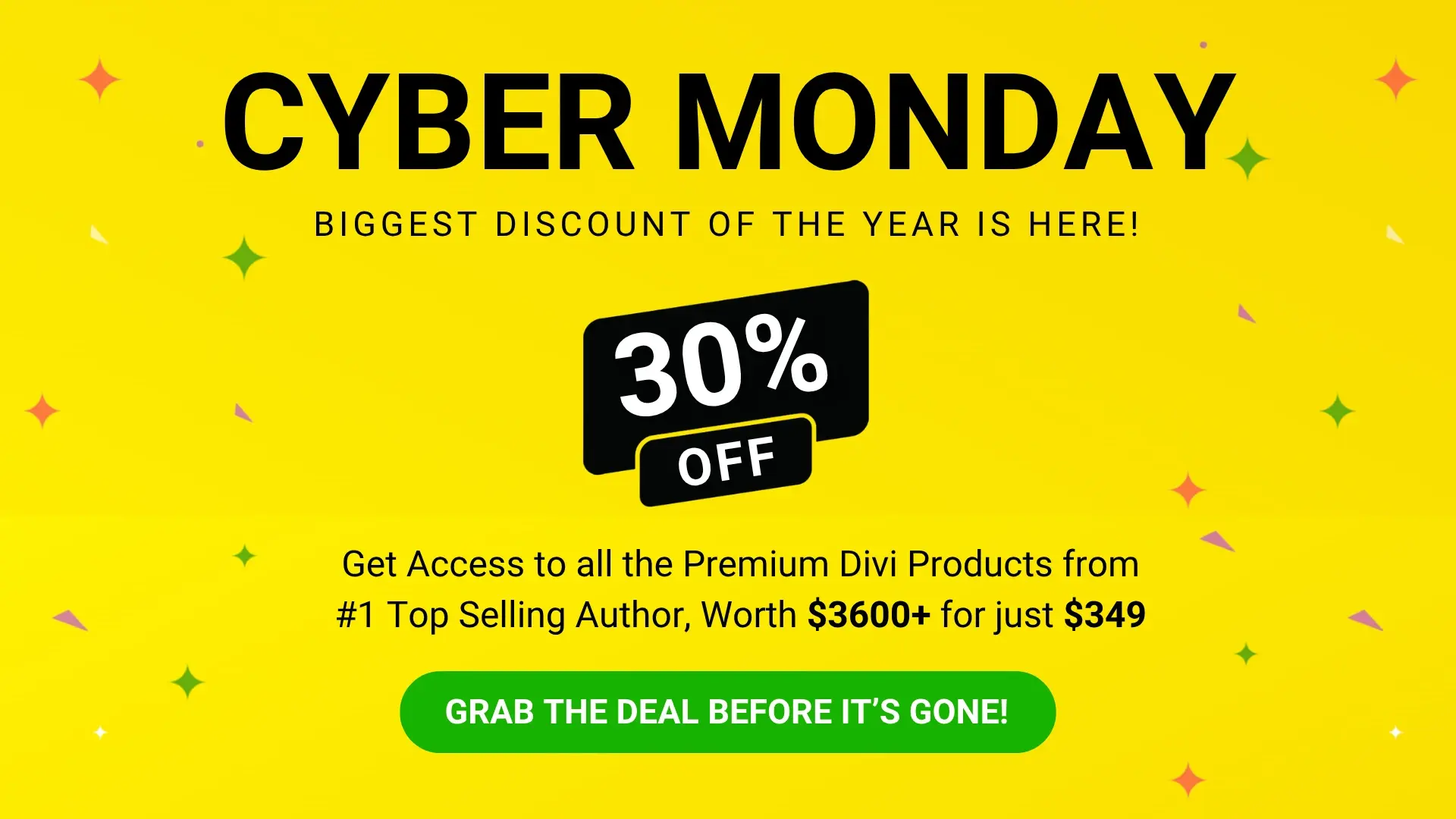
0 Comments