Search Divi Blog Extras Documentation
Search for answers or browse our knowledge base.
-
Getting Started
- Installation
- Blog page setup
- Category archive setup
- Category background-color
- Layout selection
- Post order type
- Include or exclude posts by ID
- Category filter
- Enable custom post type support
- Enable tags
- Taxonomies relation
- Content settings
- How to set excerpt length in Divi Blog Extras?
- Pagination
- Read time settings
- Blog Extras' widget configuration
- Button formatting settings not being applied or working on front-end?
- How to use the free Divi Blog Extras layouts
- How to display related posts based on the post category using Divi Blog Extras?
- Show all articles ( 4 ) Collapse Articles
-
Videos
- How to create a Divi search result page
- Divi Blog Extras intro and basic setup (Beginners Guide 1)
- Divi Blog Extras pagination formatting and displaying meta info (Beginners Guide 2)
- Divi Blog Extras creating category archives (Beginners Guide 3)
- Divi Blog Extras search result page (Beginners Guide 4)
- Divi Blog Extras related posts (Beginners Guide 5)
- How to translate Divi Blog Extras with Loco Translate plugin
- How to use Divi Blog Extras with Divi projects post type.
-
FAQs
- How to change masonry layout to 6 columns in Divi Blog Extras
- Blurry Images in Divi Blog Extras?
- How to add ACF or custom fields in Divi Blog Extras
- How to move meta after excerpt in Grid Extended layout of Divi Blog Extras
- How to update Divi Blog Extras?
- Is Divi Blog Extras compatible with the extra theme and Divi Builder plugin?
- I purchased the plugin and want to know how can I download it again in future?
- Does It work on both posts and pages?
- Make Block Extended corners square
- How to change overlay opacity in Block Extended layout?
- How to change position of the category in Block Extended layout?
- How to adjust the width of the post content and post media container in Full Width layout?
- Disable animation on hover in Block Extended Layout
- Divi Toolbox conflict
- WPML show more button issue
- How to display featured images in high quality in Divi Blog Extras?
- How to Change or Remove Overlay Opacity in Divi Blog Extras
- Align read more button to the bottom in block extended layout
- Remove border radius from category in Block Extended layout
- Adjust the width of media and content in Full-Width layout using CSS
- Change pagination URL to numbers
- Display title only on hover in Masonry layout (Block Extended Variant)
- Add space between Masonry Layout
- Remove border from numbered pagination
- How to create a search result page in Divi using Divi Blog Extras plugin
- Remove link from categories in Grid Extended Layout
- How to hide all categories except first in Block Extended Layout
- Display post tags along with categories on the front-end
- How to change text of read more link?
- Images not appearing in Divi Blog Extras on mobile
- What is the difference between various image sizes
- Remove links from Box Extended title and image
- Remove links from fullwidth layout title and image
- Hide Separator Between Fullwidth Layout Articles
- Disable linking from post title and featured image
- How to format Load More button?
- How to enable “All Posts” link in Category Filter”
- How to remove meta field icons in Block Extended Layout?
- Post Offset
- Category Filter not working?
- How to put a border around the image only in Grid Extended layout.
- How to align read more button at the bottom in Vertical Grid slider
- Pagination not working?
- How to add an overlay color to the featured image on hover?
- How to display posts in random order
- How to use Divi Blog Extras without featured images?
- How to turn Block Extended layout in 2 columns full width
- How to turn Block Extended layout in 2 columns
- How to turn Block Extended layout in 4 Columns
- How to turn Block Extended layout in single centered column
- Hide/Show author, date, and comment meta
- How to remove round corners of Block Extended layout and make them square
- Slider navigation showing as PREV and NEXT instead of arrows?
- How to move all images on right in Grid Extended layout
- How to move all images on left in Grid Extended layout
- How to move all images on right in Box Extended layout
- How to display full width text in Full Width Background layout
- How to change "No Results Found" text
- Category filter not appearing?
- How to change the font size of post title and meta in widgets
- Remove link from the featured image, post title, and categories
- Page with Divi Blog Extras resulting in fatal error or shows disrupted layout?
- Info about Divi 4.10+ compatibility update
- How to add a border radius to filterable categories
- How to add border radius on image and content box in box-extended layout
- Ordering issue in masonry layout?
- Change style of "No results Text" message
- Change the order of categories in the category filter
- Full width layout with smaller image
- Alt Tag on Images
- How to move arrow icon outside the slider container in Divi Blog Extras?
- First image on left in grid extended layout
- Blogs not visible on pages
- How to display block extended image without cropping
- Change the order of meta data in slider layout
- Remove the box shadow in Block Extended layout
- How to disable category/terms link in blog layouts?
- How to remove on hover effect in Grid Extended layout?
- Display custom posts by ID
- Change the order of meta data in masonry layout
- Change arrow in blog slider
- Move category below the meta fields in block extended layout
- How to remove separator in between title and text in Masonry variant-vertical grid
- How to display category along with meta in Block Extended?
- Sticky posts not working?
- How to remove hover effect from image in Block extended masonry layout?
- How to remove round corners of Slider Block Extended layout and make them square
- Change the full width layout elements into stack for mobile view
- Break point change for tablet view in Slider grid extended variant
- Blog Extras Slider layout is not responsive
- Place the filter category list on the right in Divi Blog Extras
- No categories or tags to choose from in blog extras plugin
- How to show category tag on Image in Grid Extended layout?
- Move category below the image in block extended layout
- How to turn Grid Extended layout in 2 columns?
- How do I move the title below the image in Divi Blog Extras' classic layout?
- How can hide the vertical pipe in the post meta of the Divi Blog Extras full-width layout?
- How can the calendar icon be removed from the Divi blog extras' masonry layout?
- Why is the "Random" order type not recommended for pagination?
- How to turn Block Extended layout in 5 columns?
- What are the price differences between purchasing Divi Blog Extras through diviextended.com and elegantthemes.com?
- Remove link from categories in Block Extended Layout
- How to change Grid Extended layout to 3 columns in Divi Blog Extras
- How to change Grid Extended layout to 3 columns with image on top in Divi Blog Extras
- Move meta content below the feature image in the Block Extended layout
- How to show full feature image in divi blog extras-grid extended
- How to display button in post excerpt?
- Menu items and category ordering/sorting
- How to change the category font and size in Block Extended?
- How to reduce the post content padding in the Masonry: Vertical Grid layout?
- How to capitalize the category text?
- How can I display the category filter similarly across all devices without using the hamburger menu icon?.
- How to disable the display of featured image on mobile in Divi Blog Extras?
- Align elements in vertical grid layout
- How to change position of "Load More" pagination button in the Divi Blog Extras?
- Why are posts not appearing in the correct chronological order in the Masonry Vertical Grid layout?
- How to display equal images in Divi Blog Extras?
- How to add a border to the filterable category in Divi Blog Extras?
- How to set different column numbers for desktop, tablet, and mobile in the Divi Blog Extra module?
- How to display images in a 1:1 ratio in Block Extended layout
- Show all articles ( 105 ) Collapse Articles
-
Developer Documentation
-
Blog Extras Child Themes
Category archive setup
This feature is also available from the Divi 4 theme builder and it is recommended for Divi 4.0 and above users to use that feature. In order to create a category or tag archives, use the following steps:
- Create a Divi theme layout.
- Assign it to your specific archive pages or all archives (as required).
- In the body section, insert the Divi Blog Extras module.
- The module will automatically display posts on which this template will be called and display in the Divi Blog Extras layout.
The remaining part of this section was useful before the release of Divi 4. Now you can create the templates using Divi4 Theme Builder using the steps explained above and ignore the settings below (Can be useful if you are using a version of Divi theme older than 4.0
Divi Blog Extras was initially designed to work from Pages and the layouts were not available for category archive pages.
Divi Blog Extras 2.1.5 and above let you specify a global archive layout for all category archives.
- Go to Settings >> Divi Blog Extras >> Archives >> Category >> Enable Archive Layout.
- Select a layout from the Divi Library. (In order to use this feature, you must create and save a Divi library layout with Divi Blog Extras on it.).
- Select the sidebar position for Archives.
- Save the page.
- This will apply the layout as global Archive layout.
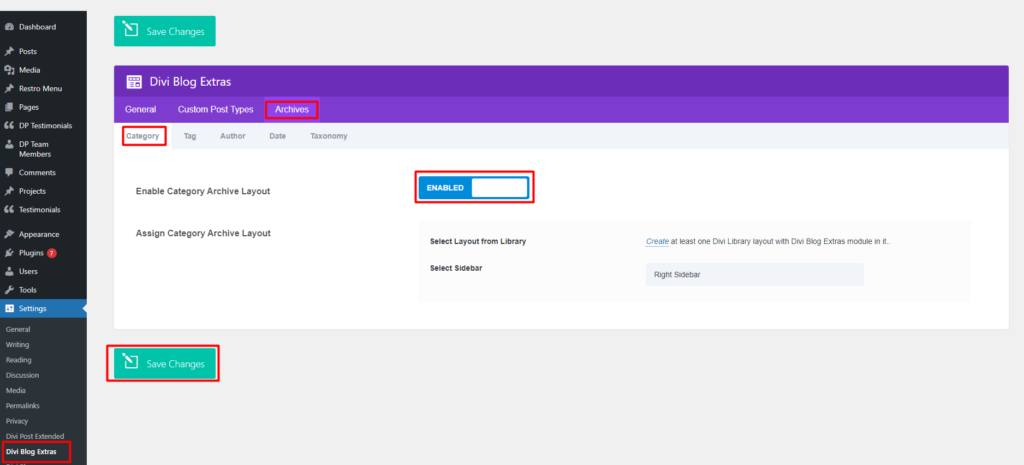
Use Case:
Here is the look and feel of the page which is first created to accommodate the Divi Blog Extras module along with other Divi Modules.
Once this layout is saved to the Divi Library, it will be available for selection as an archive layout. The final look and feel will be like the following where we have opt-in on the top of the divi category page, there is an opt-in at the bottom as well. In the same manner, we can blend the Divi Blog Extras module and use it in the same way.
