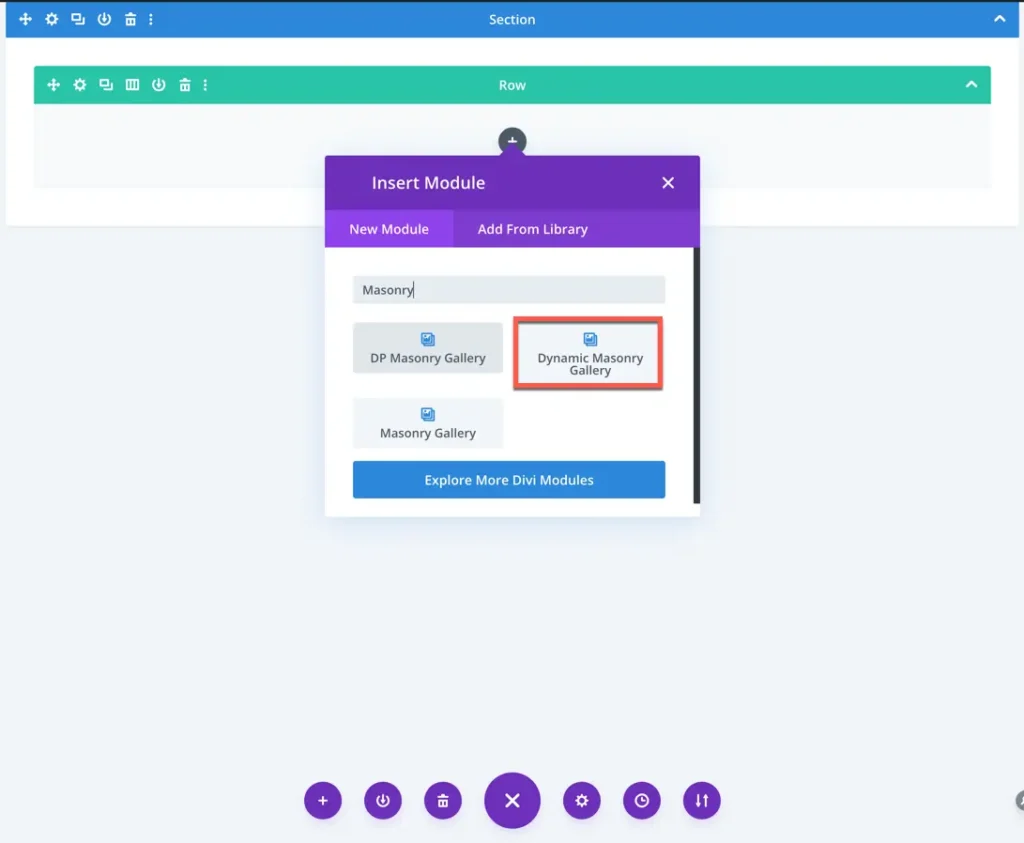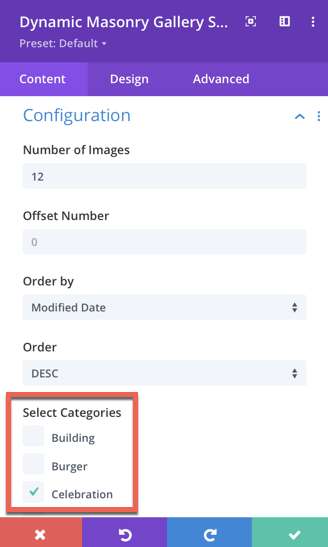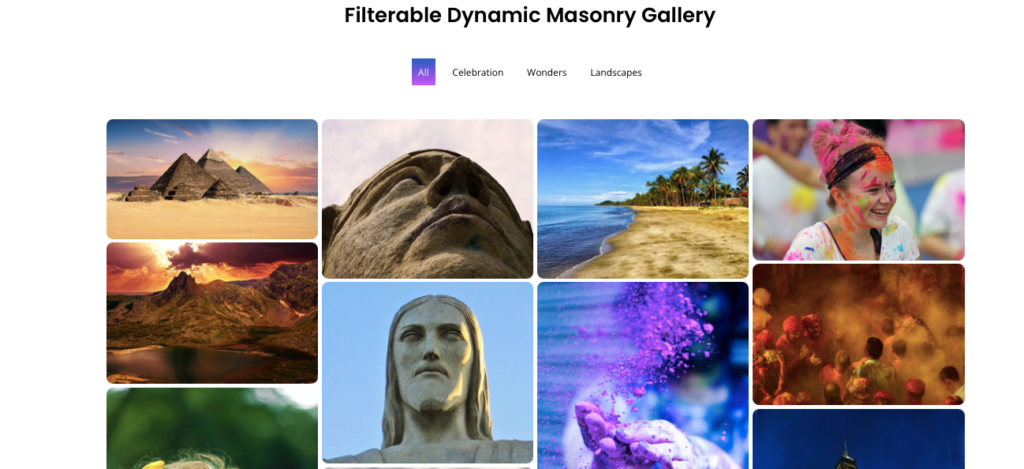Search Divi Gallery Extended Documentation
Search for answers or browse our knowledge base.
Dynamic Masonry Gallery
In this module, we don’t need to upload images manually to create a Divi masonry gallery. This module enables you to show images in a divi masonry grid based on the images category. In this case, images saved to the media library need to have categories assigned to them and the module will add the associated images to the site.
Step 1
Create categories
As soon you enable the Divi Gallery Extended plugin a new menu is added in Media on your Dashboard named Media Categories.
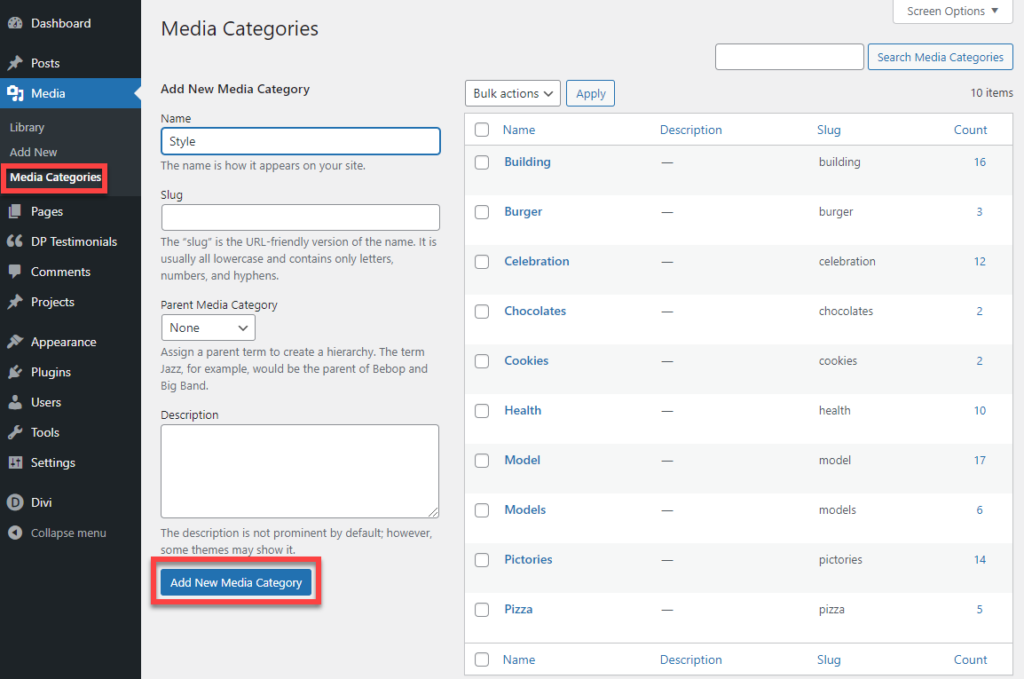
Here you can add a new media category as well as can edit the categories you previously created.
Step 2
Assign categories to the images
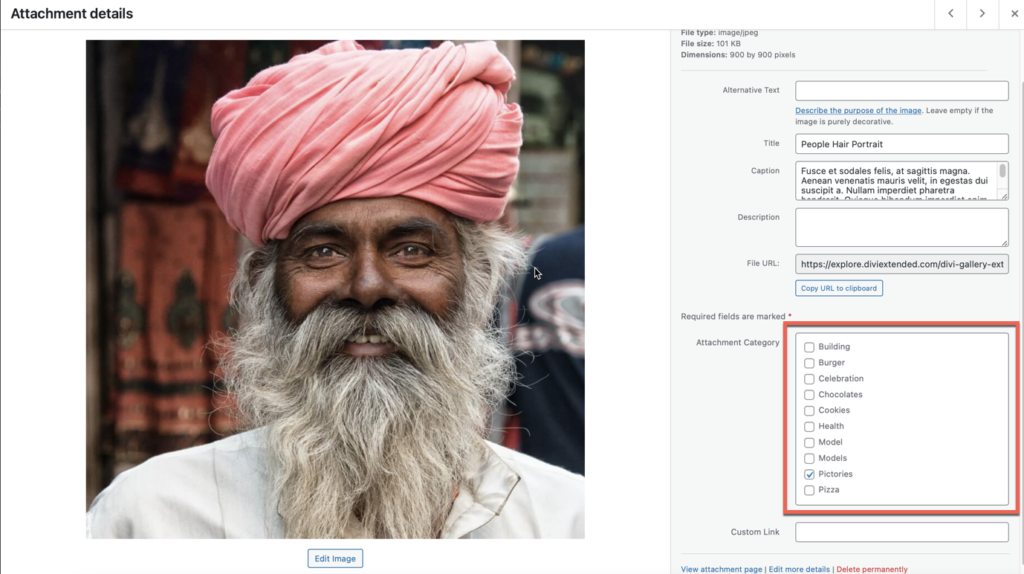
Step 3
Add the Dynamic Module to the page and select your desired categories