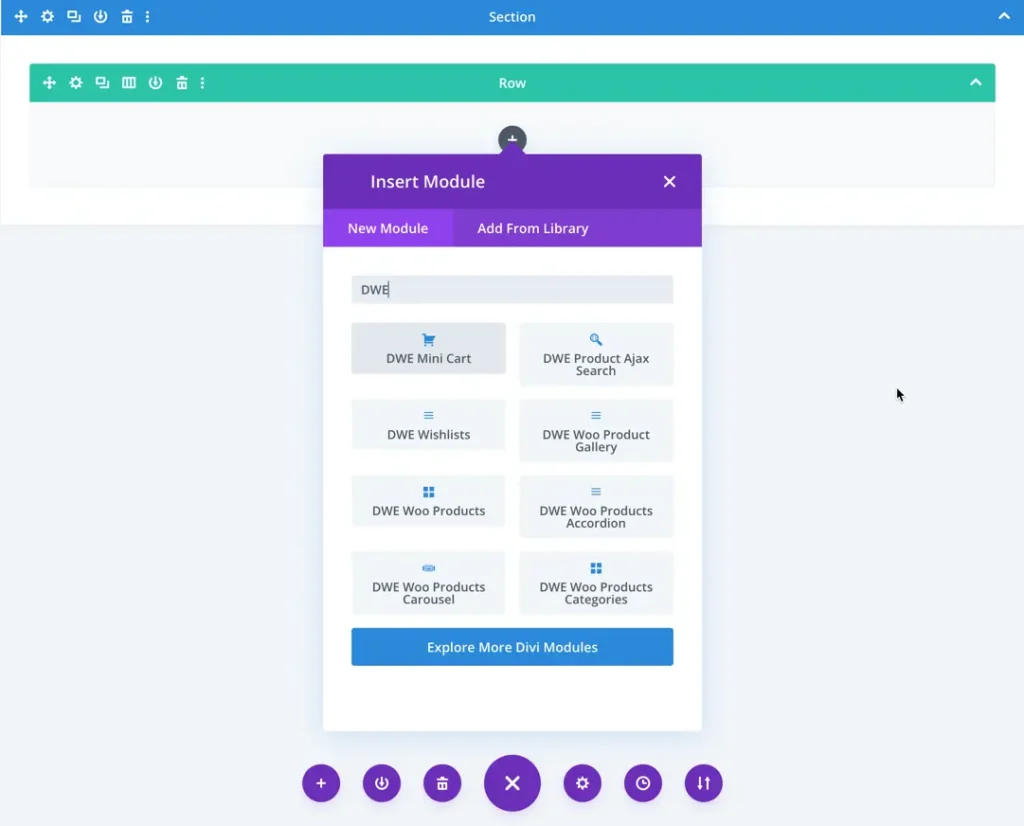Search Divi WooCommerce Extended Documentation
Search for answers or browse our knowledge base.
Add modules to page
Once Divi WooCommerce Extended is activated, it adds 8 modules to the Divi builder.
- DWE Mini Cart
- DWE Woo Products
- DWE Woo Products Carousel
- DWE Woo Products Categories
- DWE Ajax Search
- DWE Wishlists
- DWE Woo Product Gallery
- DWE Woo Products Accordion
To insert a module, use the following steps.
- Create or edit a page/post using the Divi Builder.
- Add a row (ensure it’s a standard row, not full-width).
- Edit the row and add columns as needed.
- Within the column, click on the “+” button to add a module.
- Select the module you want to insert from the list of available options.