Search Headers for Divi Documentation
Search for answers or browse our knowledge base.
Installation and usage
After selecting the appropriate JSON file, follow the steps below to import it into the Divi Library and use it in the Divi Theme Builder.
Go to WordPress Dashboard >> Divi >> Divi Library >>
Import & Export >> click on Import option.
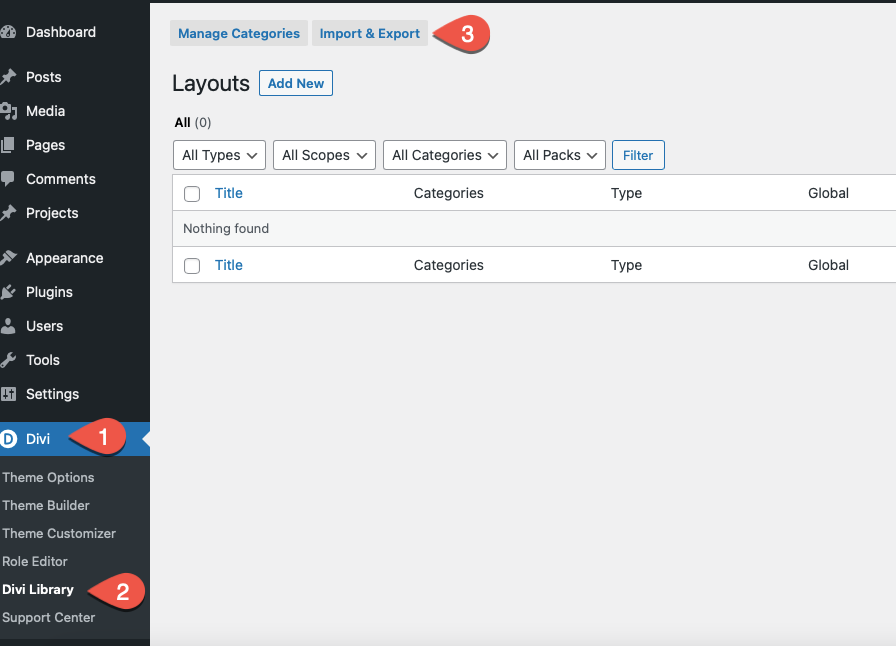
Import the desired json file into the Divi Library
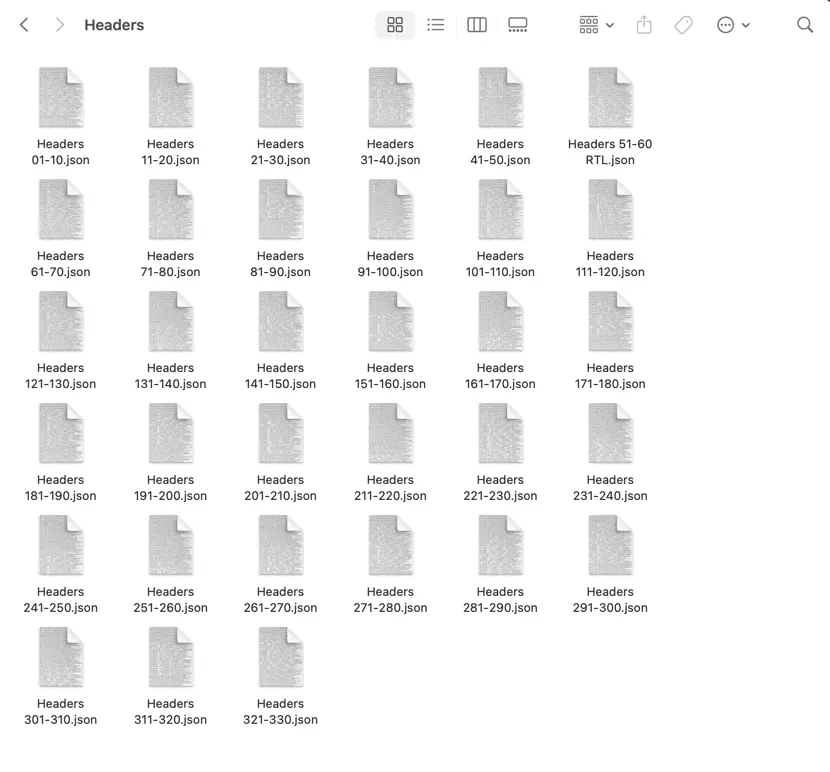
Check out the demo to see the layout number of the header you like.
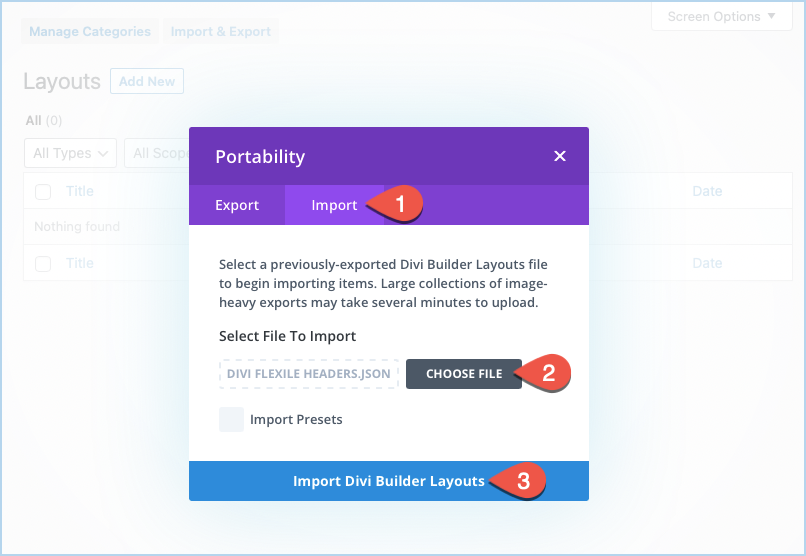
Usage
- Go to Divi >> Theme Builder >> Add Global Header >> Add From Library >> Your Saved Layout.
- Choose the category Divi Flexile Header.
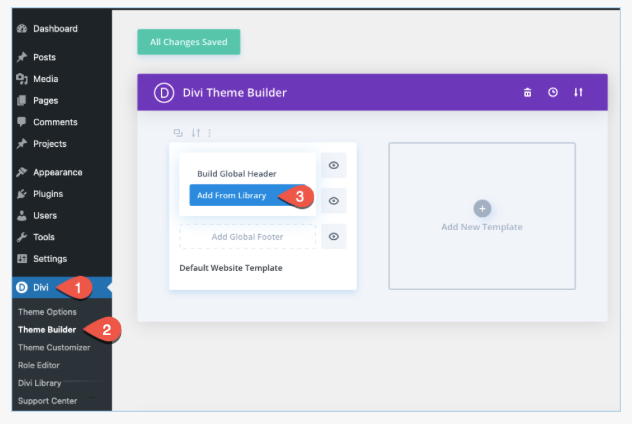
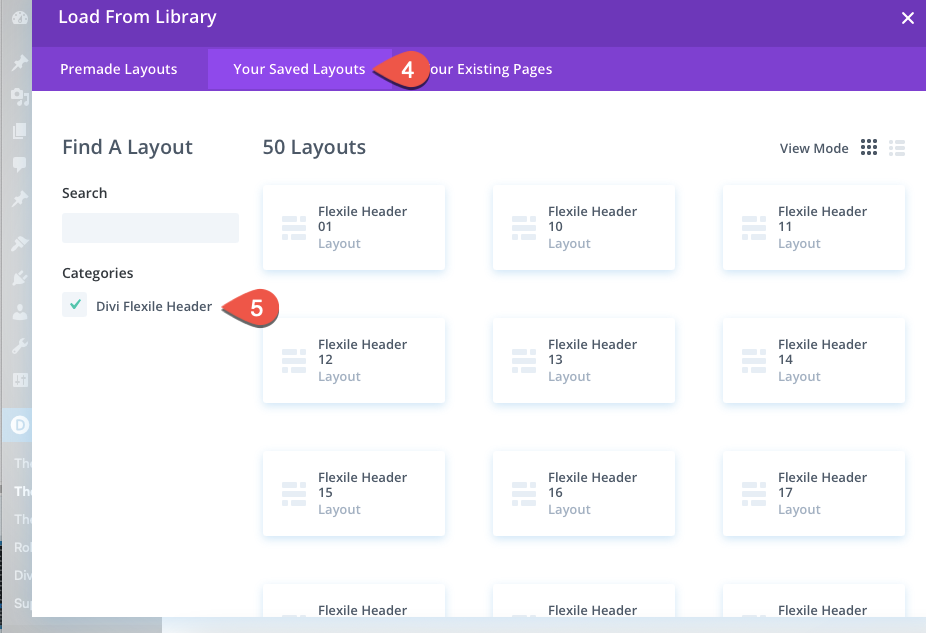
3. Choose the desired Flexile Header, and after importing the layout click on Save Changes button.
