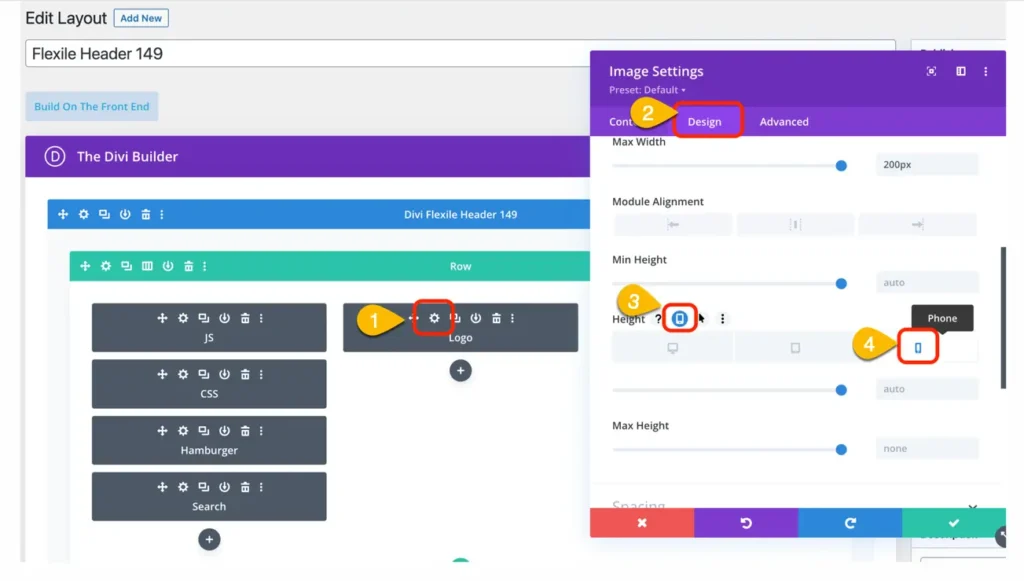Search Headers for Divi Documentation
Search for answers or browse our knowledge base.
-
Getting Started
-
FAQs
- How to make the Flexile headers a sticky menu?
- How to make the logo visible on mobile devices?
- How to enable and disable sticky menu
- How to change hamburger menu color
- How to remove extra icons from the drop-down menu?
- How to change the content of Slider in the Menu?
- How to add icons to buttons
- How to format sub-menu
- Divi Flexile logo is still there on the mobile and tablet, how do I remove it?
- How to change the font of drop-down menu items?
- Change the color of active menu
- Primary menu is not clickable on mobile, tablet and vertical headers
- Remove extra icons like "B" from drop-down menu
- Add the padding in the header submenu
- Increase the width of submenu container in header
- How to change light grey background from the submenu on mouse hover
- Close icon is not working?
- Mobile sub menu not expanding in Divi Flexile Header
- Change the logo size in mobile view
- How can resize the logo in tablet and mobile mode?
- How can I change the menu in the Divi Flexile header?
- How can change the background color of the hamburger menu?
- How to edit the hamburger menu’s border radius?
- How to remove line separation from menu Header 23.
- How can hide the downward arrow from the main navigation bar
- Mobile Cart Icon is not aligned
- How to install and utilize header layout pack?
- Show all articles ( 12 ) Collapse Articles
-
Layouts Specific
- Header 14: How to change CTA background color
- Header 14: Fix layout issues on WooCommerce product pages
- Header 22: How to fix layout issues on WooCommerce product pages
- Header 22: How to change the content of slide-in menu
- Header 23: Change background color of the slide-in menu
- Header 37: How to change address
- Header 21: How to fix layout issues on WooCommerce product pages
- How to change the color of the get in touch button background in header #14 (and similar layouts)
- Header 14: To apply CTA background color on mobile devices
- How to edit the background image in header 24
< All Topics
Print
Change the logo size in mobile view
Move your site Dashboard >> Divi >> Divi Theme Options >> Edit the header >> edit the module labeled as Logo.
In this module move to the Design tab >> Sizing >> Height >> select the phone and change the attributes.