Search Events Calendar Child Theme for Divi Documentation
Search for answers or browse our knowledge base.
One click demo import
Once you have activated the child theme, you will see the Import Demo link on the WordPress Dashboard. Click on the Easy Demo Import link under it.
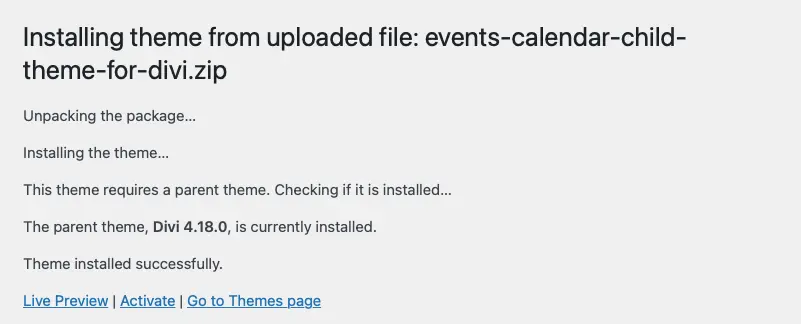
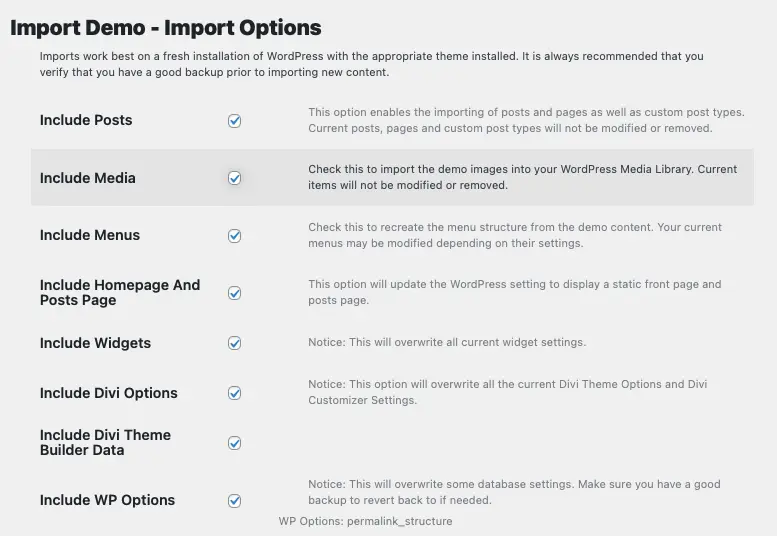
On the next screen, you will be given options to choose what to import. Adjust the settings and click on Import Demo Content.
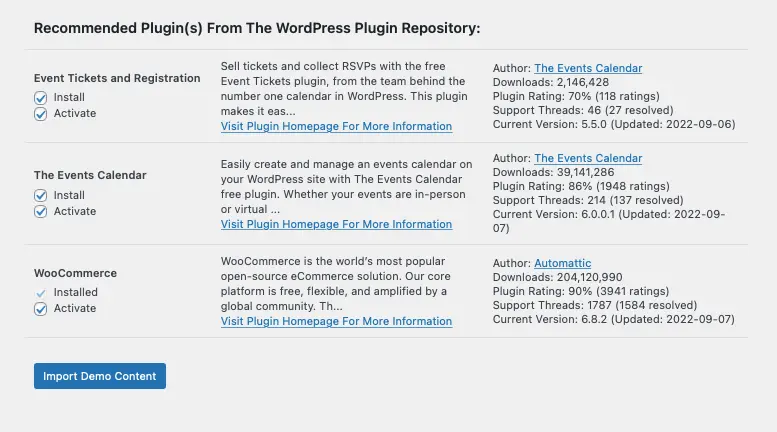
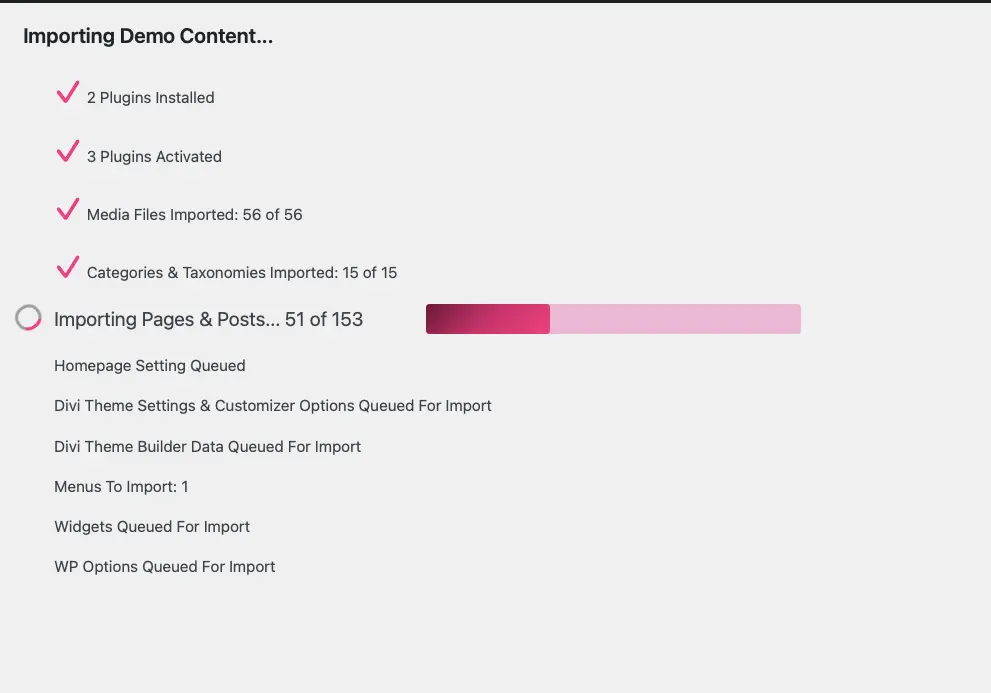
This will start the import process. It may take a few seconds to minutes depending on your server configuration and resources.
Once the demo is imported successfully, you will see the screen with a button to Remove Demo Content and Import Functions. Click on this button if you want to remove the demo content and import functions to avoid re-importing the demo content on your website.
Important Note:
When importing the demo content, please note that the import process installs the complete demo content, which may overwrite or conflict with any existing data on your site.
To avoid potential issues or data loss, we strongly recommend performing the demo import on a fresh WordPress installation with the Divi parent theme already installed.
If your site already contains content, consider using a staging environment for the import. After importing, you can export the necessary layouts or configurations and implement them on your main site.
In the next step, we will reset the permalink and replace the demo URL with the site URL.
