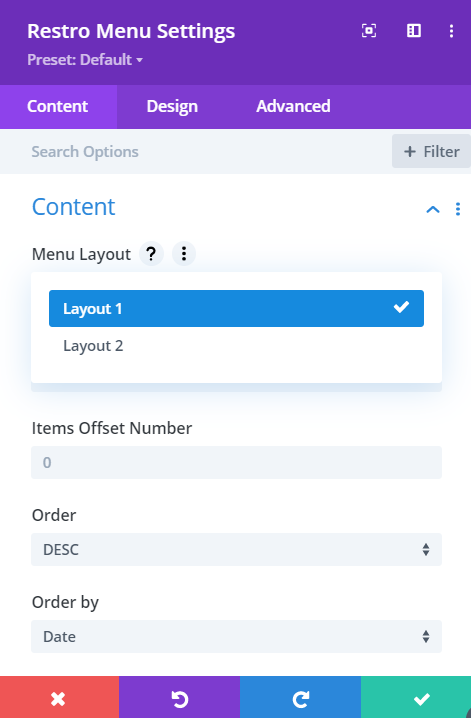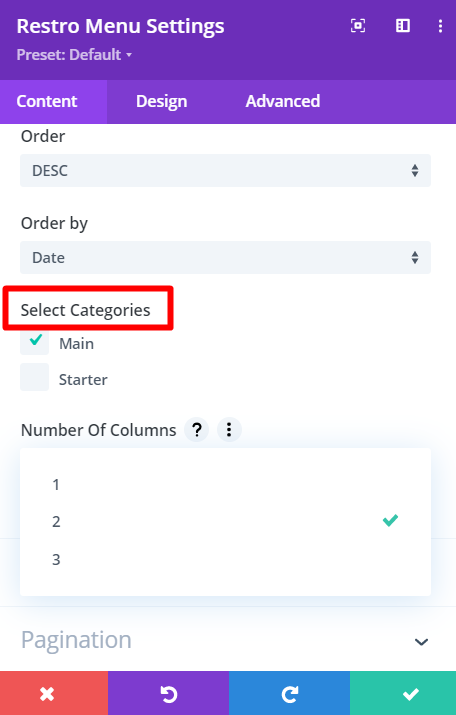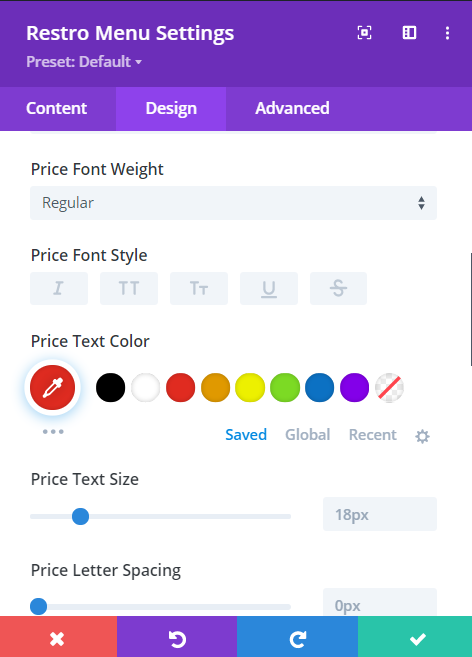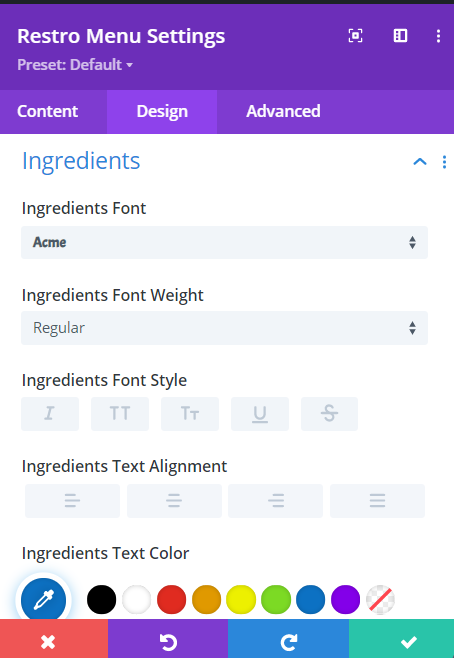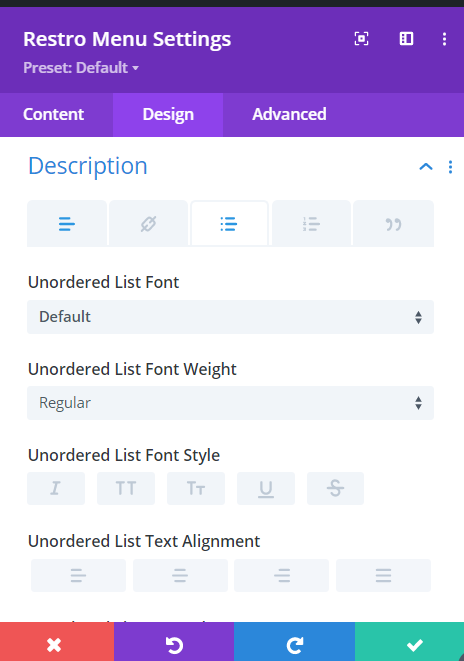Search Divi Restro Menu Documentation
Search for answers or browse our knowledge base.
Add/Edit module on page
Once Divi Restro Menu is activated, it adds the Restro Menu module to the Divi builder. To add the module on the page, use the following steps:
- Create/Edit a Page/Post that uses Divi builder.
- Create/Edit a row.
- Click on Add New Module option; choose the Restro Menu.
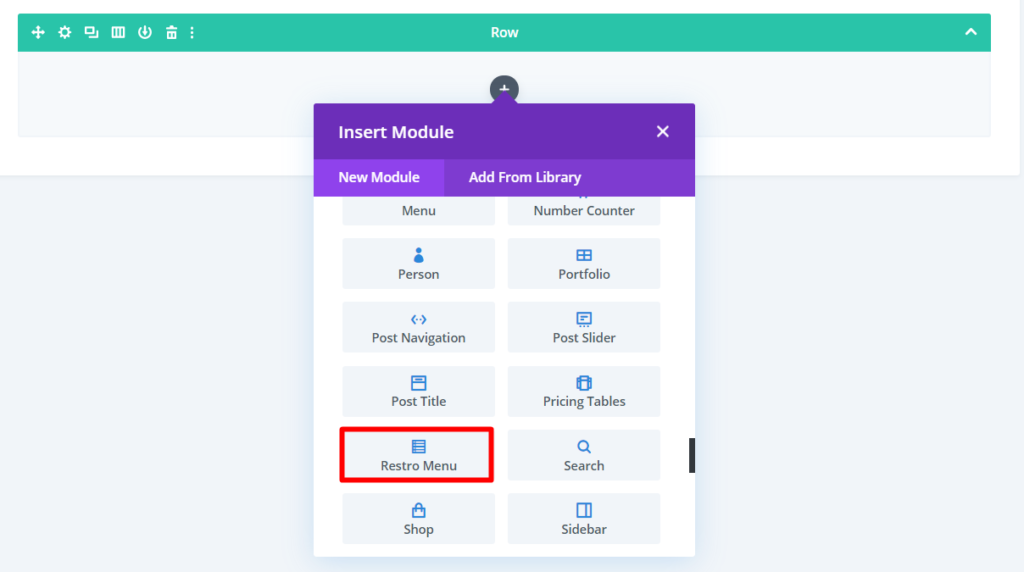
Content Options
There are 2 Menu layouts available in the plugin to display menu items. Layout 1 and layout 2.
To configure the major elements related to the menu items, the following settings areas of the “Content” tab need to be checked.
Content
- Go to the Content section.
- Select Menu Layout.
- Select the Number of Menu items. The default is 8.
- Select a list of categories from which the Menu items you want to display. If none is selected, all Menu items will be displayed. If selected categories are picked, the module will display menu items associated with those Categories.
- Select the Number of columns. By default, menu items will be displayed in 2 columns.
Elements
- Go to the Elements section and enable Filterable Menu if you want to display a filterable Category bar at the top.
- Show Thumbnail, is the setting to show the featured image of the menu item.
- Show Short Description, is to display the short description as entered while creating a Menu item.
- Show Ingredients setting will allow you to display the list of ingredients entered while creating menu items.
- Show Price setting is to enable or disable the pricing on the module.
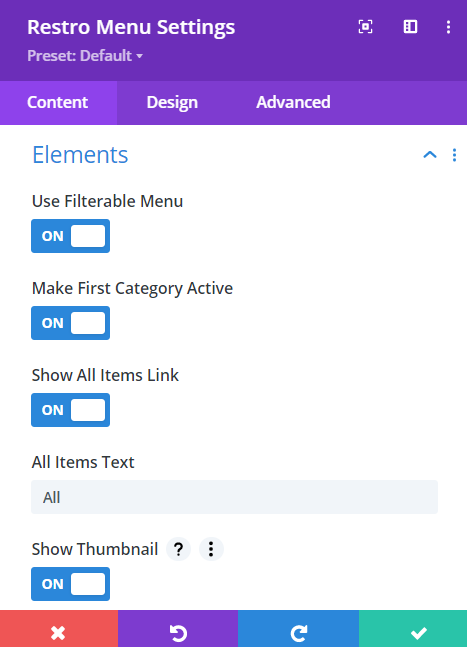
Design Options
Text
This particular setting provides you with the option to apply custom styling on menu text.
Category
Category Text Shadow: Here you can select a text-shadow style for both the Normal and Active category. Once you enabled you can customize your text shadow style further.
How to disable custom text-shadow style: Go to >> Design Option >> Category >> Choose the None option for disabling custom text shadow.
Currency Symbol
Here you can select custom font, weight, and style for the currency symbol and color and size for currency symbol text.
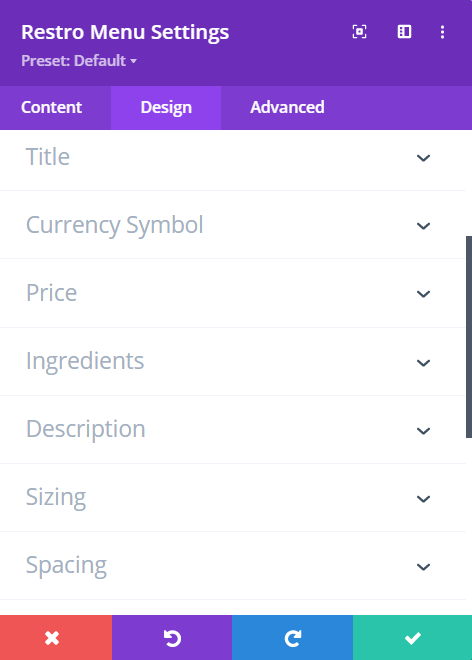
Price, Ingredients & Description: These settings allow you to customize the price, ingredient text, and description text for the restro menu.