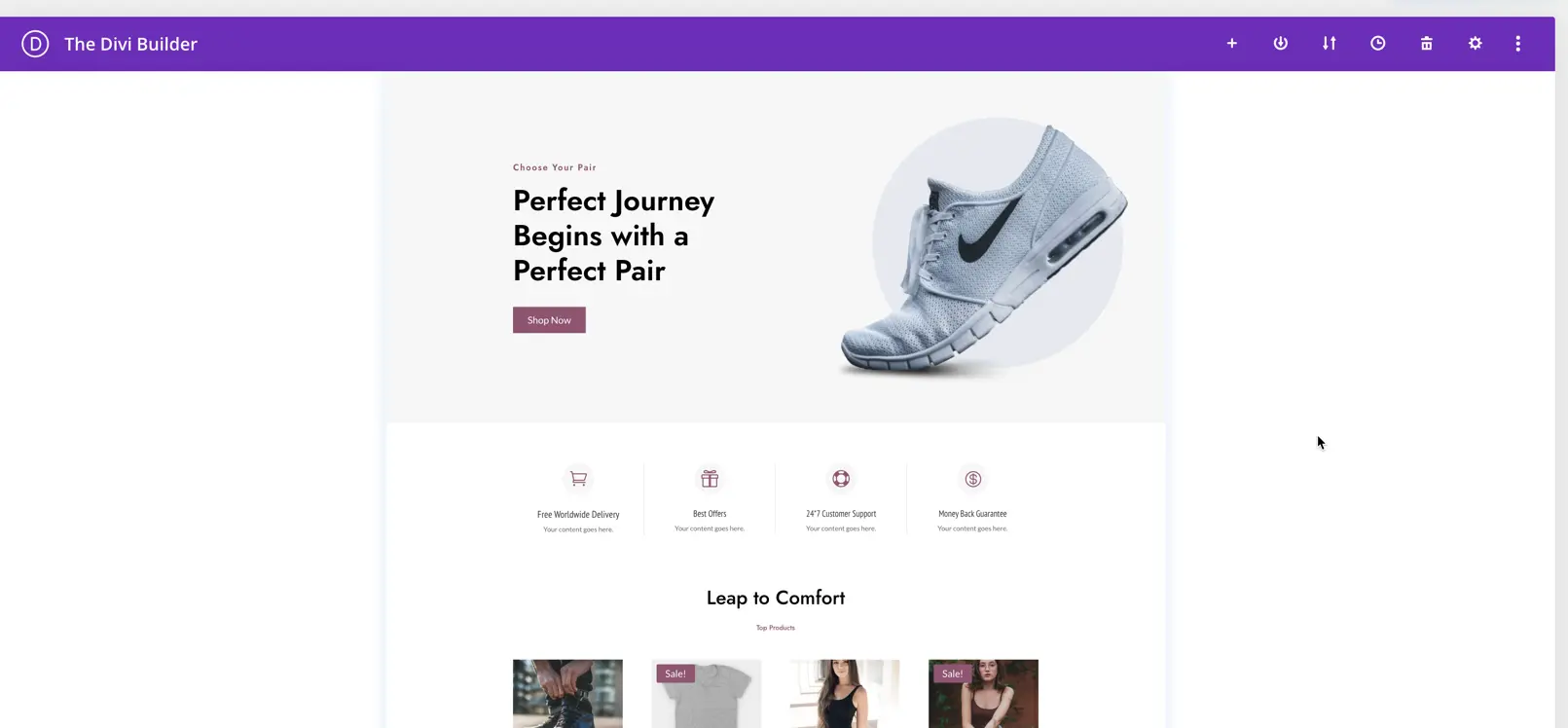Search for Divi WooCommerce Layouts Documentation
Search for answers or browse our knowledge base.
Home Pages
Home Pages
Steps to Import the Divi Library Layouts
- Extract the main product file divi-layouts-for-woocommerce.zip to get the Woo Home Pages.json file
- Then on WordPress Dashboard go to Divi >> Divi Library.
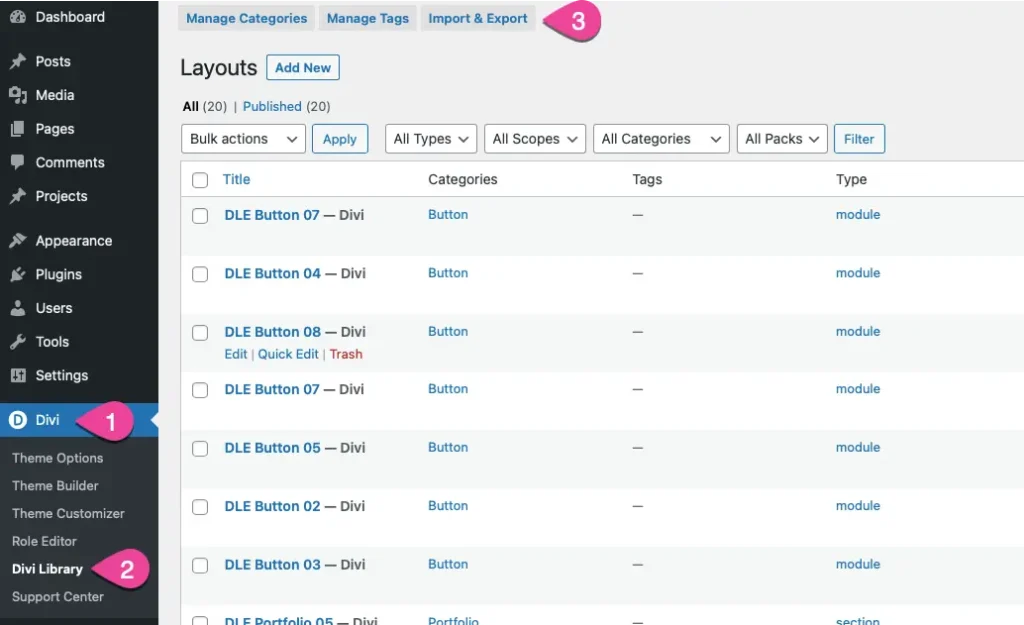
- Navigate to the Import and Export tab.
- In the pop-up window, go to the Import tab. Browse and select the Woo Home Pages.json file from your computer. Click the Import Divi Builder Layouts button.
- If you prefer to keep your library light, you can import specific layouts using supplementary files as described earlier in file structure.
- You can also view the demo of all layouts here. https://layout.diviextended.com/divi-layouts-for-woocommerce
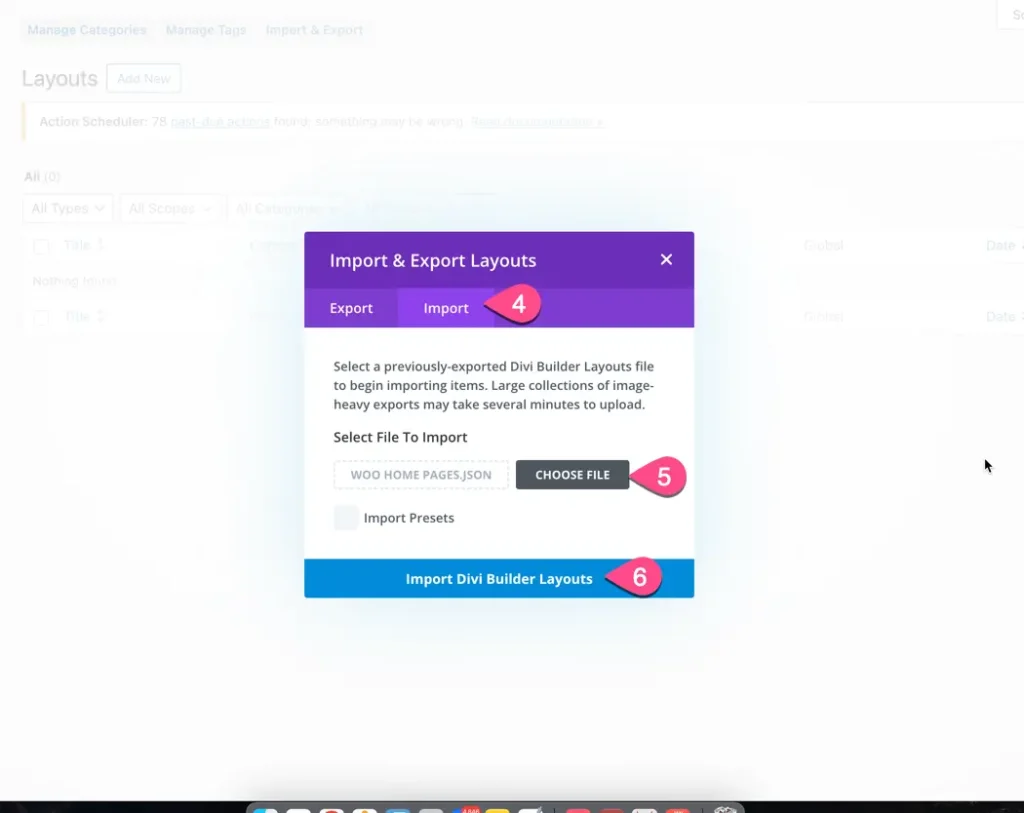
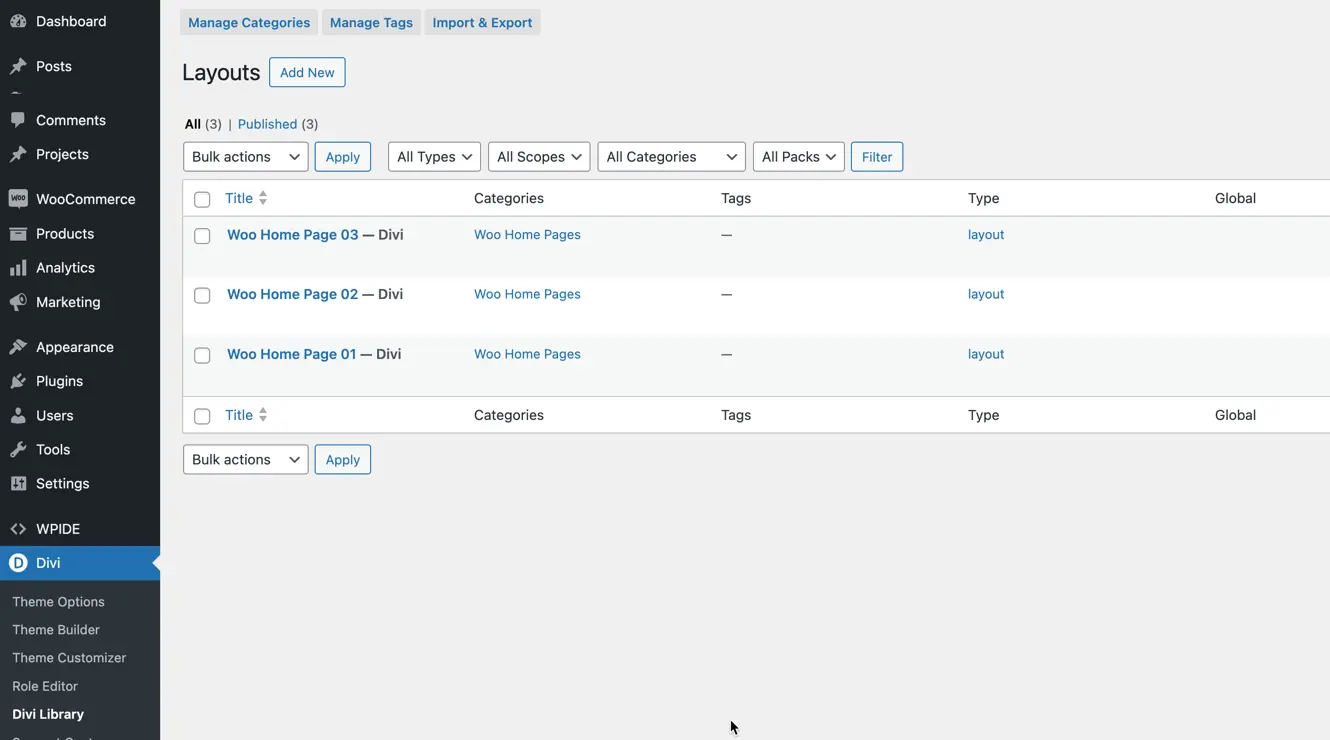
How to add Woo Home Page from library
To add the Woo Home Page from the Divi Library follow the instructions described below.
Add a new page >> Use the Divi Builder >> In wireframe mode click on the + button to add the library layout.
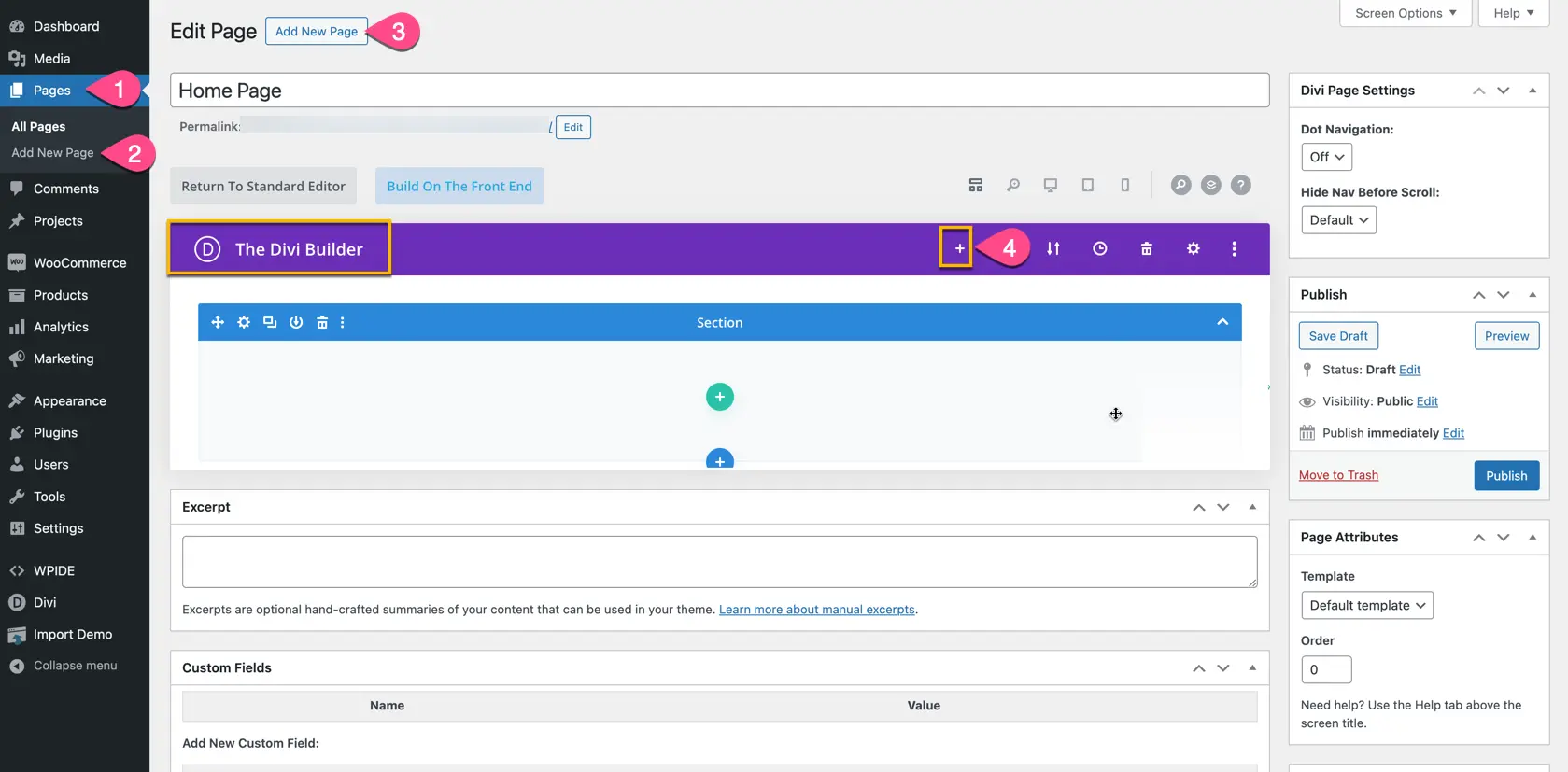
Once you click on the plus icon, a window will appear. Click on the Your Saved Layouts option, and in the categories, select Woo Home Pages. Here, you will find all the available layouts. Choose the one that suits your requirements.
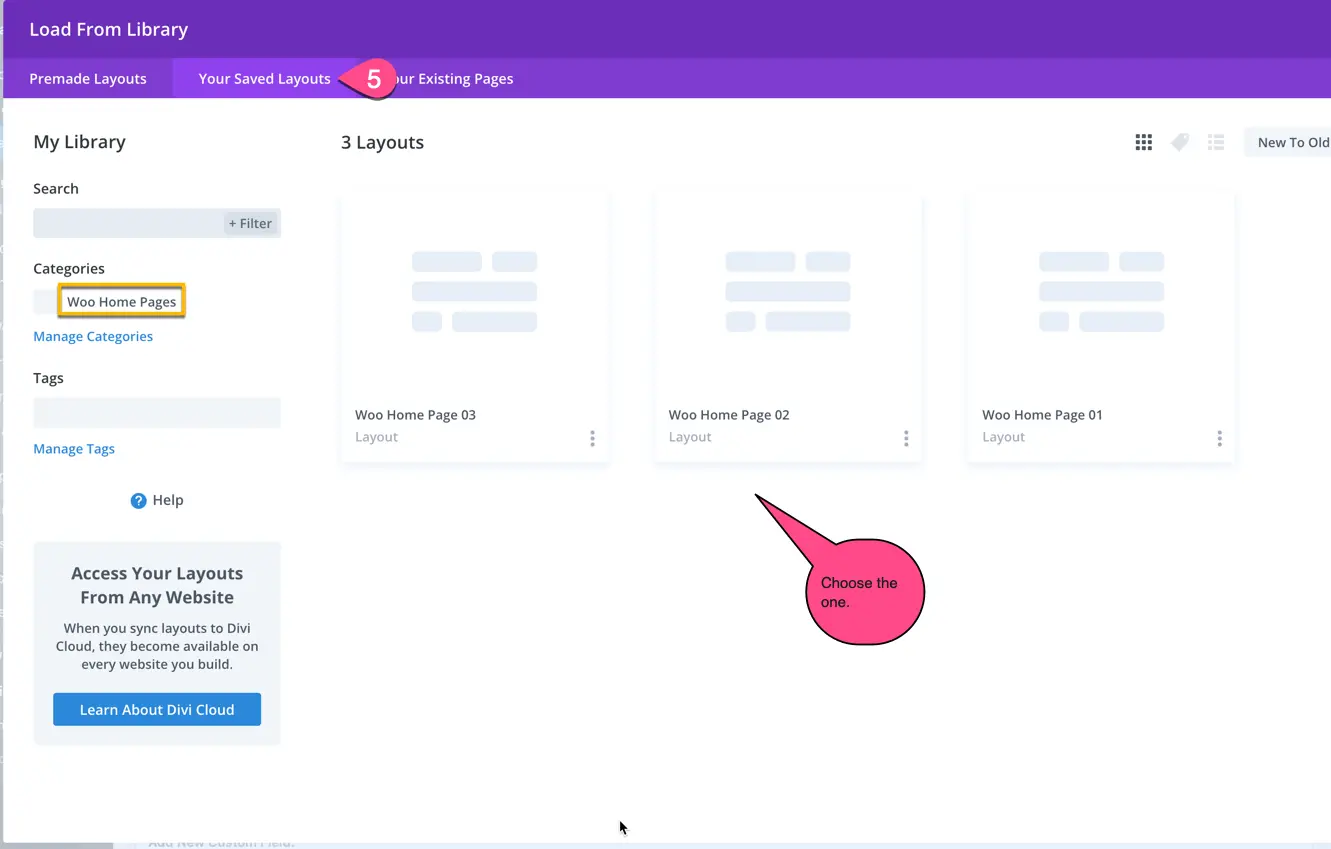
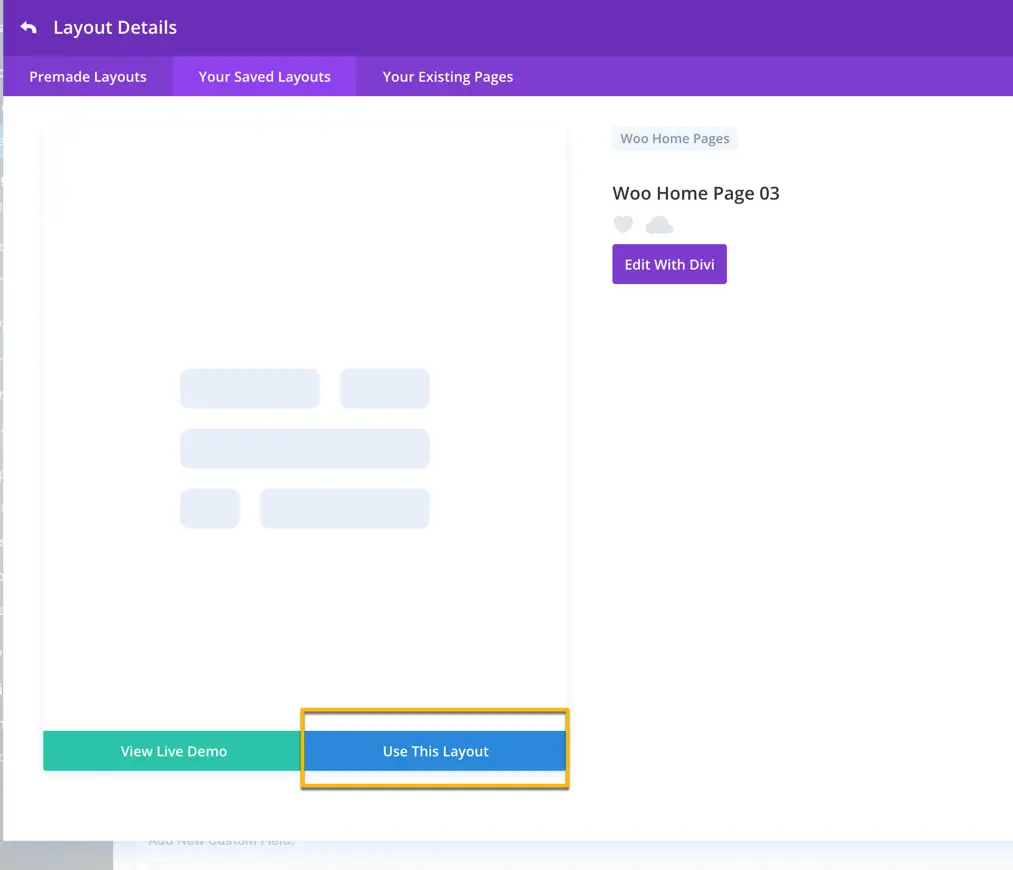
Final Output: