How Can We Help?
Search for answers or browse our knowledge base.
Import demo content
- Go to WordPress Dashboard >> Tools >> Import.
- Click Install Now under the WordPress section.
- Click Run Importer.
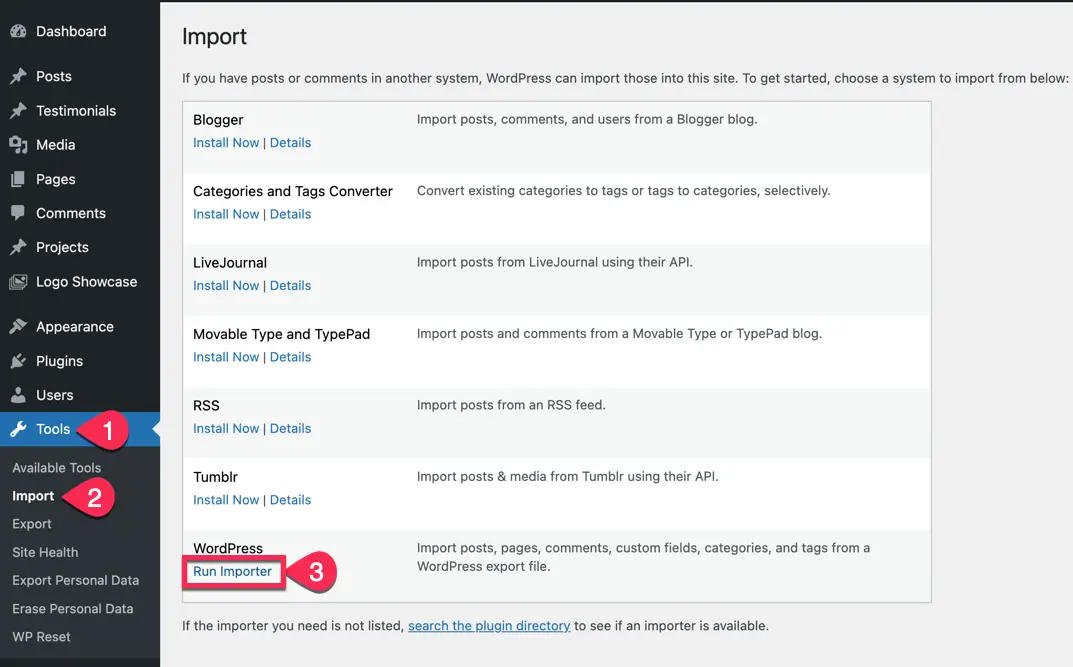
- Click the Choose File button.
- Browse the Content.xml that you got after extracting the main product file.
- Click on Upload file and import.
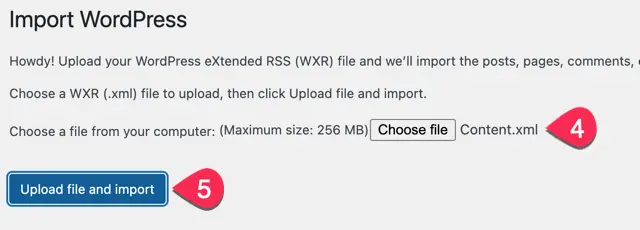
- On the next screen (Assign Authors) page, either create a new user account by providing a username in the input field or assign posts to an existing user by selecting an existing user on your website.
- Under the Import Attachments section, select the checkbox to import the media content while importing the content. This will include the demo.
- Click Submit.
- The process takes a little time. Once done, the demo content will be imported to the site.
