How Can We Help?
Search for answers or browse our knowledge base.
One click demo import
- After installing the divi-cart.zip, successfully on your WordPress site, you get the Import Demo option in the WordPress dashboard. Click it to open the Easy Demo Import page.
- Here, you get all the options you want to import on the website.
- Once chosen the required demo files for the website, click Import Demo Content, and it will import selected demo files to their respective locations in a few minutes.
- After import, your website is ready to add your desired content.
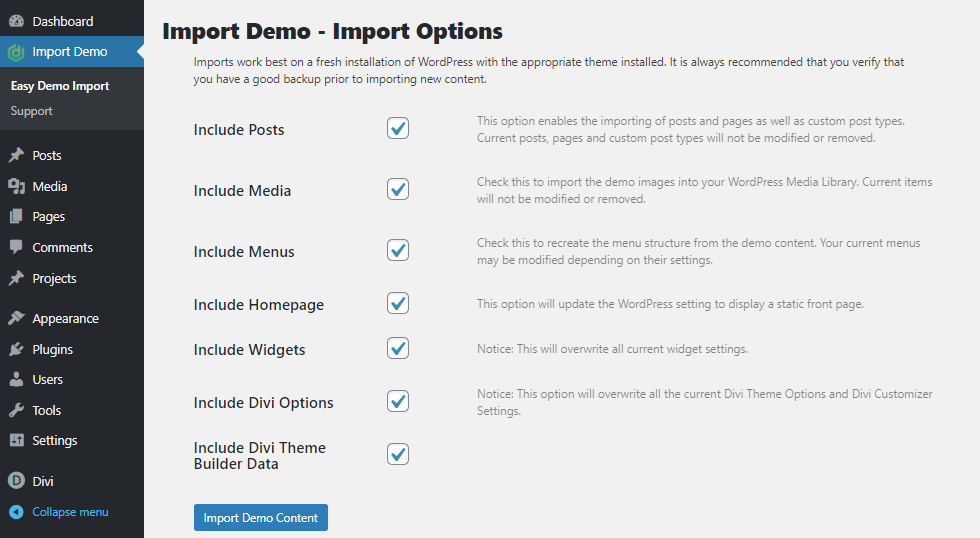
This will start the import process. It may take a few seconds to minutes depending upon your server configuration and resources.
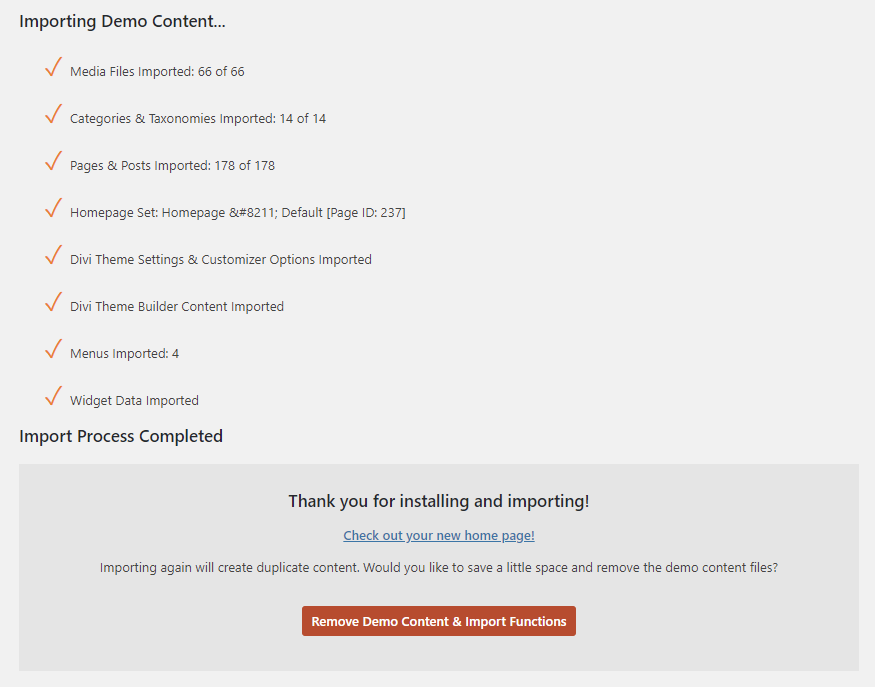
Importing demo content for the Divi Cart child theme is a 1-click option.
Important Note:
When importing the demo content, please note that the import process installs the complete demo content, which may overwrite or conflict with any existing data on your site.
To avoid potential issues or data loss, we strongly recommend performing the demo import on a fresh WordPress installation with the Divi parent theme already installed.
If your site already contains content, consider using a staging environment for the import. After importing, you can export the necessary layouts or configurations and implement them on your main site.
