How Can We Help?
Search for answers or browse our knowledge base.
One-click demo import
Once you have activated the child theme, you will see the Import Demo link on the WordPress Dashboard. Navigate to it and click on Import Demo Content.
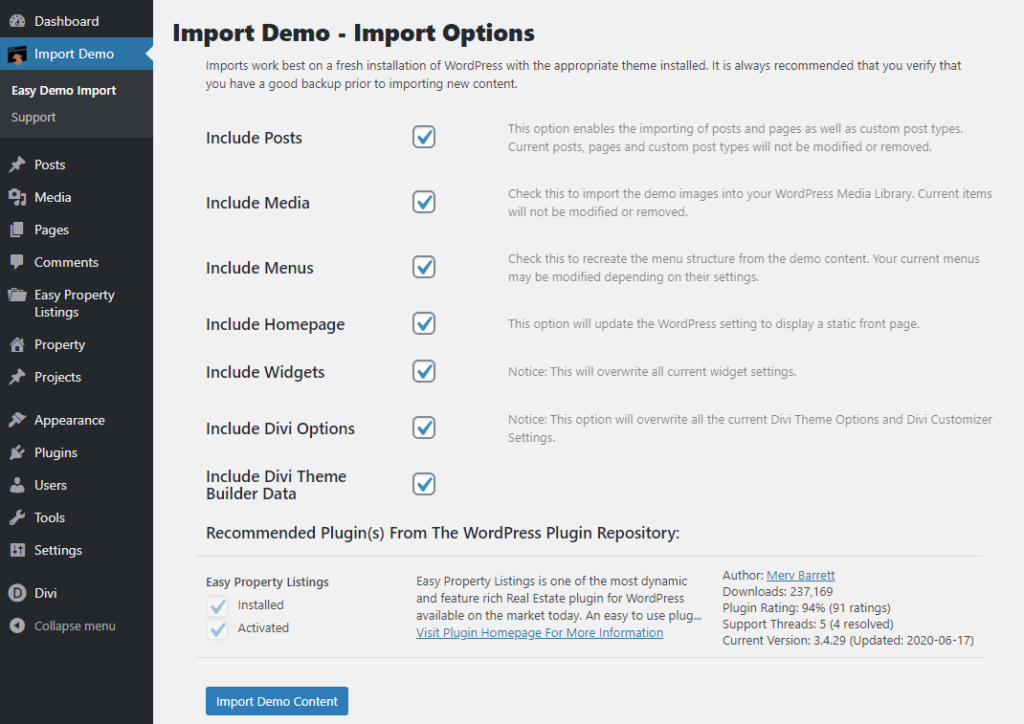
The import process will start. This may take a few seconds to a couple of minutes depending upon your hosting server. Click on “Remove Demo Content & Import Functions” button to remove the import files from the server. This completes the demo import process and you could modify the content after this step.
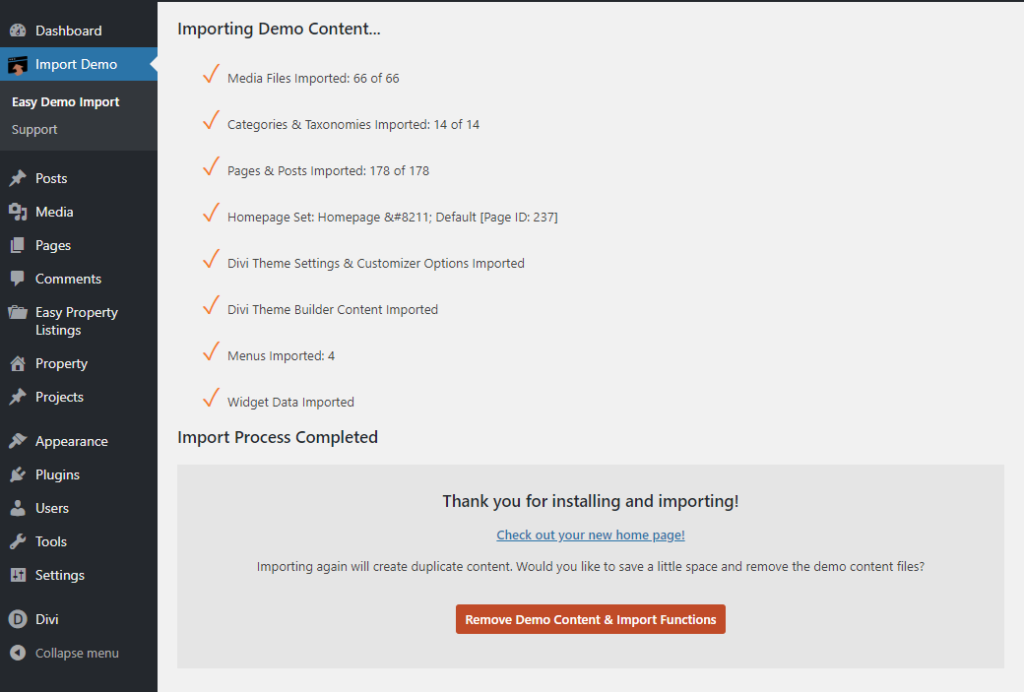
Important Note:
When importing the demo content, please note that the import process installs the complete demo content, which may overwrite or conflict with any existing data on your site.
To avoid potential issues or data loss, we strongly recommend performing the demo import on a fresh WordPress installation with the Divi parent theme already installed.
If your site already contains content, consider using a staging environment for the import. After importing, you can export the necessary layouts or configurations and implement them on your main site.
