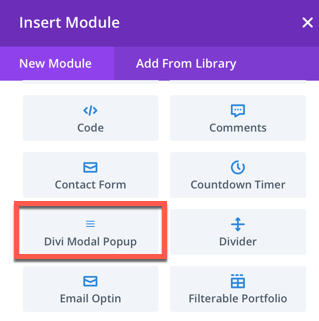Search Divi Modal Popup Documentation
Search for answers or browse our knowledge base.
Installation
Recommended Requirements
- Divi Builder
You can install the Divi Modal Popup plugin using 2 methods.
From the WordPress Dashboard
- First, go to the WordPress Dashboard >> Plugins >> and click Add New
- Then Upload Plugin >> Choose File and browse the divi-modal-popup.zip file.
- Once located the file, select it and then click Install Now.
- Once the plugin installed, on the next window click Activate Plugin.
Manually uploading via FTP
To install the Divi Modal Popup plugin on your website using the FTP client method,
- Extract the divi-modal-popup.zip file.
- And then connect to your server using an FTP application.
- Now, navigate to the wp-content/plugins/ directory and upload the divi-modal-popup folder you’ve extracted earlier.
- After the upload, go to the WordPress Dashboard >> Plugins >> Installed Plugins
- Then scroll to find the Divi Modal Popup and click Activate to enable it.
Once the plugin is installed and activated, you will see the module in the Divi Builder along with other Divi modules.