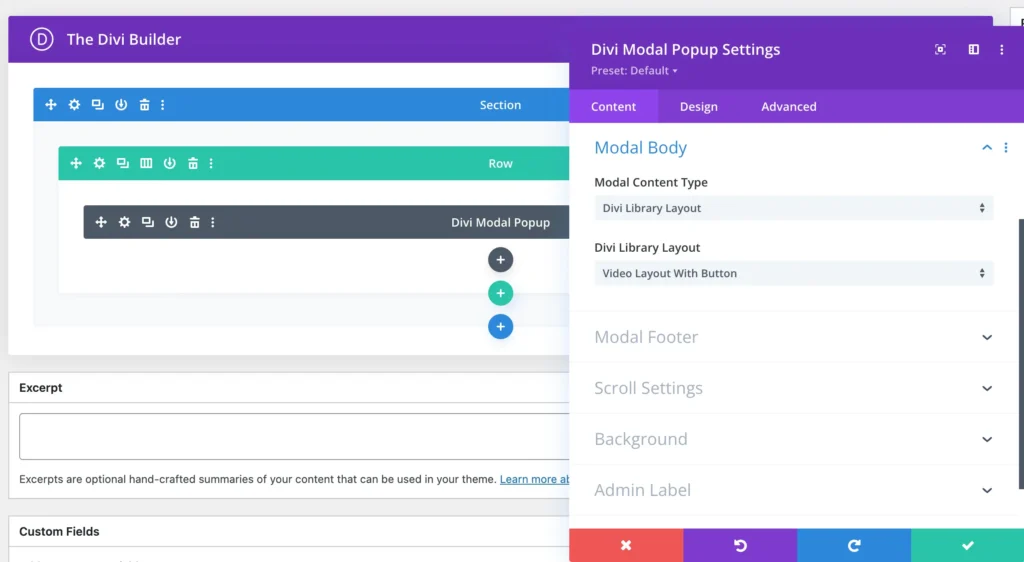Search Divi Modal Popup Documentation
Search for answers or browse our knowledge base.
How can add a button or link to a video in Divi Modal Popup that links to a different page?
To achieve this in Divi, follow these steps:
- Create a Library Layout:
- Go to the Divi Library and create a new layout.
- In this layout, add a Video module for your video content.
- Add a Button module below the Video module.
- Set the button link to the desired page.
- Design the layout as per your requirements.
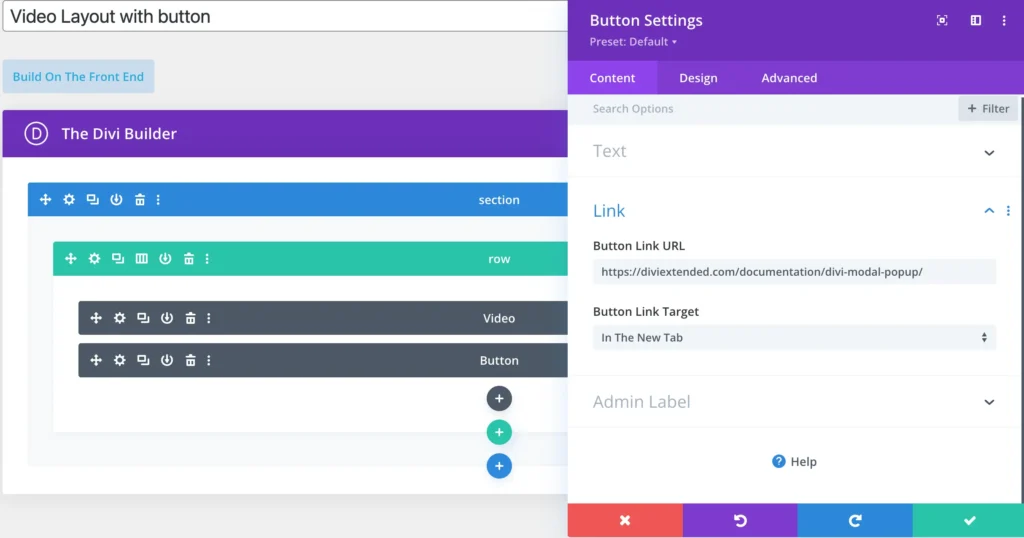
- Add the Layout to a Modal Popup:
- Go to the page where you want to insert the Modal Popup.
- Open the Modal Popup module and, under the “Body Content” settings, choose “Library Layout.”
- Select the layout you created in the Divi Library.