Search Divi Layouts Extended Documentation
Search for answers or browse our knowledge base.
How to install and activate the plugin
Here are the recommended requirements and steps to install and activate the Divi Layouts Extended plugin:
Recommended Requirements
- Divi Builder
Plugin Installation
From the WordPress Dashboard
- First, go to the WordPress Dashboard >> Plugins >> and click Add New.
- Then Upload Plugin >> Choose File and browse the product zip file.
- Once located the file, select it and then click Install Now.
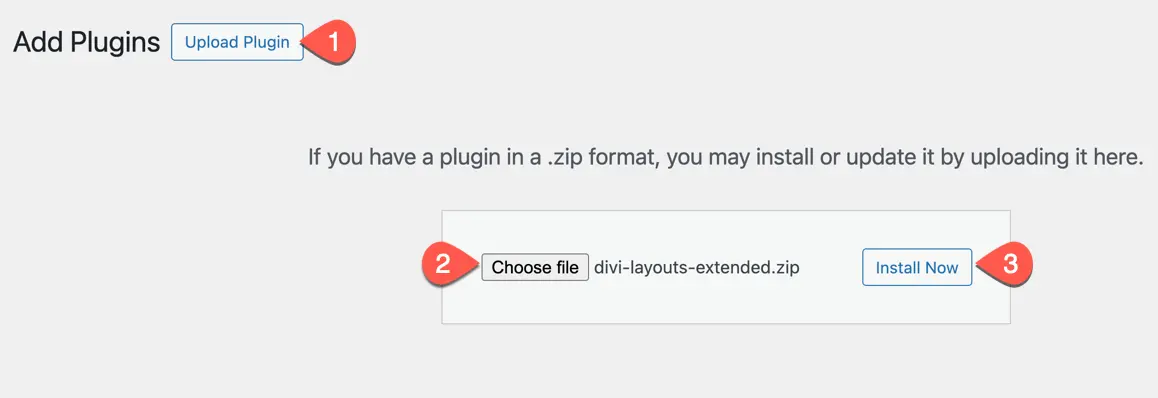
- Once the plugin is installed, on the next window click Activate Plugin.
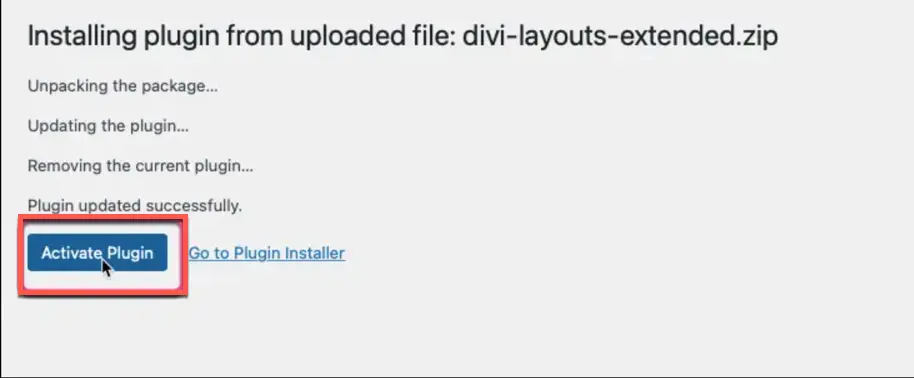
Manually uploading via FTP
To install the Divi WooCommerce plugin on your website using the FTP client method,
- Extract the product zip file.
- And then connect to your server using an FTP application.
- Now, navigate to the wp-content/plugins/ directory and upload the divi-layouts-extended folder you extracted earlier.
- After the upload, go to the WordPress Dashboard >> Plugins >> Installed Plugins
- Then scroll to find the Divi Layouts Extended and click Activate to enable it.
