Search Divi Post Extended Documentation
Search for answers or browse our knowledge base.
Enable plugin features after activation
After activating the plugin, go to WPadmin >> Settings >> Divi Post Extended to access the following options:
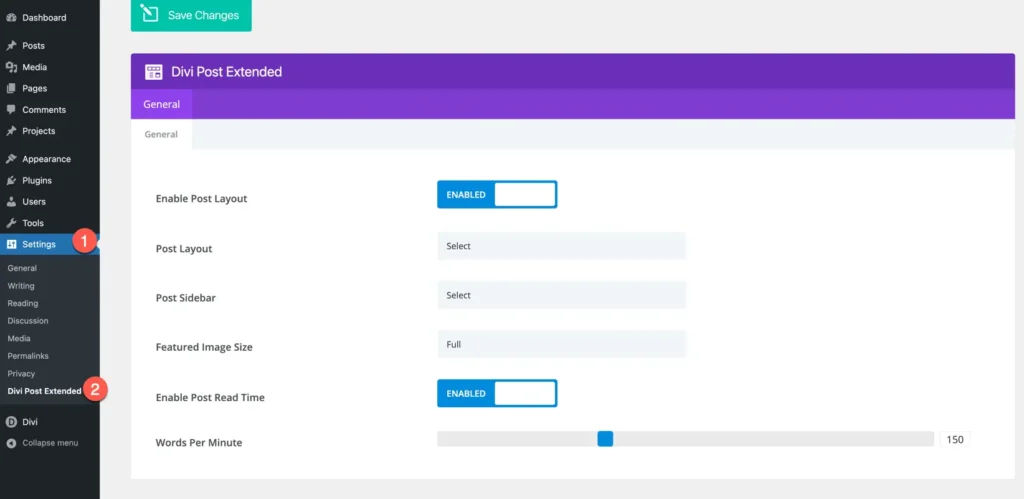
Enable Post Layout:
This option allows you to enable or disable the post layout provided by the Divi Post Extended plugin. When enabled, the post layout configured in the plugin settings will be applied to individual posts.
Post Layout:
In this dropdown menu, you can select the desired post layout for your blog posts. The plugin offers various pre-designed post layouts that you can choose from to enhance the visual presentation of your blog content.
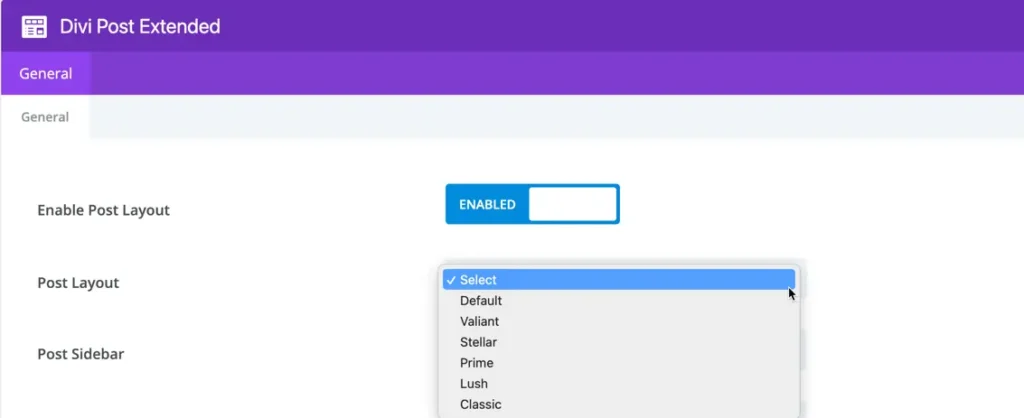
Post Sidebar:
Here, you can choose the sidebar layout to be displayed alongside your blog posts. You can select from the available sidebar options that you have created using WordPress widgets.
Featured Image Size:
This setting allows you to specify the size of the featured images displayed in your blog posts. You can choose between “Full” and “Large” options to control the dimensions of the featured images based on your design requirements.

Enable Post Read Time:
Toggle this option to enable or disable the display of estimated reading time for each blog post.

Words Per Minute:
Here, you can specify the average reading speed in words per minute (WPM) for your audience. This value is used to calculate the estimated reading time displayed alongside each post. Adjusting this setting allows you to tailor the reading time estimation to better match the reading habits of your target audience.
