Divi Extended Documentation
Search for answers or browse our knowledge base.
How to troubleshoot cache and layout related Issues
Based on the number of queries we receive for our products, we noticed that most of them are simple cache-related issues. We are compiling some scenarios and the fixes you can try before creating a support ticket for a quick resolution of your issue.
- Are you using an old version of WordPress, Divi or Divi Extended product? It is recommended to keep it updated.
- Divi Changelog: https://www.elegantthemes.com/api/changelog/divi.txt
- Clear Divi Builder Cache.
Go to Divi Theme Options >> Builder >> Advanced >> Static CSS File Generation >> Clear the CSS and enabled the Output Styles Inline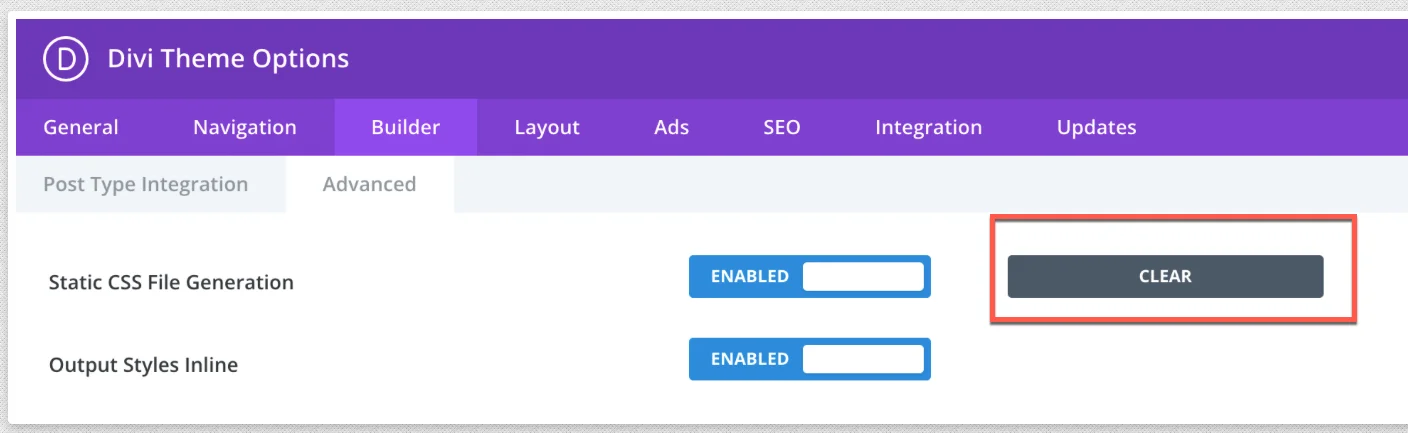
- Check the Divi Support Center page to see if you have adequate server resources allocated. It is recommended to keep the minimum value but for better performance, the numbers should be higher. You may need to adjust these settings in your hosting environment or consult with your hosting provider for assistance.
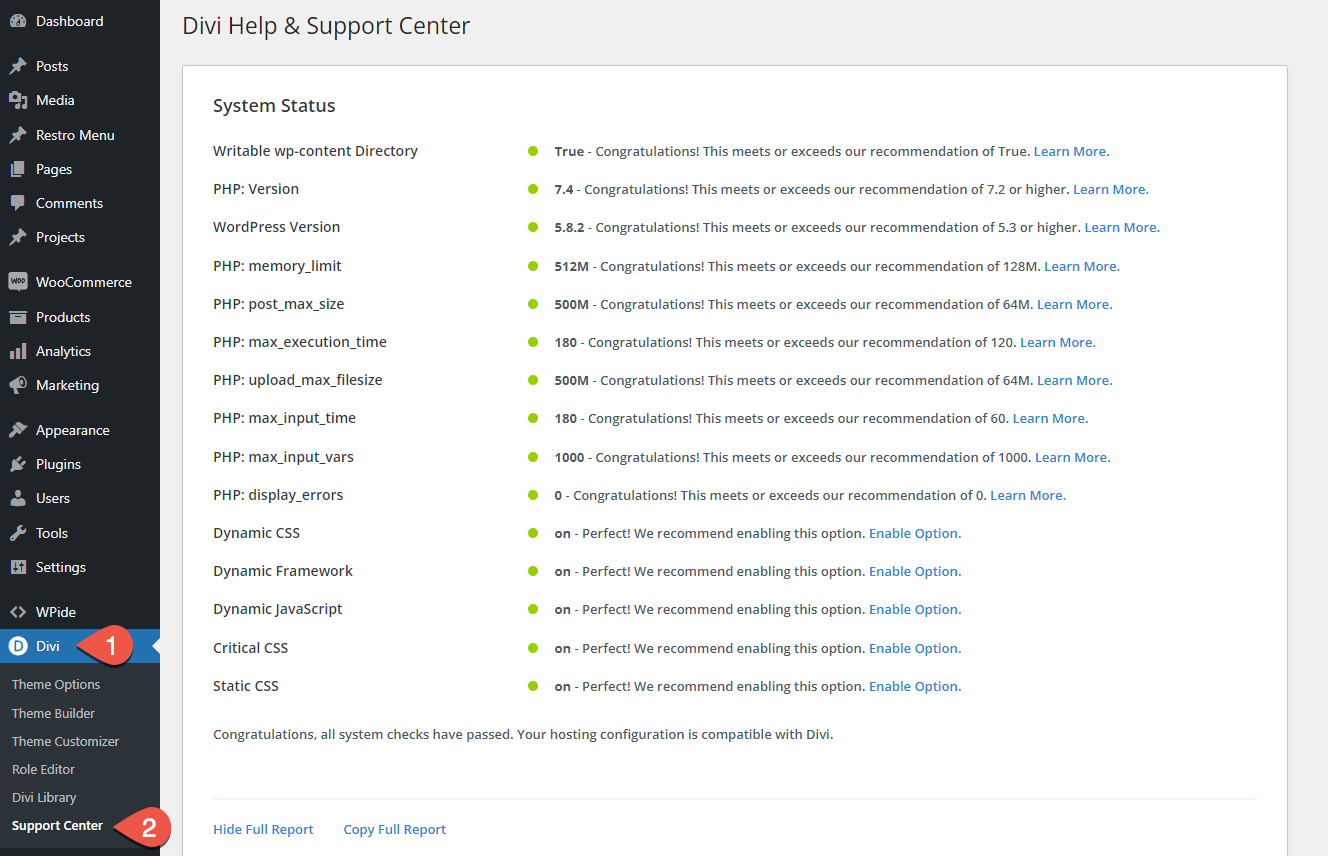
- Disable Lazy Loading of Images.
- If you have Jetpack Plugin enabled, try the following:
Go to Jetpack >> Settings >> Performance and disable Lazy-Loading.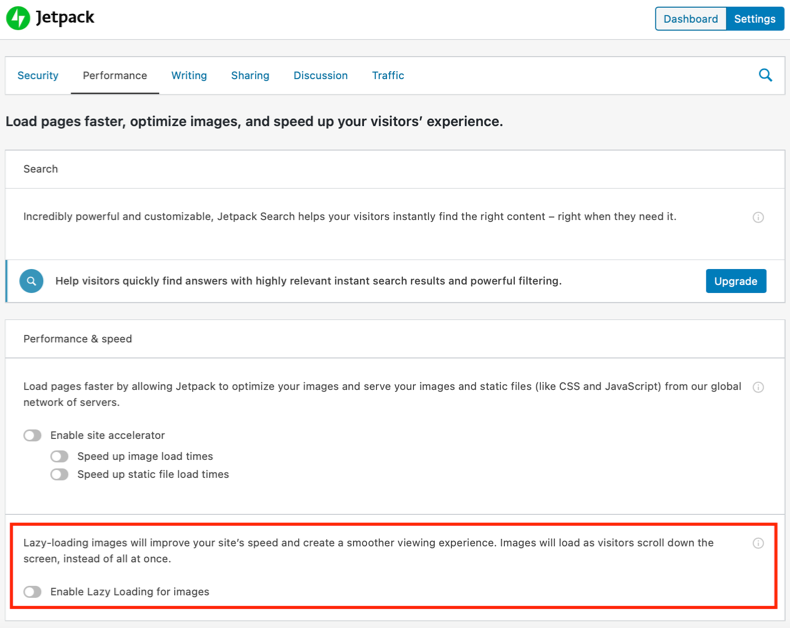
- If you have Autoptimize Plugin, try to add the plugin script path to the exclusion list.
For example, in the case of the Divi Gallery Extended plugin, use the following string in the exclusion list: wp-content/plugins/divi-gallery-extended/scripts/.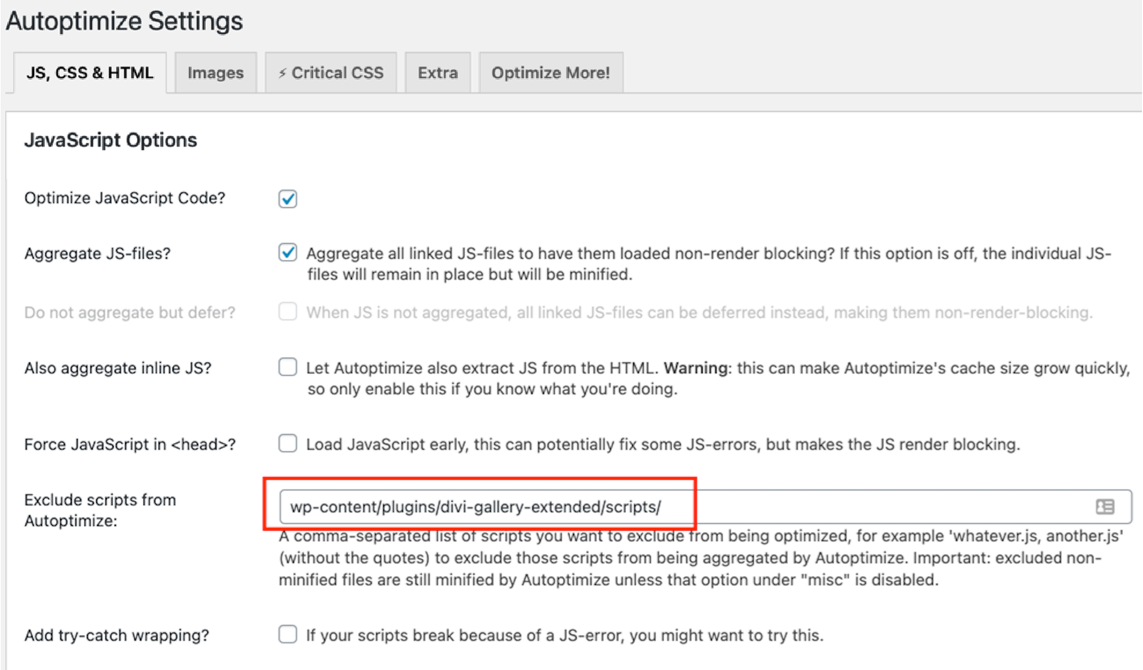
(If you need help in finding the right code to put in the box above, feel free to send us a message with the name of the plugin). - If you are using WP Optimize Plugin and the elements are not appearing as expected, try disabling the Process JavaScript Files setting.
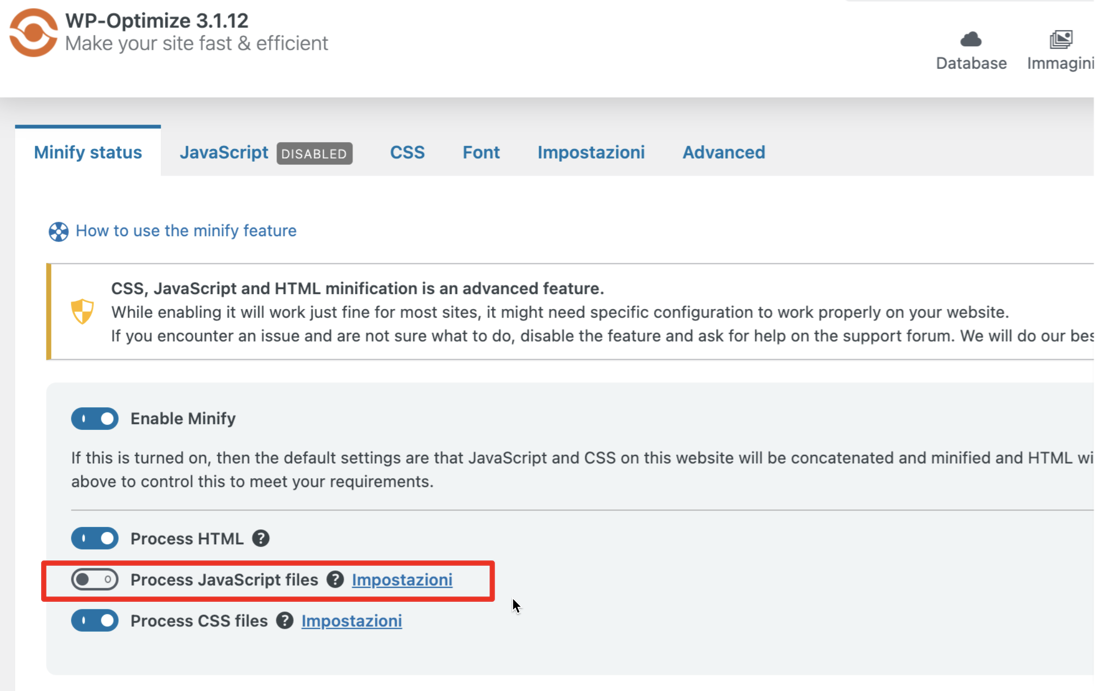
- If you are using WP Rocket caching plugin, try to add the URLS for CSS and JS files that will not be processed by the plugin.
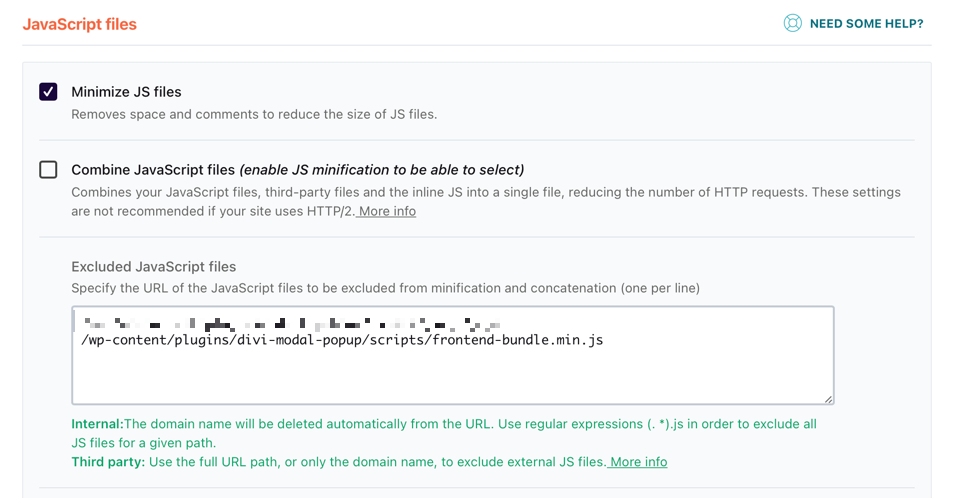
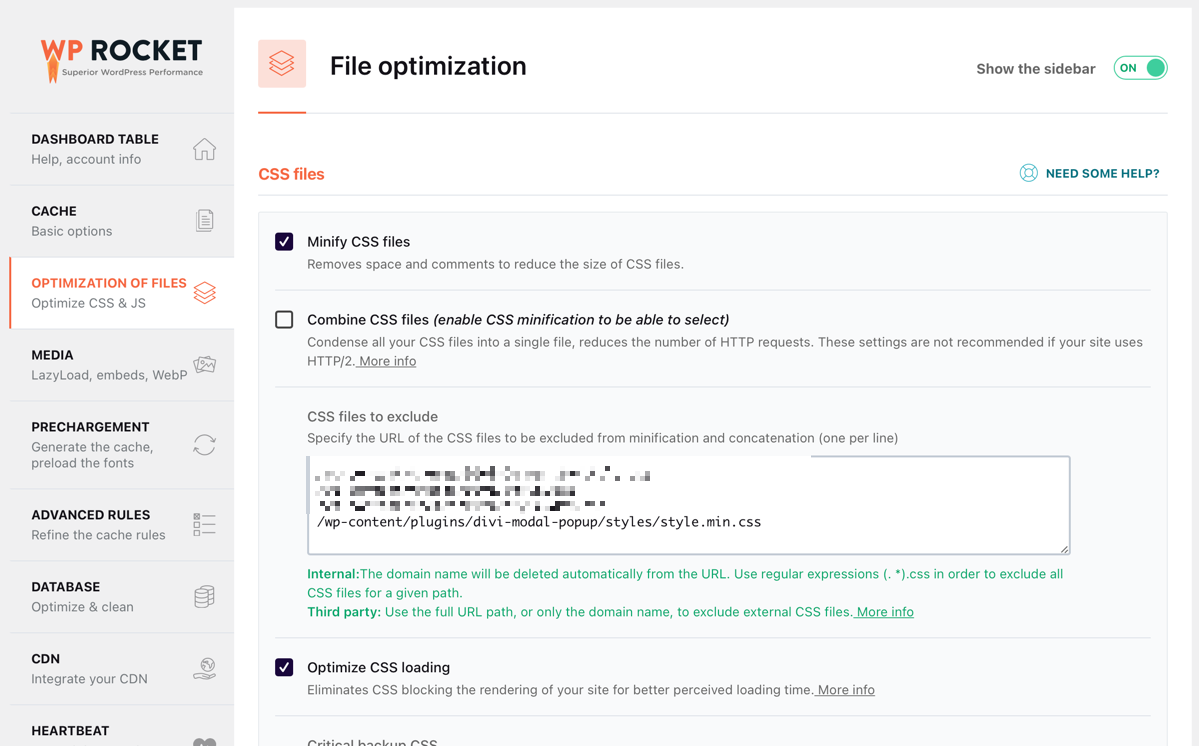
- Issues that could be caused due to cache and their solution you can try at your own level.
- Do you have a cache plugin? Try clearing the site cache.
- Do you have a minification plugin? Try to exclude our product from being minified. Most plugins have options to exclude URLs from being optimized. For example, see point #3 above.
- Did you experience any issue after a recent update? Try clearing the site’s cache.
- Are you making changes to the page and your page changes are not reflected instantly? That is most likely a cache-related issue. Try clearing the cache. This type of issue can be seen even if you don’t have a cache plugin but a server-level cache being implemented by your hosting provider. Please contact them to see if they can help you disable that cache. If a change is not being saved, it is highly unlikely due to an issue in our product but a simple cache.
- Can’t find module after installing your plugin? Please clear your site’s cache.
